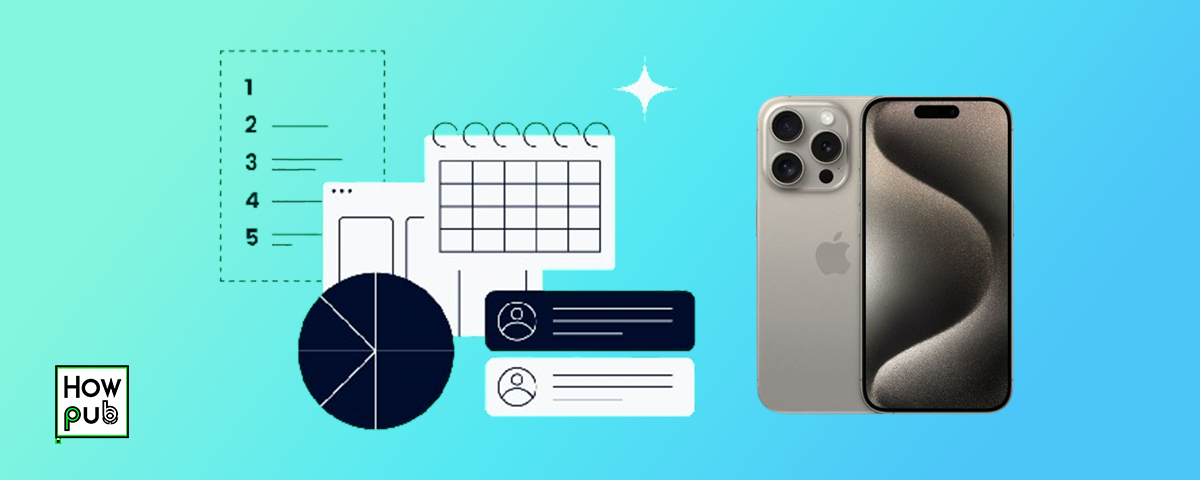Introduction
In today’s fast-paced world, effective task management is crucial for staying organized and maximizing productivity. Whether you’re juggling work responsibilities, personal projects, or daily errands, your iPhone can be a powerful ally in keeping everything on track. With the right apps and strategies, you can streamline your tasks, eliminate distractions, and achieve your goals more efficiently. This comprehensive guide will explore the best task management apps available for iPhone and proven strategies to help you take control of your time and tasks like never before.
Step 1: Choosing the Right Task Management Apps
Selecting the right app is the foundation of effective task management. Here’s a breakdown of some of the most powerful task management apps for your iPhone, designed to cater to different needs.
As you explore the best task management apps for your iPhone, discover how to personalize your learning experience using iPhone tools and apps to enhance both your productivity and knowledge.
To-Do List Apps
To-do list apps are essential for capturing tasks, setting reminders, and tracking progress. Here are two of the best:
-
Todoist:
- Description: Todoist is a feature-rich app that allows you to organize tasks with ease. Its simple interface, combined with powerful features like natural language input, recurring tasks, and project management, makes it a top choice for both personal and professional use.
- Key Features:
- Task creation with natural language input (e.g., "Meeting tomorrow at 10 AM").
- Project management with sub-tasks and sections.
- Priority levels, labels, and filters to organize tasks effectively.
- How to Use:
- Download Todoist from the App Store.
- Set up projects and add tasks with due dates and priorities.
- Use labels and filters to manage tasks across different projects and contexts.
-
Microsoft To Do:
- Description: Microsoft To Do integrates seamlessly with Microsoft 365, making it ideal for users already within the Microsoft ecosystem. It offers a simple, intuitive interface that’s perfect for managing daily tasks and long-term goals.
- Key Features:
- Daily task lists with My Day feature to focus on what’s important.
- Reminders, due dates, and recurring tasks to stay on track.
- Integration with Microsoft 365 for enhanced productivity.
- How to Use:
- Download Microsoft To Do from the App Store.
- Create lists for different areas of your life (e.g., Work, Personal).
- Use My Day to focus on your most critical tasks each day.
As you streamline your tasks with Todoist and Microsoft To Do, secure your iPhone against loss and theft to protect the valuable data and progress you track within these apps.
Project Management Apps
For those managing complex projects or collaborating with teams, project management apps provide the tools needed to stay organized and productive.
-
Trello:
- Description: Trello is a visual project management tool that uses boards, lists, and cards to help you organize tasks and collaborate with others. It’s perfect for both individual use and team projects.
- Key Features:
- Boards for organizing projects and tasks.
- Lists and cards for detailed task management.
- Collaboration tools with task assignments, comments, and deadlines.
- How to Use:
- Download Trello from the App Store.
- Create boards for your projects and organize tasks using lists and cards.
- Collaborate with team members by assigning tasks and setting deadlines.
-
Asana:
- Description: Asana is a powerful project management app that allows you to track work across teams and projects with ease. It offers advanced features like task dependencies, timelines, and workload management.
- Key Features:
- Task management with due dates, assignees, and dependencies.
- Project timelines for visual progress tracking.
- Integration with various tools like Slack, Google Drive, and Microsoft Teams.
- How to Use:
- Download Asana from the App Store.
- Create projects and break them down into tasks.
- Assign tasks, set deadlines, and monitor progress using the timeline view.
As you organize your projects with Trello and Asana, secure your passwords on iPhone to protect your sensitive project data and ensure your accounts stay safe while collaborating.
Habit and Routine Trackers
Building and maintaining productive habits is key to long-term success. These apps help you establish routines and track your progress.
-
Habitica:
- Description: Habitica gamifies your habit-building process by turning your tasks and goals into a role-playing game. It’s an engaging way to stay motivated and develop positive habits.
- Key Features:
- Gamified habit tracking with rewards and challenges.
- Daily goals and to-do lists.
- Community challenges and accountability through team quests.
- How to Use:
- Download Habitica from the App Store.
- Set up habits and daily goals, earning rewards as you complete them.
- Join challenges with other users to stay motivated.
-
Streaks:
- Description: Streaks is a simple yet powerful habit tracker that helps you build good habits by tracking your streaks. It’s ideal for anyone looking to develop consistency in their daily routines.
- Key Features:
- Track up to 12 tasks you want to complete daily.
- Customizable reminders to help you stay on track.
- Progress visualization to see how long you can maintain your streaks.
- How to Use:
- Download Streaks from the App Store.
- Create habits you want to track and set up daily reminders.
- Visualize your progress and maintain streaks by completing tasks daily.
As you build productive habits with Habitica and Streaks, explore how to secure your iPhone's privacy settings to ensure your personal information and app data remain protected while you focus on self-improvement.
Step 2: Implementing Proven Task Management Strategies
Apps are tools, but strategies are the methods you use to wield them effectively. Here are some proven task management strategies that, when combined with the right apps, can transform your productivity.
The Eisenhower Matrix
-
Description: The Eisenhower Matrix, also known as the Urgent-Important Matrix, helps you prioritize tasks based on their urgency and importance. By categorizing tasks into four quadrants, you can focus on what truly matters and delegate or eliminate the rest.
- Urgent and Important: Do these tasks immediately (e.g., crisis management, deadline-driven projects).
- Important, Not Urgent: Schedule these tasks (e.g., long-term planning, personal development).
- Urgent, Not Important: Delegate these tasks (e.g., interruptions, non-critical emails).
- Not Urgent, Not Important: Eliminate or minimize these tasks (e.g., trivial activities, excessive social media use).
-
How to Use It:
- Assess your daily tasks and categorize them into the appropriate quadrant.
- Focus on tasks in the "Urgent and Important" category first, then move to "Important, Not Urgent" to ensure you’re working on what really counts.
-
App Integration:
- Use Todoist or Microsoft To Do to organize your tasks according to the Eisenhower Matrix. You can create labels or use sections within these apps to keep tasks grouped by priority.
While applying the Eisenhower Matrix to organize your tasks, learn how to share long videos from your iPhone effortlessly, making it easier to collaborate on projects and share important updates with your team.
Time Blocking
-
Description: Time blocking is a technique where you schedule specific blocks of time for different tasks or activities throughout your day. By dedicating time slots to specific tasks, you can work more efficiently and minimize distractions.
- Why It Works: Time blocking helps you stay focused on one task at a time, reduces decision fatigue, and ensures you allocate time for both urgent and important activities.
-
How to Use It:
- Break your day into blocks of time (e.g., 9-11 AM for project work, 11-12 PM for emails).
- Assign tasks to each block and avoid multitasking during these periods.
- Review and adjust your blocks at the end of the day to ensure you’re making progress on your most important tasks.
-
App Integration:
- Use your iPhone’s built-in Calendar app or apps like Google Calendar to create time blocks. Set reminders and notifications to help you transition between tasks seamlessly.
As you manage your time more effectively with the Time Blocking technique, learn how to record and manage voicemails on your iPhone to ensure you're always on top of important communications while staying focused on your tasks.
The Pomodoro Technique
-
Description: The Pomodoro Technique is a time management strategy that involves breaking your work into focused intervals, traditionally 25 minutes long, followed by a short break. This method helps maintain high levels of concentration while avoiding burnout.
- Why It Works: The Pomodoro Technique takes advantage of our brain’s natural focus cycles, making it easier to maintain productivity over longer periods.
-
How to Use It:
- Set a timer for 25 minutes and focus solely on one task.
- Take a 5-minute break once the timer goes off.
- After completing four Pomodoros, take a longer break (15-30 minutes) to recharge.
-
App Integration:
- Use apps like Focus Keeper or Be Focused to set Pomodoro timers and track your productivity cycles. These apps also allow you to log your sessions and analyze your work patterns.
Step 3: Automating and Integrating Task Management
Automation can save you time and effort by taking care of repetitive tasks, allowing you to focus on more important activities. Here’s how you can leverage automation and integration to streamline your task management.
As you enhance your productivity using the Pomodoro Technique, discover tips for using the iPhone Health app to monitor medical conditions and stay on top of both your work and health, ensuring a balanced and sustainable workflow.
Automation with Shortcuts
-
Description: The Shortcuts app on iPhone allows you to create automated workflows that can perform multiple tasks with a single tap. By automating repetitive tasks, you can save time and ensure consistency in your workflow.
- Examples of Automation: Automatically sending daily task lists, setting up recurring reminders, or logging completed tasks to your calendar.
-
How to Use It:
- Open the Shortcuts app and explore pre-made shortcuts or create your own.
- Set up automation triggers (e.g., time of day, arriving at a location) to activate your shortcuts.
- Combine multiple actions into a single shortcut to streamline your task management process.
Integrating Apps with Siri
-
Description: Integrating your task management apps with Siri can make managing your tasks even more efficient. Use voice commands to add tasks, set reminders, or check your schedule without needing to touch your phone.
- Why It’s Powerful: Siri integration allows you to manage tasks hands-free, making it easier to stay organized while on the go.
-
How to Use It:
- Enable Siri integration for your favorite task management apps (e.g., Todoist, Microsoft To Do) in the app’s settings.
- Use voice commands like "Hey Siri, add a task to my work project" or "Hey Siri, remind me to review the report tomorrow at 3 PM."
- Customize Siri Shortcuts for frequently used commands to streamline your workflow.
As you streamline your workflow through the Shortcuts app and Siri integration, explore how you can also leverage the iPhone’s Health app to monitor wellness and maintain a balanced approach to productivity and personal well-being.
Conclusion
Efficient task management is within your reach with the right combination of apps, strategies, and automation. By leveraging the power of your iPhone, you can stay organized, boost your productivity, and achieve your goals more effectively. Whether you prefer simple to-do lists, advanced project management tools, or habit trackers, this guide provides you with the resources and techniques needed to master your tasks.