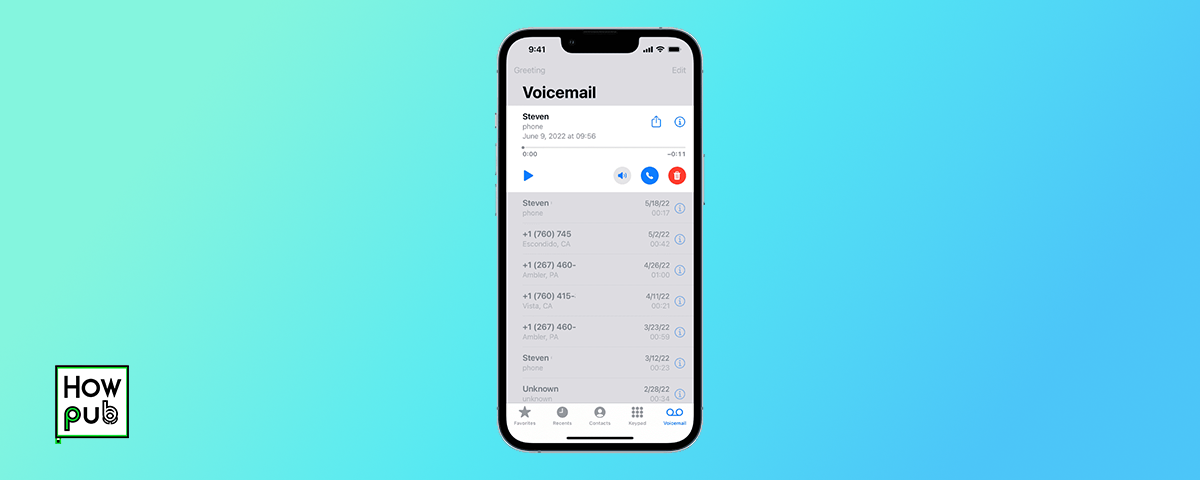Introduction
Voicemail is an essential feature for iPhone users, providing a convenient way to catch calls when you're busy. Whether you're setting up voicemail for the first time or looking to improve how you manage your messages, this article will guide you through each step.
1. Setting Up Voicemail on Your iPhone
Setting up your voicemail is the first step to ensure you never miss important messages. Here’s how to get started:
- Open the Phone app and tap the "Voicemail" tab.
- Tap "Set Up Now."
- Create a voicemail password, then tap "Done."
- Record your greeting. Select "Custom" if you want to record a personal greeting, then tap "Record" and "Save" when finished.
Tip: Keep your greeting clear and concise, and ensure you're in a quiet environment when recording.
2. Recording Voicemails on Your iPhone
Your voicemail greeting is what people hear when they can’t reach you. Here's how to make a good impression:
- Access the Voicemail tab in the Phone app.
- Choose “Greeting” and select “Custom.”
- Tap “Record” to start, and “Stop” when you finish. Hit “Save” to set your greeting.
Best Practice: Speak directly into the microphone and review your recording to ensure clarity.
3. Managing Voicemail Messages
Managing your messages effectively can help you stay organized. Here’s how:
- To listen to a voicemail, open the Voicemail tab and tap on any message.
- Use the "Delete" option to remove old messages or "Save" to keep them stored.
Visual Voicemail Tip: iPhone's Visual Voicemail lets you see a list of your messages and choose which ones to listen to or delete.
4. Sending Voicemail Messages
Sometimes you might want to send a voicemail message directly:
- Go to the desired contact in your Phone app.
- Press and hold the "Send Message" button, and choose "Send Voicemail."
- Record your message and send it.
Alternatively, use the Messages app to send voice messages quickly:
- Open a conversation or start a new one.
- Hold down the microphone icon to record your message, then swipe up to send.
5. Voicemail Settings and Customization
Customize your voicemail settings for a better experience:
- Change your voicemail password by going to Settings > Phone > Change Voicemail Password.
- Set notifications for new voicemails via Settings > Notifications > Phone.
Advanced Tip: Block unwanted callers by tapping the "i" next to a message and selecting "Block this Caller."
Conclusion
Mastering your iPhone's voicemail settings enhances your ability to communicate efficiently and ensures you never miss important messages. Explore these features to take full advantage of what your iPhone has to offer.