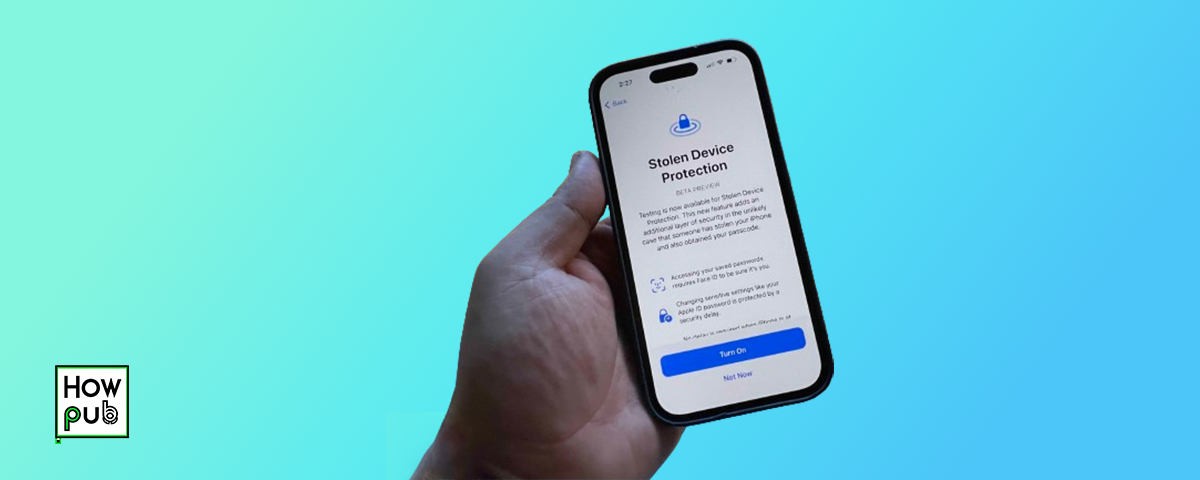Securing your iPhone against potential loss or theft is crucial for protecting your personal information. With the rise of mobile device usage, it’s more important than ever to take proactive steps to safeguard your device. This guide will walk you through best practices and settings adjustments on your iPhone to enhance security and provide peace of mind.
1. Introduction
Losing your iPhone or having it stolen can be a distressing experience, especially due to the personal data stored on the device. Implementing robust security measures can help prevent loss and minimize risk if your phone does get stolen.
2. Enable Find My iPhone
One of the most powerful tools for locating a lost or stolen iPhone is Apple’s Find My iPhone feature. It allows you to track your device’s location, remotely lock it, display a message, or wipe data if necessary.
How to Enable Find My iPhone
- Open Settings: Tap the Settings icon on your iPhone.
- Tap [Your Name]: At the top of Settings, tap your name.
- Open iCloud Settings: Tap iCloud.
- Find My iPhone: Scroll down and select Find My iPhone.
- Toggle it On: Ensure Find My iPhone and Send Last Location are toggled on.
How to Use Find My iPhone
If your iPhone is lost or stolen, use another iOS device or sign in to iCloud.com/find on a web browser.
- Open Find My app: On another iOS device, open the app.
- Select Devices: Tap on the missing device from the list.
- Take Action: Choose to play a sound, use Lost Mode to lock the device, or erase the device remotely.
3. Use a Strong Passcode
A strong passcode is your first line of defense against unauthorized access to your iPhone.
Setting Up a Strong Passcode
- Open Settings: Tap the Settings icon.
- Go to Face ID & Passcode or Touch ID & Passcode: Tap it.
- Set Passcode: Follow the prompts to create a new passcode. Opt for a six-digit passcode or an alphanumeric code for enhanced security.
4. Activate Two-Factor Authentication
Two-factor authentication adds an extra layer of security by requiring a second form of identification beyond just your password.
How to Set Up Two-Factor Authentication
- Open Settings: Tap the Settings icon.
- Tap [Your Name]: At the top of Settings.
- Password & Security: Tap Password & Security.
- Turn On Two-Factor Authentication: Follow the on-screen instructions to complete setup.
5. Regularly Update iOS
Keeping your iOS updated is vital for security, as updates often include patches for vulnerabilities.
How to Update Your iOS
- Open Settings: Tap the Settings icon.
- Go to General: Tap General.
- Software Update: Tap Software Update and follow the prompts to install any available updates.
6. Be Wary of Unknown Networks and Apps
Downloading apps only from trusted sources and being cautious about connecting to unknown Wi-Fi networks can prevent security breaches.
Tips for Safe App Downloads
- Use Official App Store: Always download apps from the official App Store, which vets apps for safety and security.
- Check Reviews and Ratings: Before downloading, check app reviews and ratings.
Avoiding Unsafe Networks
- Avoid Public Wi-Fi: Use VPN services if connecting to public Wi-Fi is necessary.
- Turn Off Wi-Fi When Not in Use: This prevents automatic connections to potentially unsafe networks.
7. Backup Your iPhone
Regular backups ensure that your data is preserved and can be restored in case your iPhone is lost or stolen.
How to Backup Your iPhone
- Open Settings: Tap the Settings icon.
- Tap [Your Name]: Then tap iCloud.
- iCloud Backup: Tap iCloud Backup.
- Back Up Now: Tap Back Up Now to start the backup process.
8. What to Do If Your iPhone Is Lost or Stolen
Immediate Steps
- Use Find My iPhone: Immediately use Find My iPhone to locate and secure your device.
- Notify Your Carrier: Contact your carrier to report the loss or theft; they can disable your account to prevent calls, texts, and data usage.
- Change Passwords: Change passwords for your Apple ID and any other sensitive accounts accessed through the phone.
9. FAQs
How often should I update my iOS?
Regularly check for iOS updates. Apple frequently releases updates that fix security bugs and add new features.
What’s the best way to secure sensitive information on my iPhone?
Use strong passcodes, enable two-factor authentication, and use encrypted backup options either through iCloud or your computer.
Can I track my iPhone if it’s turned off?
With iOS 15 and later, Find My network can locate your device even when it’s powered off or erased, as long as the feature is enabled in the settings.
By following these best practices, you can secure your iPhone against loss and theft effectively. These steps not only protect your device but also safeguard the personal information stored on it, giving you peace of mind in the digital age.