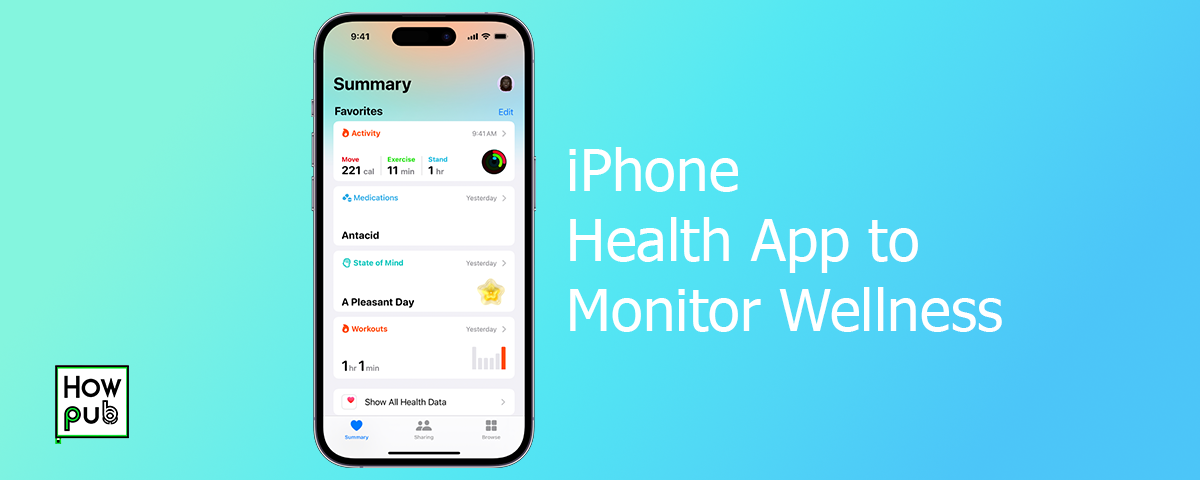Introduction
The Health app on your iPhone is a powerful tool that helps you track and monitor your wellness. By effectively using this app, you can gain insights into your health and make informed decisions. This guide provides tips on how to use the Health app to its fullest potential.
Setting Up the Health App
How to Set Up the Health App on iPhone
To start using the Health app, follow these steps:
- Open the Health App: Launch the Health app on your iPhone.
- Set Up Health Profile: Tap on your profile picture or icon in the top right corner and fill in your health details.
- Sync Health Data: Ensure your health data syncs by connecting other health and fitness apps and devices.
Customizing Health Settings
Customize the Health app settings to fit your needs:
- Health Data Access: Go to Settings > Privacy > Health to manage which apps can access your health data.
- Notifications: Enable notifications for health data updates and reminders by going to Settings > Notifications > Health.
Tracking Wellness with the Health App
Monitoring Activity Levels
Use the Health app to track your physical activity:
- Track Steps and Distance: View your daily step count and distance walked or run.
- Activity Rings: Monitor your Move, Exercise, and Stand rings if you use an Apple Watch.
- Workouts: Log workouts manually or sync them from compatible fitness apps.
Recording Vital Signs
Keep track of vital signs to monitor your health:
- Heart Rate: Use compatible devices to monitor your heart rate and sync the data to the Health app.
- Blood Pressure: Record your blood pressure readings manually or sync from a connected device.
- Respiratory Rate: Track your respiratory rate using compatible health devices.
Managing Nutrition and Diet
Track your nutrition and diet to maintain a healthy lifestyle:
- Food Intake: Log your meals and snacks to monitor calorie intake.
- Water Intake: Record your daily water intake to ensure you stay hydrated.
- Nutrients: Track your macronutrients and vitamins using compatible nutrition apps.
Sleep Analysis
Monitor your sleep patterns to improve your rest quality:
- Sleep Schedule: Set a sleep schedule and bedtime routine in the Health app.
- Sleep Data: Sync sleep data from your Apple Watch or other sleep tracking devices.
- Sleep Goals: Set sleep goals and monitor your progress over time.
Advanced Features of the Health App
Health Records
Keep all your health records in one place:
- Connect Health Records: Link your Health app to your healthcare provider to access your health records.
- View Medical History: View immunizations, lab results, medications, and more in the Health app.
- Share Health Data: Share your health records with your healthcare provider securely.
Cycle Tracking
Track your menstrual cycle and fertility:
- Cycle Tracking: Use the Health app to log menstrual cycle data.
- Fertility Predictions: Monitor fertility windows and ovulation predictions.
- Symptoms Tracking: Record symptoms and moods related to your menstrual cycle.
Health Trends
Analyze trends in your health data:
- Long-term Trends: View trends for various health metrics over time.
- Daily Highlights: Receive daily highlights and summaries of your health data.
- Health Insights: Gain insights and tips based on your health trends.
Optimizing Health App Usage
Integrating with Other Apps and Devices
Maximize the Health app by integrating it with other apps and devices:
- Compatible Apps: Connect popular health and fitness apps to the Health app.
- Fitness Devices: Sync data from fitness trackers and smartwatches.
- Smart Scales: Use smart scales to track weight and body composition data.
Customizing the Dashboard
Personalize your Health app dashboard for quick access to important data:
- Edit Favorites: Add or remove metrics from the Favorites section.
- Organize Data: Rearrange the order of health metrics on your dashboard.
- Custom Health Metrics: Create custom health metrics that matter most to you.
Data Privacy and Security
Ensure your health data is secure:
- Health Data Privacy: Go to Settings > Privacy > Health to manage data sharing permissions.
- Secure Your iPhone: Use Face ID, Touch ID, or a strong passcode to secure your device.
- iCloud Backup: Enable iCloud Backup to securely store your health data.
Conclusion
The Health app on your iPhone is a comprehensive tool for monitoring and managing your wellness. By utilizing the tips provided in this guide, you can effectively track your health data, customize your settings, and integrate with other health services.