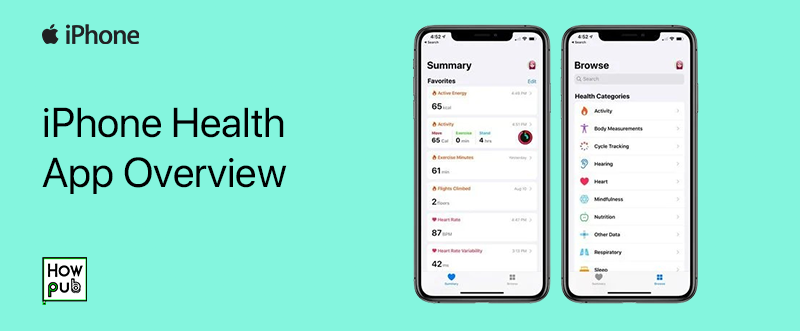Introduction
The iPhone's Health app is a powerful tool designed to help users monitor and manage their health and well-being. For those living with medical conditions, the app provides a centralized place to track symptoms, medications, and vital health metrics such as heart rate and blood pressure. By leveraging the Health app's features, users can gain valuable insights into their health, which can assist in managing medical conditions more effectively. This guide will offer tips on using the iPhone Health app to monitor various medical conditions, providing easy-to-follow steps and advice for all users, especially those who are new to digital health tools.
Understanding the iPhone Health App
The iPhone Health app aggregates health data from your iPhone, Apple Watch, and compatible third-party apps to provide a comprehensive view of your overall health. It includes features to track various health metrics, set health goals, and monitor changes over time.
Key Features of the Health App
- Health Data Tracking: The app can track a wide range of health data, including activity, heart rate, sleep, and nutrition. This data can be entered manually or synced from compatible devices and apps.
- Health Records: If your healthcare provider supports Health Records, you can view your medical history, lab results, immunizations, and medications directly within the app.
- Emergency Medical ID: Allows you to store critical medical information (such as allergies, medications, and emergency contacts) that can be accessed from the Lock Screen in case of an emergency.
- Notifications and Reminders: Set up alerts and reminders for medication, exercise, or any other health-related activity.
Tips for Using the Health App to Monitor Medical Conditions
Monitoring medical conditions effectively requires understanding which features of the Health app are most relevant and how to use them. Here are some tips to help you get started:
1. Set Up Your Medical ID for Emergencies
Your Medical ID provides essential health information that first responders can access from your iPhone in an emergency. Here’s how to set it up:
- Open the Health App: Tap on the Health app on your iPhone.
- Go to Medical ID: Tap on Medical ID in the bottom right corner.
- Edit Your Information: Tap Edit in the upper right corner to add information such as your date of birth, medical conditions, allergies, medications, blood type, and emergency contacts.
- Enable Show When Locked: Make sure to toggle on Show When Locked so that your Medical ID can be accessed from the Lock Screen.
Tip for Older Users: Ensure that your Medical ID is always up to date with current medications and emergency contacts. This can be vital in case of a medical emergency where you are unable to communicate.
2. Track Vital Signs Regularly
The Health app allows you to track vital signs like heart rate, blood pressure, and respiratory rate, which are crucial for managing many medical conditions.
- Add Vital Signs to Favorites: In the Health app, go to the Browse tab, select Heart, Respiratory, or Vitals, then tap Add to Favorites. This will make these metrics easily accessible from the Summary tab.
- Sync with Compatible Devices: Use devices like the Apple Watch or other compatible health monitoring devices to automatically sync data such as heart rate and blood pressure to the Health app.
- Manually Enter Data: If you’re using a non-compatible device, you can manually enter data. Tap on the specific health metric and select Add Data in the upper right corner.
Tip for Consistency: For conditions like hypertension or heart disease, regular monitoring of vital signs is crucial. Set reminders to check and record your metrics daily or as recommended by your healthcare provider.
3. Monitor Medications and Set Reminders
Keeping track of medications is essential for managing medical conditions effectively. The Health app can help you monitor your medication schedule and set reminders.
- Use the Medications Feature: In the Health app, go to the Browse tab, then tap Medications. Here you can enter your medications, including dosage and frequency.
- Set Up Reminders: Tap Add Reminder to set up notifications that will remind you to take your medication at the scheduled times.
- Track Compliance: Record when you take your medications to track compliance and ensure you’re adhering to your prescribed regimen.
Tip for Older Adults: Setting up reminders can be particularly helpful for those who might forget their medication schedules. The reminders will appear as notifications, making them hard to miss.
4. Track Symptoms and Health Trends
Tracking symptoms over time can provide valuable insights into how a condition is progressing or responding to treatment.
- Log Symptoms: In the Health app, go to Browse, then select Symptoms. You can log various symptoms such as fatigue, headaches, dizziness, etc.
- Monitor Trends: Over time, you can view trends to see if your symptoms are improving or worsening. This information can be shared with your doctor to help adjust treatment plans.
- Add Notes: Use the Notes section under each symptom to provide context, such as what you were doing or eating when the symptom occurred.
Tip for Accurate Tracking: Be as detailed as possible when logging symptoms. The more information you provide, the more useful the data will be for managing your health.
5. Utilize Health Records for Comprehensive Tracking
If your healthcare provider supports it, you can access your medical records directly from the Health app.
- Add Health Records: Go to Browse > Health Records and follow the prompts to connect to your healthcare provider. This will allow you to view lab results, immunizations, medications, and more.
- Stay Updated: Regularly check your Health Records for new updates and share relevant information with your healthcare providers.
- Download PDFs: If needed, download and print PDF versions of your records for consultations or personal reference.
Tip for Senior Users: Having your medical records in one place makes it easier to keep track of your health history and share important information with multiple healthcare providers.
6. Integrate Third-Party Apps for Additional Monitoring
The Health app can integrate with a wide range of third-party apps, offering additional features for specific health monitoring needs.
- Browse Compatible Apps: Go to the App Store and search for health apps compatible with the Health app. Look for apps that address specific needs, such as diabetes management, mental health tracking, or fitness.
- Enable Data Sharing: After downloading, open the app and go to Settings > Health > Data Access & Devices to enable sharing data with the Health app.
- Monitor Additional Metrics: Use these apps to track specialized metrics and have the data automatically synced with the Health app for a complete picture of your health.
Tip for Advanced Monitoring: Apps like MyFitnessPal, Calm, and Sleep Cycle offer specialized tracking for nutrition, mental health, and sleep, respectively, enhancing the Health app's functionality.
Conclusion
The iPhone Health app is a versatile and powerful tool for monitoring medical conditions and maintaining overall health. By utilizing its features, setting up reminders, and integrating compatible devices and apps, you can take an active role in managing your health more effectively. Whether you are monitoring a chronic condition or just trying to stay healthy, the Health app provides valuable insights and data that can help guide your decisions and improve your quality of life.