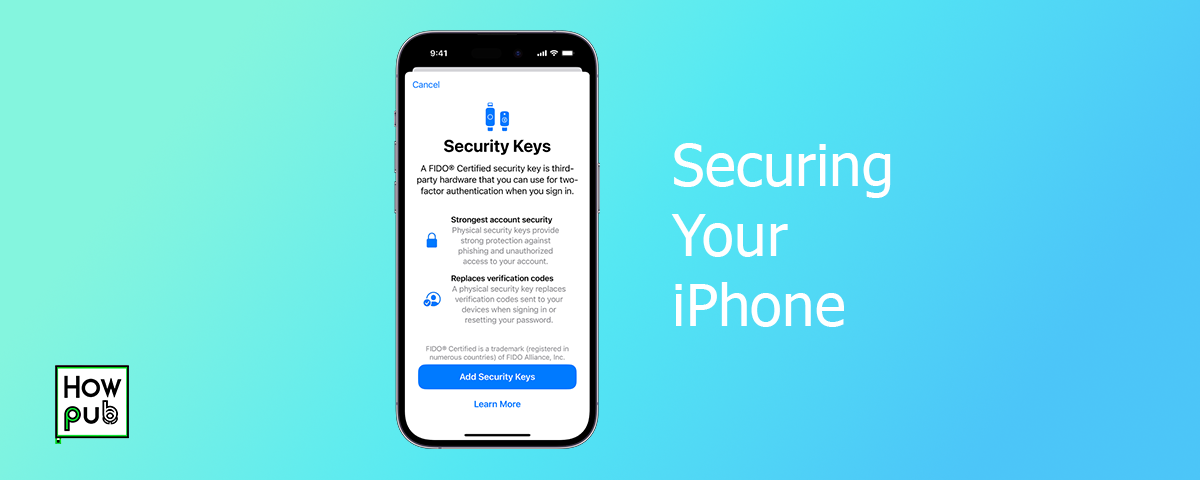Introduction
Ensuring the security of your iPhone is crucial in today’s digital age. With the increasing amount of personal information stored on our devices, it's essential to take steps to protect your data. This guide will provide you with tips on how to secure your iPhone using privacy settings and security features.
Privacy Settings
How to Secure iPhone
To secure your iPhone, start by enabling key privacy settings:
- Set a Strong Passcode: Go to Settings > Face ID & Passcode or Touch ID & Passcode and set a strong passcode.
- Enable Two-Factor Authentication: Ensure your Apple ID is protected by enabling two-factor authentication. Go to Settings > [Your Name] > Password & Security > Two-Factor Authentication.
iPhone Privacy Settings
Managing privacy settings is vital for protecting your personal information:
- Location Services: Control which apps have access to your location. Go to Settings > Privacy > Location Services.
- App Permissions: Review and manage app permissions by going to Settings > Privacy.
- Tracking: Limit ad tracking by going to Settings > Privacy > Tracking and toggle off "Allow Apps to Request to Track."
How to Protect iPhone
Protect your iPhone from unauthorized access:
- Auto-Lock: Set your iPhone to auto-lock after a short period of inactivity. Go to Settings > Display & Brightness > Auto-Lock.
- Find My iPhone: Enable Find My iPhone to locate your device if it’s lost. Go to Settings > [Your Name] > Find My > Find My iPhone.
- Disable USB Accessories: Prevent USB accessories from connecting when your iPhone is locked. Go to Settings > Face ID & Passcode or Touch ID & Passcode, and toggle off "USB Accessories."
Security Features
iPhone Data Privacy
Ensuring the privacy of your data is essential:
- iCloud Backup Encryption: Make sure your iCloud backups are encrypted. Go to Settings > [Your Name] > iCloud > iCloud Backup and ensure it’s enabled.
- Health Data Protection: Secure your health data by going to Settings > Health > Data Access & Devices and managing access.
iPhone Security Tips
Implement these tips to enhance your iPhone’s security:
- Regular Software Updates: Keep your iPhone updated with the latest software. Go to Settings > General > Software Update.
- Secure Messages: Use iMessage for encrypted messaging.
- Secure Safari: Enable Fraudulent Website Warning in Safari settings. Go to Settings > Safari > Fraudulent Website Warning.
iPhone Privacy Guide
Follow this guide to maintain your iPhone's privacy:
- Password Protect Photos: Use the Notes app to password protect sensitive photos. Add a photo to a note, then lock the note.
- Manage Notifications: Prevent notifications from displaying sensitive information on the lock screen. Go to Settings > Notifications and customize each app’s settings.
- Hide Photos: Use the Hidden album to keep private photos out of your main library. Select a photo, tap the share icon, and choose Hide.
Advanced Security Measures
How to Detect iPhone Spyware
Stay vigilant against potential spyware:
- Check for Unusual Activity: Monitor your data usage and battery life for unexplained spikes.
- Scan for Spyware: Use security apps like Lookout or Norton to scan for spyware.
How to Stop Tracking iPhone
Prevent tracking and ensure your privacy:
- Turn Off Location History: Go to Settings > Privacy > Location Services > System Services > Significant Locations and toggle it off.
- Limit Ad Tracking: Disable personalized ads by going to Settings > Privacy > Apple Advertising and toggle off Personalized Ads.
How to Know if My iPhone Has Been Hacked
Look for signs of hacking:
- Unusual Pop-Ups: Watch for strange pop-ups or unfamiliar apps.
- Performance Issues: Slow performance or unexpected behavior can indicate a problem.
Conclusion
Securing your iPhone with robust privacy settings and security features is essential for protecting your data. Regularly review and update your settings to ensure your device remains safe from threats.