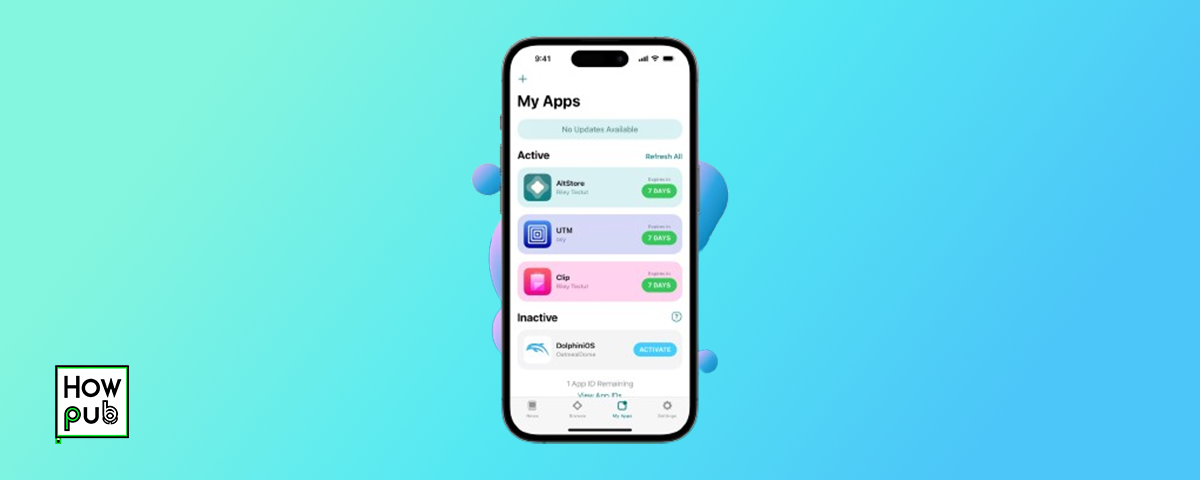The iPhone has revolutionized the way we interact with technology, and a significant part of its appeal lies in the vast ecosystem of third-party apps available on the App Store. These apps can enhance productivity, entertain, educate, and connect us in ways previously unimaginable. In this comprehensive guide, we will explore the world of third-party apps on iPhone, including how to find, install, and manage them, as well as tips for ensuring app security and maximizing their benefits.
1. Introduction to Third-Party Apps
Third-party apps are applications developed by companies or individuals other than the manufacturer of the device or its operating system. For iPhone users, the App Store offers a rich selection of these apps, catering to various needs and interests. From social media and gaming to productivity and fitness, there's an app for virtually everything.
2. Finding the Best Apps on the App Store
Top Categories
The App Store organizes apps into various categories, making it easier to find what you need. Some popular categories include:
- Productivity: Apps to help you get work done efficiently.
- Entertainment: Games, streaming services, and more.
- Health & Fitness: Apps for tracking workouts, diet, and wellness.
- Education: Learning tools for all ages.
For tips on how to customize your iPhone experience, explore our guide on Exploring iPhone Widgets: Customization Tips.
App Store Features
- Today Tab: Daily stories, app collections, and tips from Apple’s editors.
- Top Charts: Lists of the most popular apps.
- Search: Find apps by name, category, or keywords.
User Reviews and Ratings
- Read Reviews: User reviews can provide insights into an app’s functionality and reliability.
- Check Ratings: High ratings typically indicate better quality apps.
3. Installing Third-Party Apps
Step-by-Step Guide
- Open the App Store: Launch the App Store on your iPhone.
- Search for the App: Use the search bar to find the app you want.
- Download and Install: Tap the app’s name, then tap the download button. You may need to enter your Apple ID password or use Face ID/Touch ID.
More information on tracking and enhancing your iPhone's accuracy, check out our guide on Find My iPhone: Accuracy and Features.
App Permissions
When you install a new app, it may request access to certain features or data. Be mindful of:
- Location Services: GPS data.
- Contacts: Access to your contact list.
- Camera and Microphone: Access to these hardware features.
4. Managing Third-Party Apps
Organizing Apps
- Folders: Group similar apps into folders for easy access.
- Home Screen Layout: Customize your home screen layout to prioritize frequently used apps.
Updating Apps
- Automatic Updates: Enable automatic updates in Settings > App Store > App Updates.
- Manual Updates: Check for updates manually in the App Store by tapping your profile picture and scrolling to the updates section. Try managing health and fitness apps on your iPhone, check out our comprehensive Guide to Apple Health.
Removing Unwanted Apps
- Delete Apps: Press and hold the app icon until it jiggles, then tap the X or Remove App.
- Offload Apps: In Settings > General > iPhone Storage, you can offload unused apps to free up space without deleting the app data.
5. Ensuring App Security
Identifying Trustworthy Apps
- Developer Information: Check the developer’s name and history.
- App Store Reviews: Read reviews and ratings for potential red flags.
- App Permissions: Be cautious of apps requesting unnecessary permissions.
Privacy Settings
- Limit Data Access: In Settings > Privacy, manage which apps have access to your data.
- Review Permissions Regularly: Periodically check and adjust app permissions.
Here I put a way of improving your workflow, take a look at our Guide to Mastering the iPhone Clipboard.
Regular Security Practices
- Use Strong Passwords: Protect your accounts with strong, unique passwords.
- Enable Two-Factor Authentication: Add an extra layer of security to your Apple ID.
- Update Apps and iOS: Regular updates ensure you have the latest security patches.
6. Maximizing the Benefits of Third-Party Apps
Productivity Apps
Boost your productivity with apps like:
- Todoist: Task management.
- Notion: Project management and note-taking.
- Slack: Team communication.
Entertainment Apps
Stay entertained with:
- Netflix: Streaming movies and TV shows.
- Spotify: Music streaming.
- Twitch: Live game streaming.
Educational Apps
Expand your knowledge with:
- Duolingo: Language learning.
- Khan Academy: Educational courses.
- Coursera: Online courses from top universities.
Health and Fitness Apps
Maintain a healthy lifestyle with:
- MyFitnessPal: Diet and nutrition tracking.
- Strava: Running and cycling tracker.
- Headspace: Meditation and mindfulness.
You need also insights on secure financial transactions, check out our Guide to Using Apple Pay for Financial Transactions on iPhone.
7. Exploring Lesser-Known Apps
Hidden Gems
Discover unique and innovative apps such as:
- Pocket Casts: Podcast manager.
- Forest: Stay focused and productive by growing virtual trees.
- SkyView: Astronomy app to explore the night sky.
Niche Apps
Find apps that cater to specific interests:
- Yousician: Learn to play musical instruments.
- PlantSnap: Identify plants using your camera.
- Geocaching: Outdoor adventure game using GPS.
8. FAQs
How do I find the best third-party apps for my iPhone?
Explore the App Store's top charts, read user reviews, and check the Today tab for featured apps.
Are third-party apps safe to use?
Most third-party apps are safe, but always check reviews, developer information, and requested permissions to ensure security.
You don't need third-party apps for managing calls, check out our How to Call Forwarding Management on iPhone.
How can I organize my apps effectively?
Use folders, customize your home screen layout, and prioritize frequently used apps for easy access
What should I do if an app is causing problems?
Try updating the app, checking for compatibility issues, or reinstalling it. If problems persist, contact the app developer for support.
How do I manage app permissions?
Go to Settings > Privacy to review and manage the permissions granted to each app.
By following this guide, you can effectively navigate the world of third-party apps on your iPhone, enhancing your device's functionality and your overall user experience. Remember to prioritize app security and regularly review your installed apps to ensure they meet your needs and maintain your privacy.