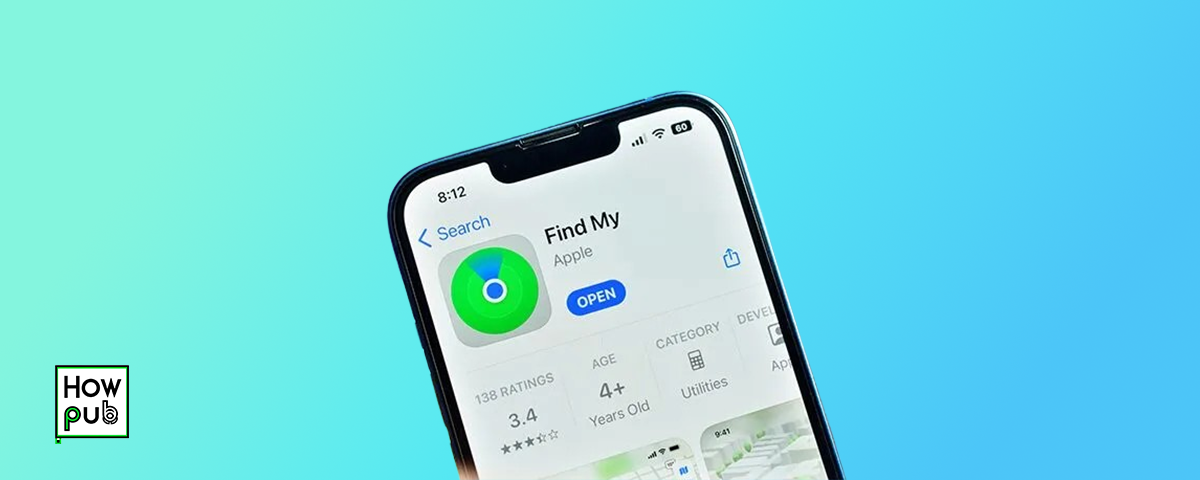Introduction
Find My iPhone is a valuable feature that allows you to locate your lost or stolen iPhone, iPad, or Mac. But just how accurate is Find My iPhone? In this comprehensive guide, we'll explore the precision of Find My iPhone, as well as how to pause location on Find My iPhone without anyone knowing.
How Accurate Is Find My iPhone?
The accuracy of Find My iPhone depends on several factors, such as the device's connection to the internet, GPS signal strength, and the presence of nearby Wi-Fi networks. In general, Find My iPhone can locate your device with an accuracy of up to 10 meters (33 feet) when the device is connected to the internet and has a strong GPS signal.
Factors That Affect Find My iPhone's Accuracy
- Internet Connection: Your device must be connected to the internet via Wi-Fi or cellular data for Find My iPhone to work accurately.
- GPS Signal: A strong GPS signal is essential for precise location tracking. Buildings, trees, and other obstacles can weaken the GPS signal.
- Wi-Fi Networks: If your device is connected to a Wi-Fi network, Find My iPhone can use the network's location to improve accuracy.
While ensuring your device is accurately located, why not also customize your iPhone's ringtones, wallpapers, and layouts to make your device truly your own?
How to Pause Location on Find My iPhone
There may be times when you want to pause your location on Find My iPhone without anyone knowing. Here's how to do it:
- Open the Settings app on your iPhone.
- Tap on your name at the top of the screen.
- Select "Find My."
- Tap on "Share My Location."
- Toggle off "Share My Location."
By turning off "Share My Location," your device will stop sharing its location with Find My iPhone, effectively pausing your location without anyone knowing.
While you're managing your location settings, explore eco-friendly ways to use your iPhone to reduce your environmental impact without compromising functionality.
How to Turn Off Find My iPhone Without Passcode
If you want to turn off Find My iPhone without a passcode, you'll need to erase your device. Here's how:
- Go to icloud.com/find on a computer.
- Sign in with your Apple ID and password.
- Select your iPhone from the list of devices.
- Click on "Erase iPhone."
- Confirm your decision by clicking "Erase."
Please note that erasing your iPhone will delete all data on the device, so make sure to back up your important files before proceeding.
Once you've handled your device settings, discover how to manage tasks more efficiently on your iPhone to stay organized and productive.
Tips for Improving Find My iPhone's Accuracy
To ensure that Find My iPhone works as accurately as possible, follow these tips:
- Keep your device connected to the internet.
- Enable Location Services for Find My iPhone in your device's settings.
- Ensure your device has a clear view of the sky for a strong GPS signal.
- Connect to Wi-Fi networks whenever possible to improve location accuracy.
While optimizing Find My iPhone, take a look at these tips for managing email efficiently on your iPhone to ensure smooth communication on the go.
Conclusion
Find My iPhone is a powerful tool for locating lost or stolen devices, with an accuracy of up to 10 meters under optimal conditions. By understanding the factors that affect Find My iPhone's precision and learning how to pause location on Find My iPhone without anyone knowing, you can make the most of this valuable feature. Remember to follow our tips for improving Find My iPhone's accuracy, and always back up your data before erasing your device.