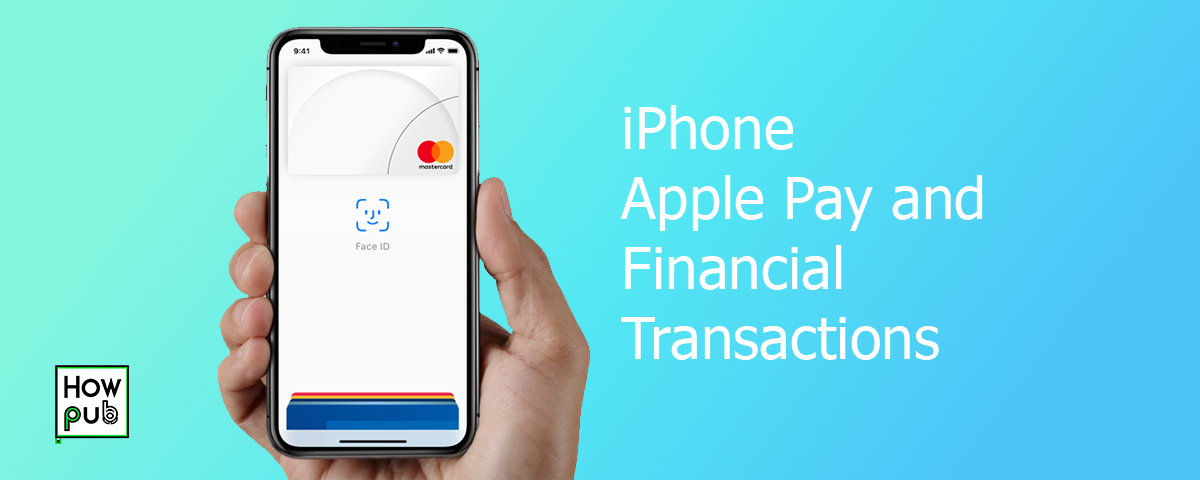Introduction
Apple Pay is a convenient and secure way to make financial transactions using your iPhone. This guide will help you understand how to set up and use Apple Pay, manage financial transactions, and ensure the security of your payments.
Setting Up Apple Pay
How to Set Up Apple Pay on iPhone
To start using Apple Pay, follow these steps:
- Open Wallet App: Launch the Wallet app on your iPhone.
- Add a Card: Tap the + icon to add a new card.
- Follow Instructions: Enter your card details or use the camera to capture them. Follow the on-screen instructions to complete the setup.
Customizing Apple Pay Settings
Customize your Apple Pay settings for better control:
- Default Card: Set a default card by going to Settings > Wallet & Apple Pay > Default Card.
- Transaction Notifications: Enable notifications for transaction updates by going to Settings > Notifications > Wallet.
For tips on using your iPhone as a travel companion, including navigation and booking features, check out our guide on iPhone as a Travel Companion.
Using Apple Pay
Making Payments with Apple Pay
Apple Pay makes it easy to pay in stores, apps, and online:
- In Stores: Hold your iPhone near the contactless reader with your finger on Touch ID or use Face ID.
- In Apps: Select Apple Pay at checkout and confirm the payment using Face ID or Touch ID.
- Online: Choose Apple Pay during online checkout and authenticate with Face ID or Touch ID.
Sending and Receiving Money
Use Apple Pay to send and receive money through Messages:
- Open Messages: Start a conversation in the Messages app.
- Tap Apple Pay Button: Tap the Apple Pay button, enter the amount, and tap Pay.
- Authenticate: Use Face ID or Touch ID to confirm the transaction.
Try additional insights on using your iPhone for health and fitness tracking, explore our guide on iPhone Digital Health & Fitness Tracking.
Managing Financial Transactions
Viewing Transaction History
Keep track of your transactions with Apple Pay:
- Open Wallet App: Launch the Wallet app.
- Select Card: Tap on a card to view its recent transactions.
Managing Cards and Accounts
Easily manage your cards and accounts in Apple Pay:
- Add or Remove Cards: Go to Settings > Wallet & Apple Pay and tap Add Card or select a card to remove.
- Update Card Information: Tap on a card in the Wallet app and choose Edit to update details.
Ensuring Security with Apple Pay
Apple Pay Security Features
Apple Pay provides several security features to protect your transactions:
- Face ID and Touch ID: Authenticate transactions using Face ID or Touch ID.
- Device-Specific Number: Apple Pay uses a unique device-specific number and transaction code for each purchase.
- No Card Numbers Stored: Your card numbers are not stored on your device or Apple servers.
Here is a comprehensive look into iPhone dimensions and sizes, refer to our detailed guide on iPhone Dimensions and Sizes.
Tips for Secure Transactions
Follow these tips to ensure secure transactions with Apple Pay:
- Enable Two-Factor Authentication: Add an extra layer of security by enabling two-factor authentication for your Apple ID.
- Monitor Transactions: Regularly check your transaction history for any unauthorized activity.
- Report Lost or Stolen Devices: Immediately report and deactivate Apple Pay on lost or stolen devices through iCloud or your card issuer.
Advanced Features of Apple Pay
Apple Cash
Use Apple Cash for seamless money transfers and payments:
- Set Up Apple Cash: Go to Settings > Wallet & Apple Pay > Apple Cash and follow the instructions.
- Send Money: Use Apple Cash to send money via Messages or Wallet.
- Spend Apple Cash: Use Apple Cash for purchases wherever Apple Pay is accepted.
Using Apple Pay with Apple Watch
Extend the convenience of Apple Pay to your Apple Watch:
- Set Up on Apple Watch: Open the Watch app on your iPhone, go to Wallet & Apple Pay, and add your cards.
- Make Payments: Double-click the side button on your Apple Watch and hold it near the contactless reader.
For essential information on setting up and using iPhone Emergency SOS and Medical ID, check out our guide on iPhone Emergency SOS & Medical ID.
Troubleshooting Apple Pay Issues
Common Apple Pay Issues
Resolve common issues with Apple Pay using these tips:
- Card Not Adding: Ensure your card is compatible and try re-entering your details.
- Payment Declined: Check your card’s balance and verify your card information.
- Transaction Not Showing: Refresh the Wallet app or check your card issuer’s app.
Contacting Support
For persistent issues, contact support:
- Apple Support: Use the Apple Support app or visit the Apple Support website.
- Card Issuer: Contact your bank or card issuer for assistance with specific card issues.
Conclusion
Using Apple Pay on your iPhone simplifies financial transactions, making them secure and convenient. By setting up and customizing Apple Pay, managing your transactions, and following security tips, you can enjoy seamless and secure payments.