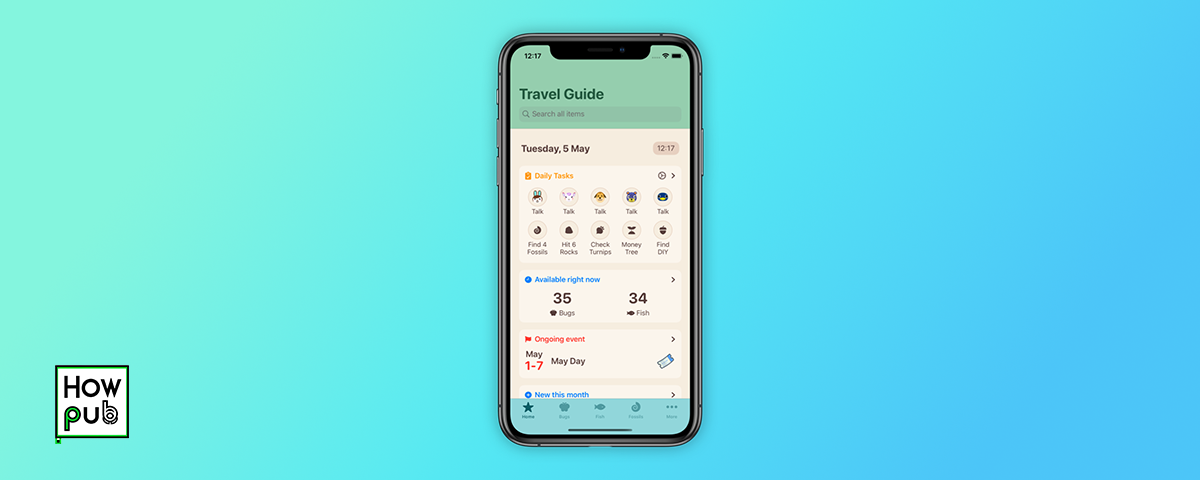Introduction
Traveling can be an exciting but sometimes challenging experience. Fortunately, your iPhone can be an invaluable travel companion, equipped with tools and apps that simplify navigation, translation, and booking. This guide will show you how to make the most of your iPhone during your travels, ensuring a smooth and enjoyable journey.
Step 1: Navigating with Your iPhone
Navigating unfamiliar locations can be daunting, but your iPhone offers several powerful tools to help you find your way.
Using Apple Maps and Google Maps
-
Apple Maps:
- Features: Real-time traffic updates, detailed route planning, and public transit information.
- How to Use:
- Open the Apple Maps app.
- Enter your destination in the search bar.
- Choose your preferred mode of transportation (car, walking, transit, or cycling).
- Follow the step-by-step directions provided.
-
Google Maps:
- Features: Comprehensive maps with reviews, photos, and detailed directions for multiple transportation options.
- How to Use:
- Open the Google Maps app.
- Enter your destination.
- Select your mode of transportation.
- Tap on the route to view detailed directions, including estimated travel time and distance.
Offline Maps
- Why Use Offline Maps: Avoid data charges and ensure you can navigate even without an internet connection.
- How to Download:
- In Google Maps, tap on your profile picture, then select "Offline maps."
- Tap "Select your own map," adjust the area, and download the map.
Finding Nearby Services
- Local Services and Attractions:
- Use both Apple Maps and Google Maps to find nearby restaurants, ATMs, gas stations, and attractions.
- How to Use:
- Search for specific services or attractions in the app.
- Filter results based on ratings, distance, and hours of operation.
Step 2: Translating Languages
Language barriers can be a significant challenge while traveling. Your iPhone offers translation tools to help you communicate effectively.
Using the Apple Translate App
- Features: Supports text and voice translation in multiple languages, with the ability to download languages for offline use.
- How to Use:
- Open the Translate app and select the languages you want to translate between.
- Type or speak the phrase you need to translate.
- The app will provide the translation in text and spoken form.
Google Translate
- Features: Extensive language support, including instant camera translation and offline mode.
- How to Use:
- Open the Google Translate app and select the source and target languages.
- Type, speak, or use the camera to translate text in real-time.
- Download languages for offline use by tapping on the download icon next to the language name.
Additional Translation Tools
- Language Learning Apps: Apps like Duolingo or Babbel can be useful for learning basic phrases before your trip.
- Phrasebooks: Download phrasebook apps to have quick access to essential phrases and expressions.
Step 3: Booking and Managing Travel Plans
Your iPhone can also streamline the process of booking flights, accommodations, and activities, as well as managing your travel itinerary.
Booking Flights and Accommodations
-
Skyscanner and Kayak:
- Features: Compare flight prices, set price alerts, and find deals on hotels and car rentals.
- How to Use:
- Enter your travel details to search for flights or accommodations.
- Compare prices and choose the best option.
- Book directly through the app or visit the provider’s website.
-
Booking.com and Airbnb:
- Features: Wide range of accommodation options, from hotels to vacation rentals.
- How to Use:
- Search for accommodations by location, dates, and preferences.
- Read reviews and check amenities.
- Book your stay directly through the app.
Managing Itineraries
-
TripIt:
- Features: Automatically organizes your travel plans in one place, including flights, hotels, and activities.
- How to Use:
- Forward your booking confirmation emails to TripIt.
- The app will create a master itinerary, accessible offline.
-
Google Travel:
- Features: Integrates with Google services to compile and organize your travel details.
- How to Use:
- Access Google Travel via the Google app or browser.
- View and manage your reservations, flights, and activities.
Booking Local Experiences
- GetYourGuide and Viator:
- Features: Book tours, activities, and tickets for local attractions.
- How to Use:
- Search for experiences by location and interest.
- Read reviews, compare prices, and book directly through the app.
Step 4: Staying Connected and Safe
Staying connected and ensuring your safety are paramount when traveling.
Staying Connected
- SIM Cards and eSIMs: Consider purchasing a local SIM card or using an eSIM for affordable data.
- Wi-Fi Hotspots: Use apps like WiFi Map to find free Wi-Fi locations.
Safety Apps
- bSafe and Noonlight: Personal safety apps that allow you to share your location and call for help.
- How to Use:
- Set up emergency contacts and familiarize yourself with the app’s features before your trip.
Conclusion
Your iPhone can be a versatile and indispensable travel companion, helping you navigate, communicate, and manage your plans efficiently. By leveraging the tools and apps highlighted in this guide, you can enhance your travel experience, making it more enjoyable and less stressful. Whether you're exploring a new city or traveling abroad, your iPhone has the tools to make your journey seamless.