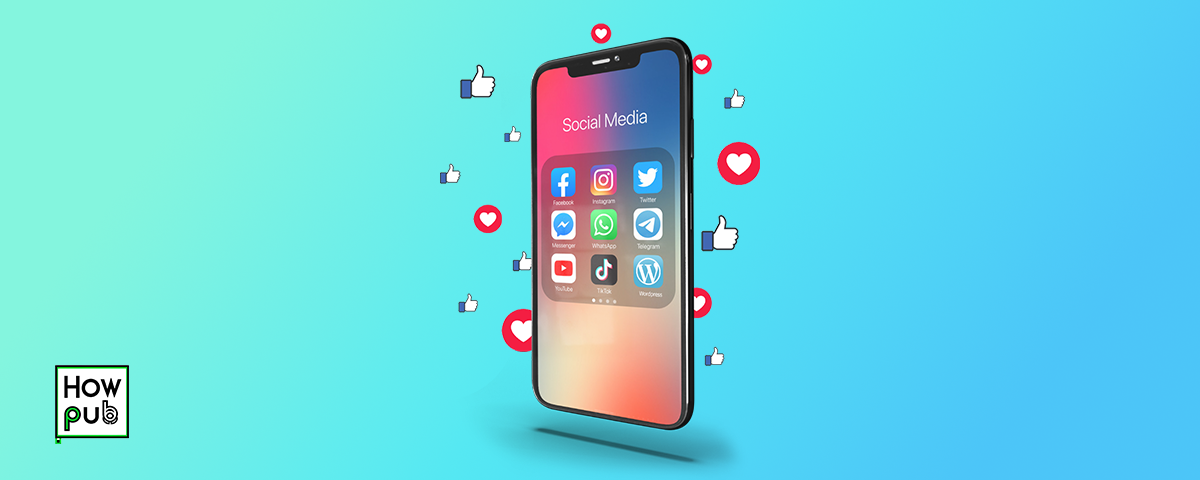Introduction
Managing multiple social media accounts can be challenging, especially when balancing personal and professional profiles. Whether you're a social media manager, content creator, or simply want to keep your personal and work lives separate, your iPhone offers a variety of tools to streamline this process. This how-to guide will walk you through the steps to efficiently manage multiple social media accounts on your iPhone.
Step 1: Choose the Right Apps for Multi-Account Management
The first step in managing multiple social media accounts is selecting apps that support multi-account functionality. Here's how to set up and manage multiple accounts on popular social media platforms.
Facebook and Instagram
-
Facebook: Use the Facebook Business Suite app for easier management of multiple pages and profiles. You can log in and out to switch accounts, but for more seamless management, consider setting up Business Suite.
- How to Use:
- Download the Facebook Business Suite app from the App Store.
- Log in with your business account credentials.
- Switch between different pages and profiles from the dashboard.
- How to Use:
-
Instagram: Instagram supports up to five accounts natively. You can easily switch between them within the app.
- How to Use:
- Open Instagram and go to your profile.
- Tap your profile picture or username at the top.
- Tap "Add Account" and log in to your other accounts.
- Switch between accounts by tapping your username at the top of the profile page.
- How to Use:
For more tips on iPhone apps that enhance learning and organization, check out our Education and Learning Apps Guide.
- Twitter: The official Twitter app allows you to add and manage multiple accounts.
- How to Use:
- Open the Twitter app and go to your profile.
- Tap the three-line menu (hamburger icon) at the top left.
- Tap "Settings and privacy" > "Account" > "Add an existing account."
- Log in to additional accounts and switch between them using the same menu.
- How to Use:
- LinkedIn: LinkedIn doesn't support multiple personal profiles, but you can manage multiple business pages or showcase pages.
- How to Use:
- Open the LinkedIn app.
- Tap your profile picture and switch to the business page you manage.
- Use the "Admin tools" to manage different pages.
- How to Use:
Step 2: Use Social Media Management Apps
For those handling numerous accounts, social media management apps are invaluable. These apps allow you to schedule posts, monitor analytics, and manage multiple profiles from a single platform. Additional tips on building efficient tech-enabled study habits, explore our Guide to Tech Study Habits.
Hootsuite
- Overview: Hootsuite is a comprehensive social media management tool supporting multiple accounts across various platforms.
- How to Use:
- Download the Hootsuite app from the App Store.
- Create a Hootsuite account or log in with your existing credentials.
- Add your social media accounts (Facebook, Instagram, Twitter, LinkedIn, etc.).
- Use the dashboard to schedule posts, monitor mentions, and track analytics.
Discover more top productivity tools in our Guide to the Best Productivity Apps.
Buffer
- Overview: Buffer supports scheduling and managing posts for various social media platforms, including Facebook, Instagram, Twitter, LinkedIn, and Pinterest.
- How to Use:
- Download the Buffer app.
- Create a Buffer account or log in.
- Connect your social media accounts.
- Schedule posts and analyze performance through the app's dashboard.
Sprout Social
- Overview: Sprout Social offers robust analytics, scheduling, and engagement tools for managing multiple social media accounts.
- How to Use:
- Download the Sprout Social app.
- Sign up for an account or log in.
- Link your social media profiles.
- Use the platform to publish content, engage with followers, and analyze metrics.
For more insights on managing contacts and calendars on your iPhone, check out our guide on creating and managing contacts and calendars.
Step 3: Automate and Optimize Your Workflow
Using automation tools can save time and ensure consistency across all your social media accounts.
IFTTT (If This Then That)
- Overview: IFTTT allows you to create automated workflows that connect different services and apps, including social media platforms.
- How to Use:
- Download the IFTTT app.
- Create an account or log in.
- Browse or create "applets" that automate actions between your social media accounts.
- For example, you can set up an applet to automatically post your Instagram photos to Twitter.
To learn more about protecting children on iPhone with parental controls, refer to our guide on parental controls.
Zapier
- Overview: Zapier integrates with numerous apps and services, allowing you to automate workflows and tasks.
- How to Use:
- Download the Zapier app.
- Sign up and create an account.
- Set up "zaps" to automate tasks, such as sharing a new blog post to all social media accounts or saving new social media posts to a Google Sheet.
Step 4: Monitor and Engage
Managing multiple accounts means staying on top of engagement and analytics to ensure your content resonates with your audience. For insights into the best apps for drawing and digital art on iPhone, check out our guide on iPhone apps for artists.
Use Native Analytics Tools
- Facebook Insights, Instagram Insights, Twitter Analytics: Use the built-in analytics tools on each platform to track engagement, reach, and performance.
- How to Use:
- Navigate to the analytics section on each app (usually found in the settings or account menu).
- Review metrics like post reach, engagement rates, and follower growth.
- Adjust your content strategy based on these insights.
Engage with Followers
- Timely Responses: Make it a habit to check and respond to messages, comments, and mentions regularly.
- How to Use:
- Set aside specific times each day to review notifications.
- Use social media management apps like Hootsuite or Buffer to consolidate notifications in one place for easier management.
For a helpful guide on getting started with iPhone basics, visit our iPhone for Beginners guide.
Conclusion
Managing multiple social media accounts on your iPhone doesn't have to be overwhelming. By choosing the right apps, leveraging social media management tools, automating workflows, and actively engaging with your audience, you can streamline your social media efforts and maintain an effective online presence. Explore these tools and techniques to find the perfect setup that works for you.