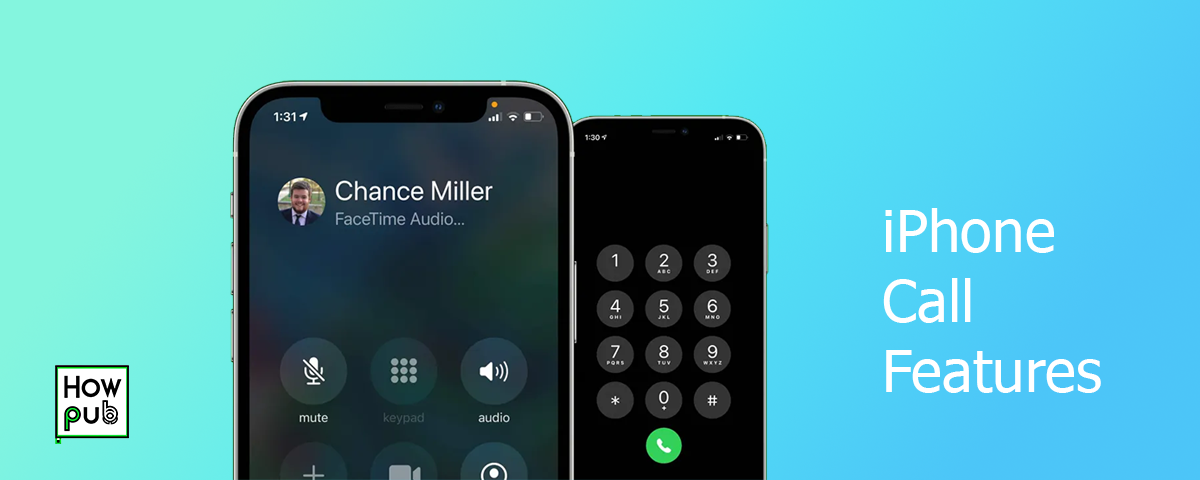Maximizing Efficiency with iPhone's Call Features: A Complete Guide
Making the most out of your iPhone's call features can significantly improve your day to day life experience. Here’s how you can master these features.
1. Making a Call on iPhone
To make a call on an iPhone, simply open the Phone app, select a contact, and tap on the phone icon. Alternatively, use Siri by saying, "Hey Siri, call [contact name]."
2. How to Make a Call with Private or Unknown Number
To make a call from a private or unknown number, dial *#31# before the number you wish to call. You can also go to Settings > Phone > Show My Caller ID and toggle it off to hide your number.
3. How to Mute or Silence Incoming Calls
To mute a call, swipe up the call window. To silence incoming calls, flip the silent switch on the side of your iPhone or go to Settings > Sounds & Haptics and adjust the settings. Check out call forwarding features article.
4. Handling Three-Way or Conference Calls
To set up a three-way call, dial the first number, then tap Add Call and dial the second number. Once connected, tap Merge Calls to join them. Learn more about using three-way calls in our How to Manage and Access Call History and Logs on Your iPhone article.
5. Answering and Ending Calls
To answer a call, swipe the green slider to the right. To end a call, tap the red phone icon. To ignore a call without the caller knowing, press the side button twice. You can further customize your iPhone experience by learning to make video calls on your iPhone.
6. How to Call Directly to Voicemail
To send a call directly to voicemail, let it ring without answering, or press the sleep/wake button twice.
For an in-depth understanding of video calling features, check out our guide on How to Make and Manage Video Calls on Your iPhone.