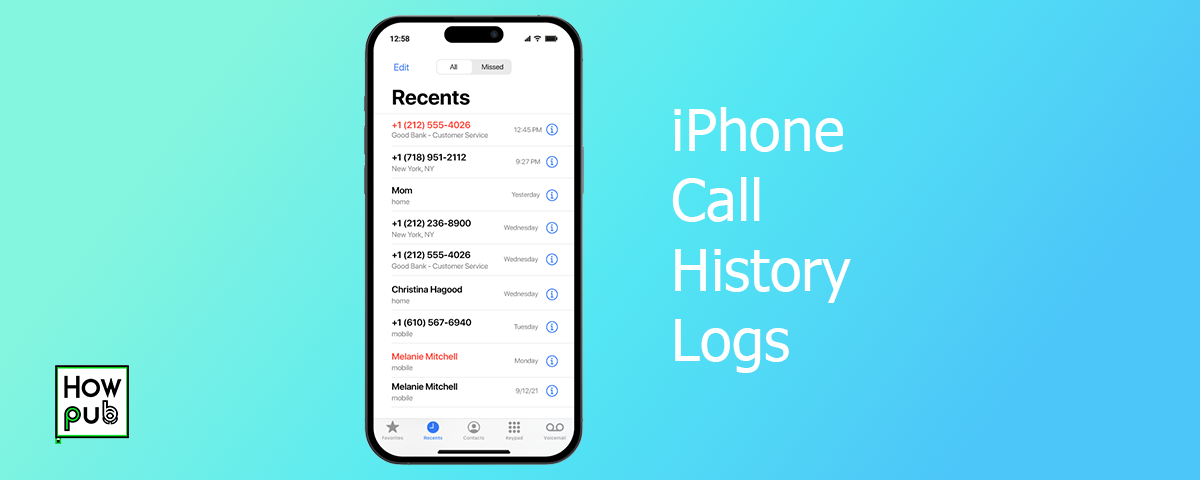Mastering Your iPhone Call History: How to Access, Recover, and Manage Your Logs
Keeping track of your call history with our guide. Here's how you can access, check, and recover call history and logs on your iPhone.
1. Accessing Call History
To check your call history on iPhone, open the Phone app and tap on Recents. This shows a list of your incoming, outgoing, and missed calls. Check how to master your call features.
2. Recovering Call Logs
If you need to recover call logs, you may need to restore from an iCloud or iTunes backup. Go to Settings > General > Reset > Erase All Content and Settings, and then restore your backup.
3. Viewing Deleted Call Logs
Unfortunately, once a call log is deleted, it can't be directly recovered from the device. However, backups may contain this information if made before deletion.
4. Viewing Call History for One Contact
To see the call history for a specific contact, open the Phone app, tap Recents, and use the search bar to find the contact. Tap on their name to see all related calls.
5. Checking Full Call History
To view all call history, scroll through the Recents tab. If the list is extensive, it might not show older records; these may be available through backups.
6. How to Go Back Further in Call History
If you need to go back further, consider using third-party software or checking your phone bill records.
7. How to Get Call Logs from iPhone
You can export call logs by using apps like iExplorer or Dr.Fone, which allow you to download the logs to your computer.
Interested in making a video call? Head over to our guide on How to Make and Manage Video Calls on Your iPhone for all the details.