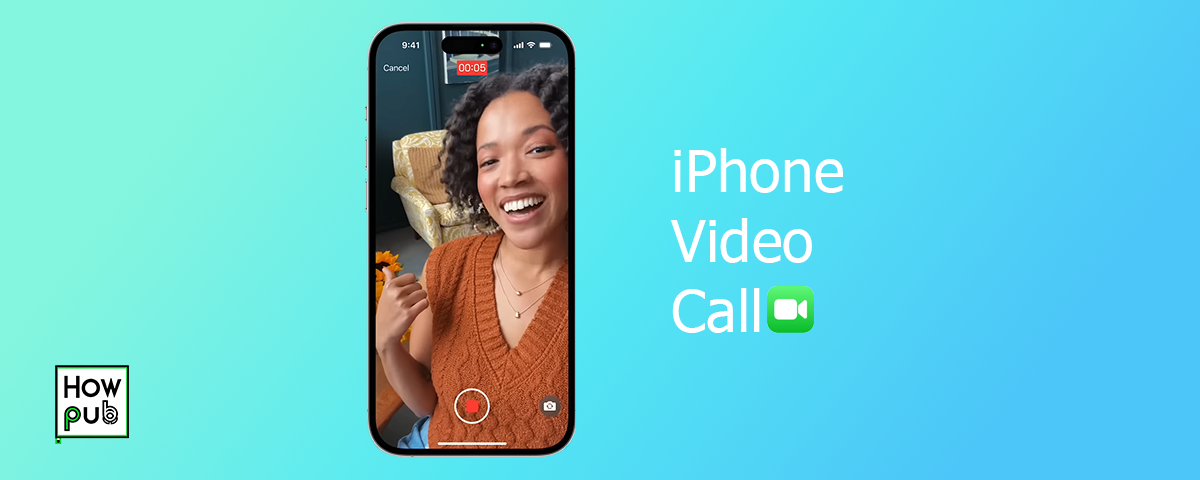Check out our Complete Guide to Making and Managing Video Calls on Your iPhone
Video calling is a powerful feature on your iPhone, connecting you with others face-to-face. Here's how to use and manage video calls on your iPhone.
1. Making a Video Call on iPhone
To make a video call on an iPhone, open the FaceTime app, select a contact, and tap the video icon. You can also video call directly from the Contacts app or Messages.
2. How to Video Call Between iPhone and Android
For cross-platform video calls, use apps like Zoom, WhatsApp, or Skype. To start, download the app, log in, and add the contact’s number or email. Learn more about iPhone call features .
3. Recording Video Calls
To record a FaceTime call with audio, swipe down from the upper-right corner to open Control Center, then tap Screen Recording. Be aware that recording calls without consent might be illegal in some areas.
4. Customizing Video Call Settings
You can adjust video call settings by going to Settings > FaceTime. Here, you can manage your caller ID, block contacts, and more.
5. Making Group Video Calls
To make a group video call, open FaceTime, tap the + button, and add multiple contacts before starting the call.
To learn about more hidden call features, check out our article on Miscellaneous iPhone Call Features You Should Know.