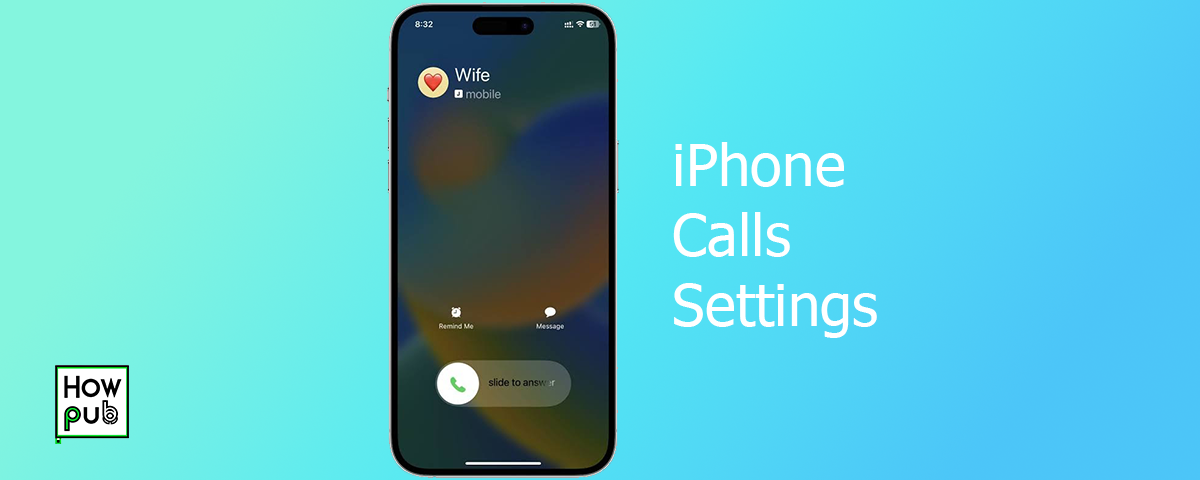Introduction
Spam calls can be a major nuisance, but your iPhone offers several tools to help you manage and block these unwanted interruptions. This guide will walk you through various tips and techniques to block spam calls and manage your call settings effectively.
Blocking Spam Calls
How to Block Spam Calls on iPhone
Blocking spam calls on your iPhone is straightforward. Here’s how to do it:
- Open the Phone App: Go to the Phone app on your iPhone.
- Recent Calls: Tap on the "Recent" tab at the bottom.
- Block the Number: Find the spam call you want to block, tap the "i" icon next to it, and scroll down to select "Block this Caller".
While you're managing spam calls, explore external storage options for your iPhone to ensure you have enough space for important data without interruptions.
Using Third-Party Apps
Several third-party apps can help you block spam calls more effectively. Apps like Hiya, Truecaller, and RoboKiller offer advanced features to filter out spam calls.
- Download a Spam Blocker App: Go to the App Store and download a spam blocker app like Hiya or Truecaller.
- Set Up the App: Follow the in-app instructions to set up call blocking.
- Enable Call Blocking: Go to Settings > Phone > Call Blocking & Identification, and enable the spam blocker app.
Managing Call Settings
How to Stop Spam Calls on iPhone Without Blocking
If you prefer not to block calls but still want to reduce spam, you can use the Silence Unknown Callers feature:
- Open Settings: Go to the Settings app on your iPhone.
- Phone: Tap on "Phone".
- Silence Unknown Callers: Toggle the "Silence Unknown Callers" switch to the on position. This will send calls from unknown numbers straight to voicemail.
As you manage spam calls, discover how your iPhone’s features can improve reading and literacy to make the most of your device’s educational tools.
How to Change Call Settings on iPhone
Managing call settings can enhance your phone experience. Here’s how to adjust various call settings:
- Call Forwarding: Go to Settings > Phone > Call Forwarding. Enable it and enter the number you want to forward your calls to.
- Call Waiting: Enable or disable Call Waiting by going to Settings > Phone > Call Waiting.
- Caller ID: To hide your caller ID, go to Settings > Phone > Show My Caller ID and toggle it off.
Advanced Call Management
How to Block Unwanted Calls from iPhone
Blocking unwanted calls can be done directly from your iPhone:
- Contacts: Open the Contacts app.
- Select Contact: Choose the contact you want to block.
- Block Contact: Scroll down and tap "Block this Caller".
How to Stop Spam Calls on iPhone Using Carrier Services
Most carriers offer spam blocking services that can be integrated with your iPhone. Check with your carrier to enable these services.
- Contact Your Carrier: Reach out to your carrier’s customer service.
- Enable Spam Blocking: Ask them to enable spam call blocking services on your account.
As you refine your call settings, explore how iPhone fitness tracking features can help you stay on top of your health and activity goals.
How to Report Spam Calls on iPhone
Reporting spam calls can help reduce the number of spam calls you receive:
- Use a Spam Blocking App: Apps like Truecaller allow you to report spam numbers.
- Report to Your Carrier: Some carriers have specific numbers or apps for reporting spam calls.
How to Use Do Not Disturb Mode
Do Not Disturb mode can help you avoid interruptions from calls and notifications:
- Open Settings: Go to Settings > Do Not Disturb.
- Schedule Do Not Disturb: Set a schedule for when you want Do Not Disturb mode to be active.
- Allow Calls From: Customize which contacts can reach you even when Do Not Disturb is enabled.
While managing spam calls and avoiding interruptions, explore the best apps for drawing and digital art on iPhone to unlock your creativity during quiet moments.
Conclusion
Blocking spam calls and managing your call settings on iPhone can significantly improve your phone experience. By using the built-in features and third-party apps, you can reduce unwanted interruptions and have more control over your incoming calls.