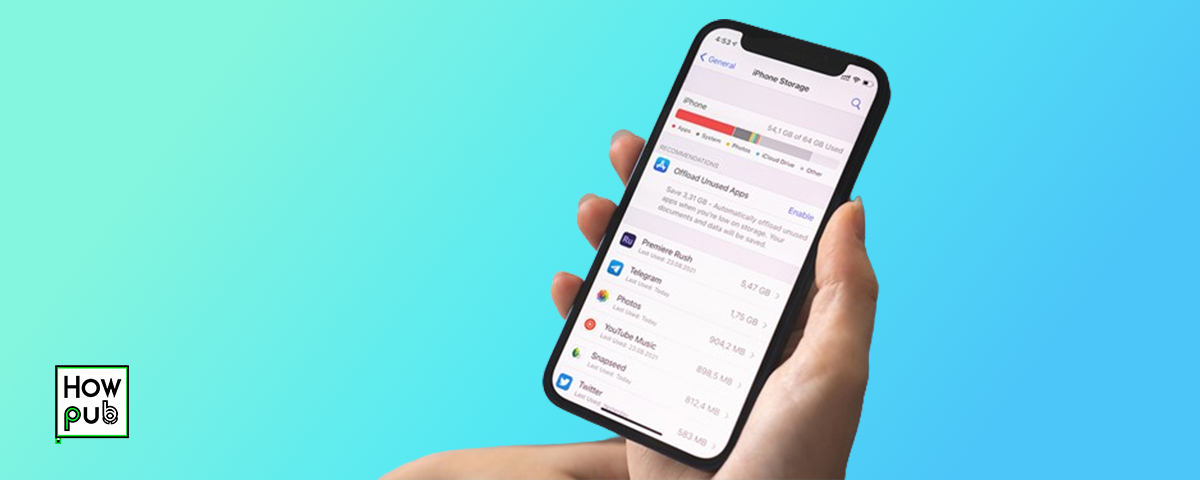Enhancing Your iPhone Experience with External Storage Options
As iPhone users, we often face the challenge of managing limited storage space on our devices. Fortunately, there are several external storage options available that can help you expand your iPhone’s capacity and enhance your overall experience. In this guide, we will explore the various external storage solutions, their benefits, and how to use them effectively.
1. Introduction to External Storage for iPhone
External storage solutions provide a convenient way to expand your iPhone’s storage capacity without having to upgrade to a higher-capacity model. These options are particularly useful for storing large files, such as photos, videos, and documents, freeing up valuable space on your device.
2. Types of External Storage Options
Lightning Flash Drives
Lightning flash drives are portable storage devices that connect directly to your iPhone’s Lightning port. They offer a quick and easy way to transfer files between your iPhone and the drive.
Wireless External Drives
Wireless external drives connect to your iPhone via Wi-Fi or Bluetooth, allowing you to access and transfer files without the need for physical connections.
Cloud Storage Services
Cloud storage services like iCloud, Google Drive, and Dropbox provide online storage solutions, enabling you to store files in the cloud and access them from any device with an internet connection.
3. Benefits of Using External Storage
Expanded Storage Capacity
External storage options allow you to significantly increase the storage capacity of your iPhone, making it easier to store large files and keep your device running smoothly.
Easy File Management
Using external storage simplifies file management by allowing you to organize and access files more efficiently. You can quickly transfer files between your iPhone and the storage device as needed.
Improved Device Performance
By offloading large files to external storage, you can free up space on your iPhone, which can help improve overall device performance and speed.
4. How to Use External Storage with Your iPhone
Connecting and Using Lightning Flash Drives
- Connect the Drive: Plug the Lightning flash drive into your iPhone’s Lightning port.
- Install the App: Most Lightning flash drives come with a companion app. Download and install the app from the App Store.
- Transfer Files: Open the app and follow the instructions to transfer files between your iPhone and the flash drive.
Setting Up and Using Wireless External Drives
- Power On the Drive: Turn on the wireless external drive and ensure it is in pairing mode.
- Connect via Wi-Fi/Bluetooth: On your iPhone, go to Settings > Wi-Fi or Bluetooth and connect to the drive.
- Use the App: Download the drive’s companion app from the App Store and use it to manage and transfer files.
Utilizing Cloud Storage Services
- Choose a Service: Select a cloud storage service such as iCloud, Google Drive, or Dropbox.
- Download the App: Install the app for the chosen service from the App Store.
- Sign In and Upload Files: Sign in to your account and upload files to the cloud for easy access and storage.
5. Choosing the Right External Storage Option
When selecting an external storage option, consider factors such as storage capacity, compatibility, ease of use, and price. Assess your storage needs and choose a solution that best fits your requirements.
6. Tips for Managing iPhone Storage
- Regular Backups: Regularly back up your iPhone to avoid data loss and free up space.
- Delete Unnecessary Files: Remove unnecessary files, apps, and media to maintain optimal storage levels.
- Optimize Photos and Videos: Use iCloud Photo Library and optimize storage settings to save space.
7. FAQs
Can I use any external storage with my iPhone?
Not all external storage devices are compatible with iPhone. Ensure the device is specifically designed for use with iPhone or supports iOS.
How do I transfer files between my iPhone and a Lightning flash drive?
Use the companion app that comes with the Lightning flash drive to manage and transfer files between your iPhone and the drive.
What are the benefits of using cloud storage for my iPhone?
Cloud storage offers the convenience of accessing files from any device with an internet connection and helps free up space on your iPhone.
How much storage capacity do I need?
The storage capacity you need depends on your usage. If you store a lot of photos, videos, and large files, consider a higher-capacity option.
Can external storage improve my iPhone’s performance?
Yes, by offloading large files to external storage, you can free up space on your iPhone, which can improve its performance and speed.
By leveraging these external storage options, you can enhance your iPhone experience, manage your files more efficiently, and ensure that your device runs smoothly. Whether you choose a Lightning flash drive, a wireless external drive, or a cloud storage service, each option offers unique benefits to suit your storage needs.