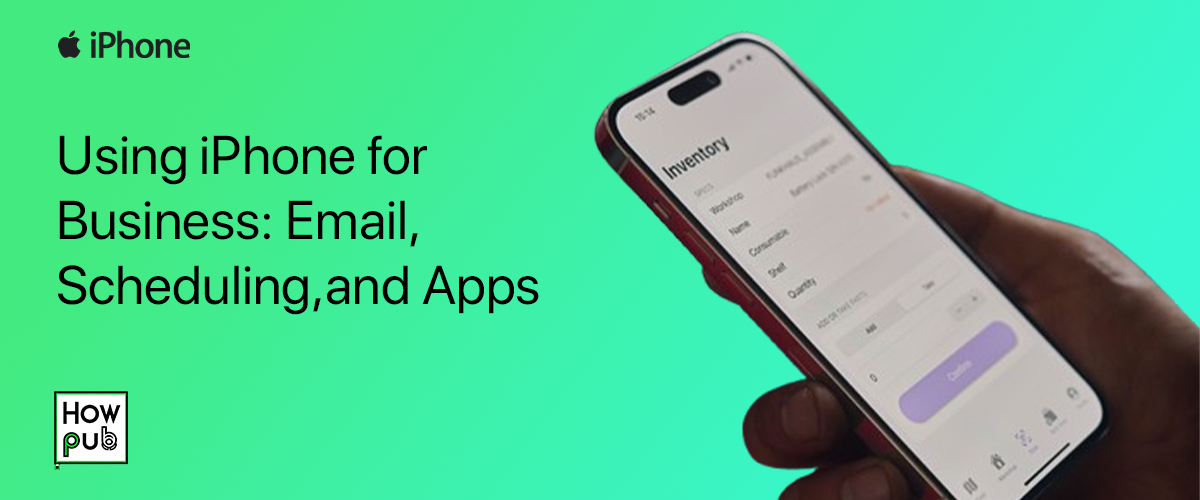The iPhone is more than a communication device—it’s a robust tool for managing your business on the go. With powerful built-in features and an expansive app ecosystem, you can handle emails, manage schedules, and boost productivity right from your pocket. This guide explores how to optimize your iPhone for business tasks effectively.
Getting Started with Email on iPhone
Efficient email management is critical for business. The iPhone’s Mail app, along with third-party email apps, allows you to stay on top of communication effortlessly.
1. Setting Up Email Accounts
- Go to Settings > Mail > Accounts.
- Tap Add Account and select your email provider (e.g., Google, Microsoft Exchange, etc.).
- Enter your email credentials and customize your sync preferences.
2. Managing Emails
- Organize with Folders: Use folders or labels to categorize emails for quick retrieval.
- Flag Important Emails: Tap the flag icon to highlight crucial messages.
- Search Smartly: Use the search bar in the Mail app to find emails by keyword, sender, or subject.
Recommended Third-Party Email Apps
- Microsoft Outlook: Integrates email, calendar, and tasks seamlessly.
- Spark: Offers collaborative email features for team use.
- Gmail: Great for those already in Google’s ecosystem.
Mastering Scheduling on iPhone
The iPhone’s Calendar app and third-party options provide powerful tools for managing your time.
1. Using the Calendar App
- Open the Calendar app and tap the + icon to add a new event.
- Enter details like title, location, start and end time, and set alerts.
- Use multiple calendars (e.g., personal and work) for better organization. You can toggle visibility in the app for clarity.
2. Syncing Calendars
- Connect accounts like Google Calendar or Microsoft Exchange under Settings > Calendar > Accounts.
- Enable the calendars you want to display.
3. Advanced Features
- Invite Attendees: Add participants to events directly from the Calendar app.
- Time Zone Support: Activate under Settings > Calendar to schedule events across time zones.
- Color-Coded Calendars: Assign different colors to calendars for visual clarity.
Top Scheduling Apps
- Fantastical: An intuitive app with natural language input and robust scheduling tools.
- Calendly: Ideal for booking meetings without back-and-forth emails.
- Google Calendar: Easy integration with other Google services.
Boosting Productivity with Business Apps
The App Store offers countless productivity apps tailored to business needs. Here are must-have categories:
1. Task Management
- Asana: For team project tracking and collaboration.
- Todoist: A straightforward to-do list app to keep tasks in check.
2. Cloud Storage
- Dropbox: Share and access files on the go.
- Google Drive: Sync documents across devices seamlessly.
3. Communication
- Slack: Stay connected with your team through channels and direct messages.
- Zoom: Host virtual meetings from anywhere.
4. Document Management
- Microsoft Office Suite: For editing Word, Excel, and PowerPoint files.
- Adobe Acrobat Reader: Review and annotate PDFs easily.
5. Finance and Invoicing
- QuickBooks: Simplify accounting and invoicing.
- Expensify: Track expenses and scan receipts.
Optimizing iPhone Settings for Business
1. Do Not Disturb (DND) Mode
- Activate Focus Modes under Settings > Focus to create a work-specific profile. Customize notifications to minimize distractions during business hours.
2. Widgets and Shortcuts
- Add widgets for Calendar, Reminders, or apps like Trello to your home screen for quick access.
- Use the Shortcuts app to automate repetitive tasks, like sending a pre-written email or creating daily reports.
3. Data Backup
- Enable iCloud Backup under Settings > [Your Name] > iCloud > iCloud Backup to safeguard critical business data.
Pro Tips for iPhone Business Users
- Use Siri: Set reminders, send emails, or schedule meetings hands-free.
- Leverage Multitasking: On larger iPhones, take advantage of Split View in apps that support it for side-by-side productivity.
- Stay Secure: Use Face ID or Touch ID to protect sensitive data and enable Find My iPhone for peace of mind.
Conclusion
The iPhone’s versatility makes it an indispensable tool for managing business tasks efficiently. From streamlined email management to advanced scheduling and productivity apps, the iPhone empowers professionals to work smarter, not harder. Start implementing these tips today and elevate your business efficiency.
Looking for more tips? Check out our guides on iPhone Security Best Practices and Top Productivity Apps for iOS. Let us know in the comments which feature you find most useful!
This version includes relevant images with optimized alt text for better accessibility and SEO impact.