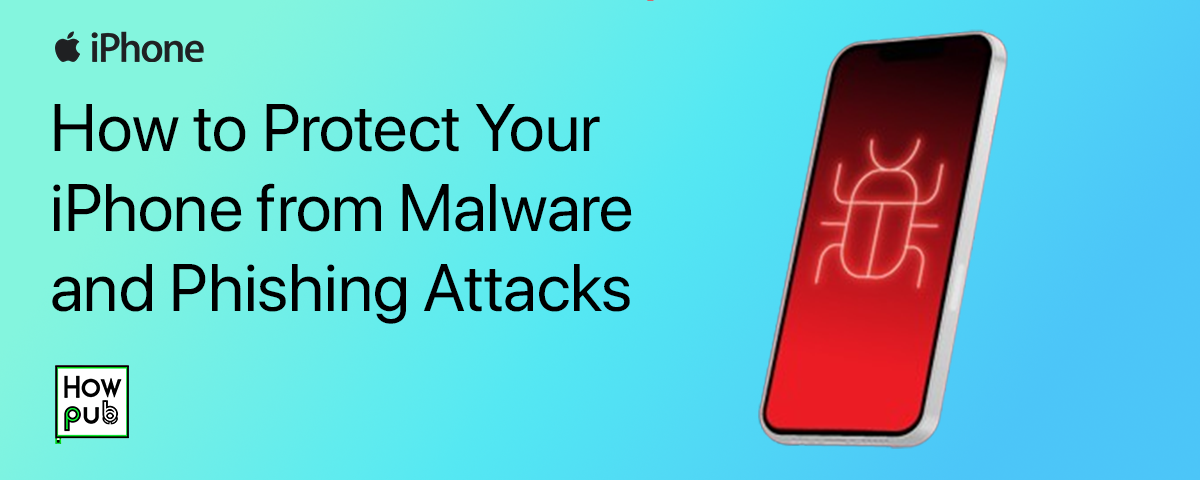iPhone Security Best Practices: Protecting Your Data
Your iPhone holds sensitive personal and professional information, making security a top priority. With built-in features and simple practices, you can protect your data from potential threats. Follow these best practices to ensure your iPhone stays secure.
1. Use a Strong Passcode
A passcode is your first line of defense. Avoid simple combinations like "1234" or birth dates. Instead:
- Set a 6-digit or alphanumeric passcode under Settings > Face ID & Passcode.
- Use Face ID or Touch ID for quick and secure unlocking.
2. Enable Two-Factor Authentication (2FA)
Two-Factor Authentication adds an extra layer of security to your Apple ID.
- Go to Settings > [Your Name] > Password & Security.
- Turn on Two-Factor Authentication and follow the setup steps.
3. Regularly Update iOS
Apple’s software updates often include critical security patches. To stay protected:
- Enable Automatic Updates under Settings > General > Software Update.
- Check manually for updates regularly.
4. Protect Your Apple ID
Your Apple ID is a gateway to all your data. To secure it:
- Use a unique, strong password.
- Monitor your account for suspicious activity at Apple’s Security Portal.
5. Manage App Permissions
Some apps request unnecessary access to your data. Review permissions by:
- Navigating to Settings > Privacy & Security.
- Adjust access for apps under categories like Location Services, Photos, and Microphone.
6. Turn On Find My iPhone
If your iPhone is lost or stolen, Find My iPhone helps you locate or erase it remotely.
- Go to Settings > [Your Name] > Find My > Find My iPhone.
- Enable Find My iPhone, Find My Network, and Send Last Location.
7. Avoid Public Wi-Fi
Public Wi-Fi networks are risky. Use these tips to stay secure:
- Use a VPN like ExpressVPN or NordVPN to encrypt your connection.
- Turn off auto-connect to open networks under Settings > Wi-Fi.
8. Secure Messages and Calls
Ensure private communication with these practices:
- Use iMessage and FaceTime, which encrypt data end-to-end.
- Activate Blocked Contacts for spam or unknown numbers under Settings > Phone.
Conclusion
With these best practices, you can make your iPhone a fortress of security, protecting personal and professional data. Regular vigilance and smart habits go a long way in staying safe. Explore more guides like Using iPhone for Business to maximize your iPhone’s potential.