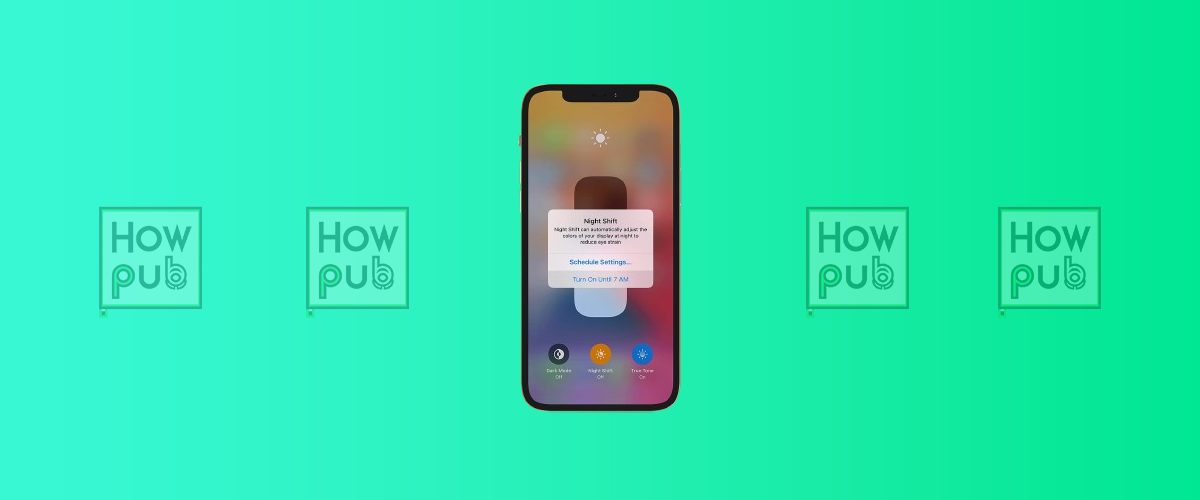Did you know your iPhone has built-in features to help you sleep better and stay focused? Night Shift and Do Not Disturb are two powerful tools designed to reduce eye strain and limit distractions. Whether you're looking to improve sleep quality by reducing blue light exposure or ensuring your phone stays silent during meetings, these settings can make a big difference.
In this guide, we'll break down how Night Shift and Do Not Disturb work, how to enable them, and how to customize them to fit your lifestyle.
📱 What Is Night Shift Mode?
🌙 The Science Behind Night Shift
Night Shift adjusts your iPhone's display to reduce blue light and give it a warmer tone. Studies suggest that blue light exposure at night can interfere with melatonin production, making it harder to fall asleep.
✅ Benefits of Night Shift:
- Reduces eye strain in low-light environments.
- Promotes better sleep by minimizing blue light.
- Automatically adjusts based on sunset and sunrise.
🔧 How to Enable Night Shift
- Open Settings → Tap Display & Brightness.
- Select Night Shift.
- Toggle Scheduled and set a custom schedule (e.g., Sunset to Sunrise).
- Use the Color Temperature slider to adjust warmth.
- Alternatively, turn it on manually via Control Center:
- Swipe down from the top-right corner.
- Press and hold the Brightness slider.
- Tap Night Shift to enable it instantly.
🚫 What Is Do Not Disturb Mode?
🔕 Stay Focused and Undisturbed
Do Not Disturb (DND) silences calls, alerts, and notifications while your iPhone is locked. It’s perfect for meetings, sleep, or uninterrupted work sessions.
✅ Benefits of Do Not Disturb:
- Blocks unnecessary interruptions during important moments.
- Allows exceptions (e.g., emergency calls or favorite contacts).
- Customizable schedules for automatic activation.
🔧 How to Enable Do Not Disturb
- Open Settings → Tap Focus → Select Do Not Disturb.
- Toggle Do Not Disturb on.
- Set a schedule for automatic activation.
- Customize Allowed Notifications (e.g., specific contacts or apps).
- Enable DND manually from Control Center:
- Swipe down from the top-right corner.
- Tap the Focus button.
- Select Do Not Disturb.
🎛 Customization Tips for Maximum Benefit
🌙 Night Shift Customization
- Set Sunset to Sunrise for automatic adjustment based on location.
- Increase warmth level for more blue light reduction.
- Combine with Dark Mode for a more comfortable nighttime experience.
🔕 Do Not Disturb Customization
- Use Focus Modes (Work, Sleep, Driving) for different scenarios.
- Allow specific contacts or apps to send notifications.
- Schedule DND at bedtime to minimize late-night disruptions.
🔄 Night Shift vs. Do Not Disturb: What’s the Difference?
| Feature | Night Shift 🌙 | Do Not Disturb 🔕 |
|---|---|---|
| Purpose | Reduces blue light for better sleep | Silences notifications to minimize distractions |
| Affects | Display color temperature | Notifications, calls, and alerts |
| Automatic Scheduling | Yes | Yes |
| Manual Activation | Yes (Control Center) | Yes (Control Center) |
| Customizable | Yes | Yes |
💡 Final Thoughts
Both Night Shift and Do Not Disturb are essential iPhone features that improve sleep quality and focus. By customizing these settings, you can create a more comfortable and distraction-free experience.
Try them today! Adjust your settings and see how they improve your nightly routine and daily productivity. Let us know in the comments if you have any favorite customization tips! 🚀