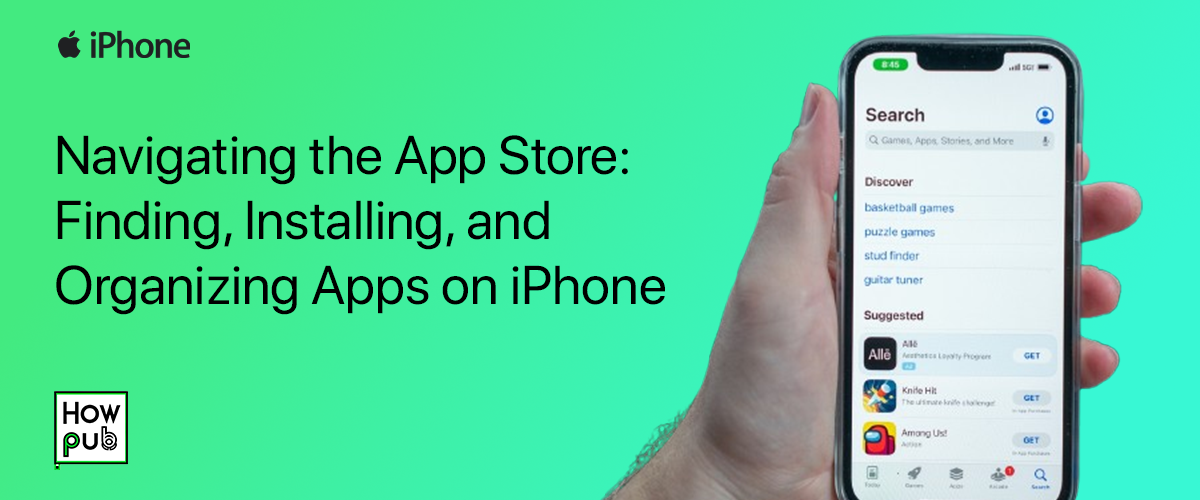Navigating the App Store on your iPhone can open up a world of possibilities, from productivity tools to entertainment. However, if you're new to the platform or simply looking to streamline your app experience, knowing how to efficiently find, install, and organize apps can make a huge difference. This guide will walk you through each step, from searching the App Store to managing apps effectively on your iPhone’s home screen.
Finding Apps in the App Store
The App Store is filled with thousands of apps, but with built-in search and browsing tools, finding what you need is easier than ever.
-
Open the App Store
- Locate the blue App Store icon on your home screen or in your app library.
-
Use the Search Tab
- Tap the Search icon at the bottom right of the screen.
- Type the name or category of the app you're looking for, such as "photo editor" or "meditation app."
-
Explore Categories and Curated Sections
- If you’re not sure what to download, browse through curated collections in the Today, Apps, and Games tabs.
- Tap Categories under the Apps tab to find specific types of apps like productivity, education, or entertainment.
-
Read Reviews and Ratings
- Each app's page includes user reviews, a star rating, and details about the app's functionality.
- Scroll down to the Ratings & Reviews section to see feedback from other users.
Installing Apps on Your iPhone
Once you've found the perfect app, installing it is a quick process.
- Tap Get or Price Button
- On the app’s page, tap Get if the app is free or the price if it’s paid.
- Authenticate Your Purchase
- Confirm your choice with Face ID, Touch ID, or your Apple ID password, depending on your settings.
- Wait for Download
- The app will begin downloading and appear on your home screen or app library. You’ll see a progress circle as it downloads.
- Open the App
- Once downloaded, tap Open directly from the App Store or locate it on your home screen.
Organizing Apps for Easy Access
As you download apps, they can quickly clutter your screen. Here’s how to organize them effectively.
- Create Folders
- Press and hold an app until it jiggles, then drag it over another app to create a folder.
- Name the folder by tapping the folder name text field, such as “Work” or “Social.”
- Use the App Library
- Swipe left to access the App Library, which automatically organizes apps into categories.
- Use the search bar in the App Library to quickly locate an app without browsing multiple home screens.
- Arrange Apps on Home Screen
- Press and hold an app, then drag it to your desired location on the screen.
- Group frequently used apps on the first screen for easier access.
Tips for Managing App Storage
As you accumulate apps, managing your storage becomes essential to maintain performance.
- Offload Unused Apps
- Go to Settings > General > iPhone Storage and select Offload Unused Apps to automatically remove apps you rarely use, keeping their data intact.
- Delete Unwanted Apps
- Press and hold an app, then tap Remove App to delete it. Confirm by selecting Delete App from the prompt.
- Check Storage Usage
- Under iPhone Storage, you’ll see a breakdown of app sizes, allowing you to manage apps that take up the most space.
Troubleshooting Common App Installation Issues
Occasionally, you might encounter issues when installing apps. Here are a few quick fixes.
- Restart Your Device
- Restarting often resolves temporary glitches. Hold the power button, slide to power off, wait a few moments, and turn your device back on.
- Check Network Connection
- Ensure you have a stable internet connection. Apps may fail to download on a slow or unstable network.
- Update iOS
- Some apps require the latest iOS version. Go to Settings > General > Software Update to check for updates.
- Verify Payment Settings
- If you can’t download paid apps, ensure your payment method is updated under Settings > Apple ID > Payment & Shipping.
Navigating the App Store and managing your apps effectively can make a significant difference in how you use your iPhone. Whether you're exploring new productivity tools or decluttering your home screen, following these steps will make the process easy and enjoyable.
If you found this guide helpful, check out our Guide to iPhone Privacy Settings or Top Apps for Productivity to further enhance your iPhone experience!