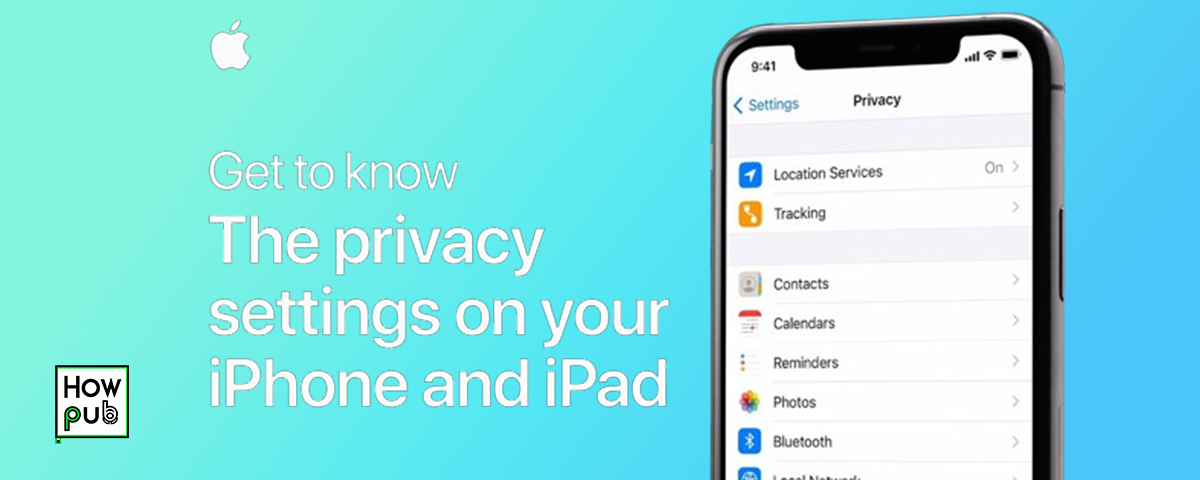In today’s digital age, privacy is more important than ever, and iPhone users have a range of tools to protect their personal information. This guide will walk you through key iPhone privacy settings, helping you control what data apps can access and how your information is shared.
Understanding iPhone Privacy Settings
Apple emphasizes privacy as a core feature of iOS, offering settings that put users in control of their data. These settings allow you to restrict app access to sensitive information, including your location, contacts, and browsing history. To access iPhone privacy settings, go to Settings > Privacy & Security.
Configuring Location Services
Location tracking can be useful, but it’s essential to control which apps have access to your location.
- Go to Location Services
- In Settings > Privacy & Security, select Location Services to see a list of apps that have requested location access.
- Set Location Preferences
- Choose how and when each app can use your location: Never, Ask Next Time, While Using the App, or Always.
- Limit Precise Location
- For extra privacy, toggle Precise Location off for apps that don’t need exact location data, like social media or photo apps.
Managing App Permissions
Apps can request access to a range of data on your iPhone. Here’s how to manage permissions effectively:
-
Review Permissions for Each App
- Go to Settings > Privacy & Security to review permissions for Contacts, Photos, Microphone, Camera, and more.
-
Grant or Revoke Access
- Tap each category to see which apps have access. You can revoke access entirely or grant permission only while the app is in use.
-
Turn Off Background App Refresh
- Background App Refresh can share data when apps are not in active use. Turn it off under Settings > General > Background App Refresh for privacy and battery savings.
Using Safari’s Privacy Features
Safari offers privacy features to protect your browsing habits and data from tracking.
- Turn on Prevent Cross-Site Tracking
- Go to Settings > Safari and toggle on Prevent Cross-Site Tracking to limit cookies that track your activity across sites.
- Enable Fraudulent Website Warning
- This feature warns you about potential phishing sites or unsafe web pages.
- Use Private Browsing Mode
- Open Safari, tap the Tabs icon, and select Private to browse without saving history or cookies.
Enhancing Security with Privacy Settings
Your iPhone offers additional settings to boost security and protect your privacy.
- Enable Two-Factor Authentication (2FA)
- Go to Settings > [Your Name] > Password & Security to set up 2FA for your Apple ID, adding an extra layer of protection.
- Control Data Usage by Apps
- In Settings > Privacy & Security > App Privacy Report, review how often apps access your data to ensure responsible usage.
- Manage Analytics and Ads
- To reduce data collection, go to Settings > Privacy & Security > Analytics & Improvements and disable data sharing options.
Adjusting these privacy settings can significantly enhance your iPhone’s security, giving you peace of mind about your personal information.