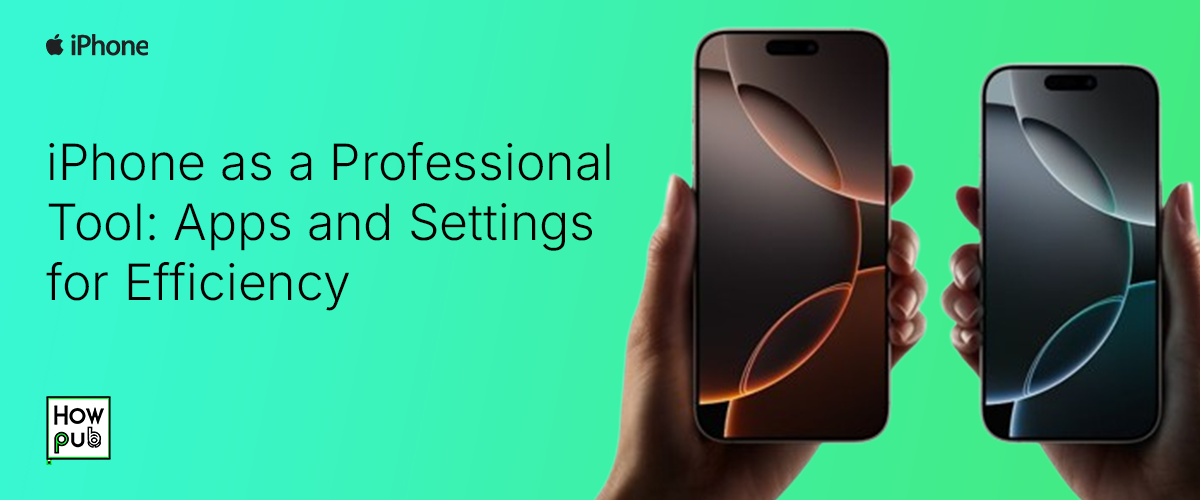I'll go first—if you’re anything like me, your iPhone is probably already your go-to for emails, calls, and the occasional doomscrolling session. But have you ever stopped to think, “Am I really using this thing to its full potential?” Spoiler: most of us aren’t. The iPhone isn’t just a mini-computer in your pocket—it’s a professional Swiss Army knife, packed with apps and features designed to make your workday smoother. Let’s talk about how to unlock its full potential.
Why the iPhone is a Game-Changer for Professionals
Here’s the thing: the iPhone is more than just a tool; it’s an ecosystem. Everything syncs seamlessly—your emails, files, notes, and even your clipboard if you’re hopping between devices. Plus, it’s incredibly secure. With tools like Face ID and Private Relay, you don’t have to stress about data breaches or someone peeking into your phone during meetings (we’ve all been there).
That said, it’s not just about security—it’s about efficiency. From advanced multitasking to customizable Focus Modes that keep distractions at bay, the iPhone is built for busy professionals.
Must-Have Apps to Supercharge Your Productivity
Let’s dive into the apps first. You know that feeling when you’ve got 10 tabs open, and you’re not sure if you’re being productive or just stressed? These apps will help you cut through the noise:
1. Task and Project Management
- Asana: If you work in a team, this app is gold. You can assign tasks, track progress, and avoid those "I thought you were doing it" moments.
- Todoist: More of a solo operator? This app is sleek, fast, and integrates with everything.
- Things 3: Okay, it’s not cheap, but it’s gorgeous and perfect for keeping your life in order.
2. Note-Taking and Knowledge Management
- Apple Notes: I know, I know—basic. But hear me out: it syncs perfectly with iCloud, and you can even scan documents or draw diagrams directly in your notes.
- Notion: If Apple Notes is a journal, Notion is a full-blown encyclopedia. Build wikis, take notes, track tasks—it does it all.
- GoodNotes: Handwritten notes more your thing? This app makes your iPad feel like a notepad on steroids.
Settings You Didn’t Know You Needed (But Totally Do)
So, we’ve covered apps. Let’s talk about settings. Here’s where your iPhone becomes a real game-changer.
1. Focus Modes for Work-Life Balance
You ever sit down to write a report, and suddenly your phone’s blowing up with group chat memes and random notifications? Same. Focus Modes are here to save the day.
- Go to Settings > Focus.
- Tap Work (or make a new one) and choose which apps and contacts can reach you.
- Bonus: You can set it to turn on automatically during work hours or at specific locations (like your office).
2. Custom Shortcuts to Save Time
Okay, I love this one. Siri Shortcuts lets you automate tasks, like sending a "Running late!" text or even starting a Zoom meeting with one tap.
- Open the Shortcuts app.
- Tap Gallery to browse ready-made options or build your own.
- Pro Tip: Try the “Log Expenses” shortcut—it’s a lifesaver during tax season.
Advanced Features You Should Absolutely Be Using
Here’s where the iPhone goes from “nice-to-have” to “how-did-I-survive-without-this?”
1. Universal Clipboard
Have you ever copied a link on your iPhone and thought, “Ugh, now I have to email it to myself to open it on my laptop”? Yeah, don’t do that anymore.
- Just copy on your iPhone, and paste on your Mac. Boom. Magic.
- Make sure Handoff is enabled: Settings > General > AirPlay & Handoff.
2. VPNs and Privacy Tools
If you’re working remotely or traveling, securing your connection is non-negotiable. Apple makes it easy with iCloud Private Relay (if you’re an iCloud+ subscriber), or you can set up a third-party VPN under Settings > VPN.
Quick Tips for Staying Organized
Here’s the deal: you can have all the apps and settings in the world, but if you don’t have a system, it’s not gonna stick. So here are a few tips:
- Widgets Are Your Friend: Add widgets for Calendar, Reminders, or even your favorite task app. It’s like having a personal assistant on your home screen.
- Email Filters Save Lives: Apps like Spark or Outlook can automatically sort your emails, so you’re not drowning in promo codes and newsletters.
- Sync Everything with iCloud Drive: You’ll thank yourself the next time you forget your laptop at home.
Final Thoughts
So there you have it—your iPhone is more than capable of keeping up with your busy professional life. It’s like having a personal assistant, an office, and a filing cabinet all in your pocket. Try out a few of these apps and settings, and see what sticks.
What’s your favorite iPhone hack? Drop it in the comments—I’d love to hear how other people are making their iPhones work for them!
And hey, if you’re still hungry for tips, check out our guide on Maximizing Productivity with Apple Ecosystem.