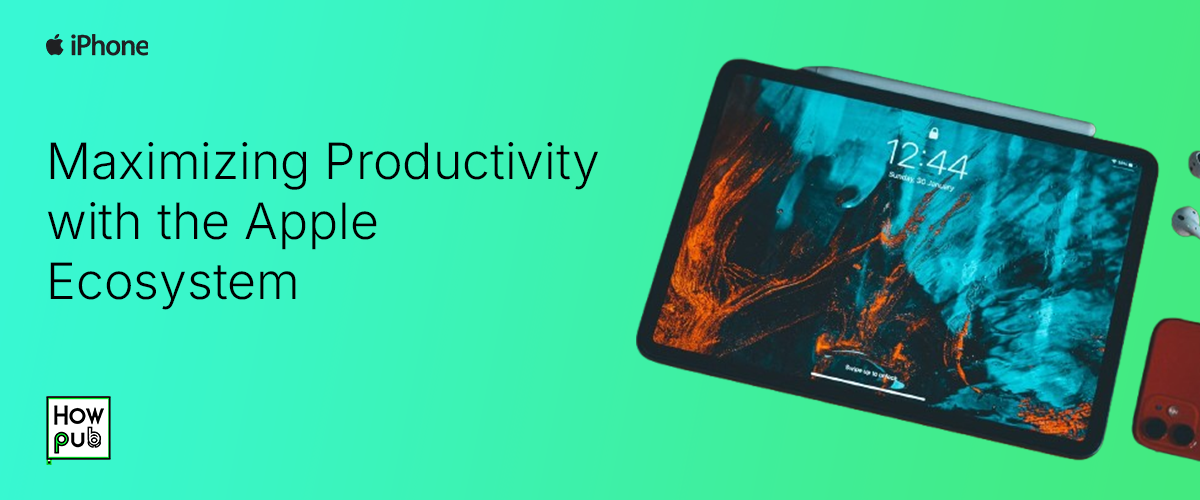You know that warm, fuzzy feeling when your Apple devices just click? That’s the beauty of the Apple ecosystem. It’s not just about having a fancy phone, a shiny laptop, or an iPad that you swear you’ll use more often—it's about how they all work together to make your life easier. If you’re looking to streamline your workflow, trust me, Apple has your back.
Why the Apple Ecosystem is a Productivity Powerhouse
Let me tell you a secret: the magic isn’t in the devices themselves (though, yeah, they’re awesome). It’s in how they connect. The Apple ecosystem is like your dream team—each device plays its part, and together they make you unstoppable. Features like Handoff, Universal Clipboard, and AirDrop are game-changers for staying efficient and organized.
Think about it: Start a presentation on your Mac, tweak it on your iPad, and present it from your iPhone. No email attachments. No USB drives. Just seamless integration.
Key Features of the Apple Ecosystem for Productivity
Here’s where it gets exciting. Apple has packed its ecosystem with tools that make multitasking a breeze.
1. Handoff: Pick Up Where You Left Off
Imagine you’re reading an article on Safari on your iPhone. You sit down at your Mac, and—bam—it’s waiting for you to finish reading. That’s Handoff in action. It works with apps like Safari, Mail, Notes, and more.
How to enable Handoff:
- Go to Settings > General > AirPlay & Handoff on iPhone and iPad.
- On Mac, go to System Preferences > General and check "Allow Handoff between this Mac and your iCloud devices."
Pro Tip: It’s not just for reading—you can even copy text or images on one device and paste them on another with Universal Clipboard.
2. Universal Control: The Ultimate Power Move
This is a chef’s kiss for multitaskers. With Universal Control, you can use one mouse and keyboard to control multiple Apple devices. Drag files between your Mac and iPad like they’re part of the same screen—it’s pure wizardry.
How to set it up:
- On your Mac, go to System Settings > Displays.
- Click Universal Control and check the boxes to enable it.
- Place your devices near each other, and voilà—you’re good to go.
3. AirDrop: Sharing Made Easy
You know what’s annoying? Emailing yourself files. AirDrop makes that a thing of the past. Whether it’s a PDF, photo, or video, you can send files between Apple devices in seconds.
Here’s how:
- On iPhone or iPad: Open Control Center, long-press the Wi-Fi icon, and tap AirDrop.
- On Mac: Go to Finder, click AirDrop in the sidebar, and you’ll see nearby devices.
Pro Tip: Make sure both devices are on the same Wi-Fi network for the smoothest experience.
Best Apps for Apple Ecosystem Power Users
The ecosystem isn’t just about hardware. The right apps take it to the next level.
1. Apple Notes
Apple Notes isn’t flashy, but it’s solid. You can jot down ideas on your iPhone and edit them on your Mac without skipping a beat. Plus, tags and folders keep things organized.
2. iCloud Drive
Think of this as your digital filing cabinet. It’s integrated into everything, so you can access your documents, photos, and files from anywhere. Just save it once, and it’s available on all your devices.
3. Calendar
Here’s a life hack: Sync your Calendar with your work accounts (Google, Outlook, etc.) so you have all your appointments in one place. Add reminders for meetings or deadlines, and you’re golden.
4. Sidecar
This is for all you iPad owners. Use your iPad as a second display for your Mac—it’s perfect for multitasking. Editing a document while referencing notes? Chef’s kiss.
Customizing Your Apple Ecosystem for Peak Productivity
Want to take things even further? Customize your ecosystem to match your workflow.
1. Focus Modes
Set up Work Focus to block social media notifications during work hours. You can even allow work-related apps to notify you while silencing everything else.
2. Shortcuts
Automate repetitive tasks with the Shortcuts app. For example, create a shortcut to open your favorite work apps in one tap.
3. Family Sharing
Share apps, storage, and subscriptions with your family or team. It’s perfect for collaborative tools like Keynote or Pages.
Quick Tips for Staying Productive in the Ecosystem
- Keep Your Devices Updated: New features often improve how devices work together.
- Use Widgets: Add widgets for Notes, Reminders, or Calendar to your Home Screen.
- Backup Everything: Use iCloud to back up your devices so you never lose data.
Final Thoughts: Why the Apple Ecosystem Just Works
Look, I’ll admit—I’m an Apple fan. But can you blame me? When your phone, laptop, and tablet feel like an extension of each other, it’s hard not to be impressed. The Apple ecosystem isn’t just about having the latest gadgets; it’s about creating a workflow that’s seamless, efficient, and—dare I say it—fun.