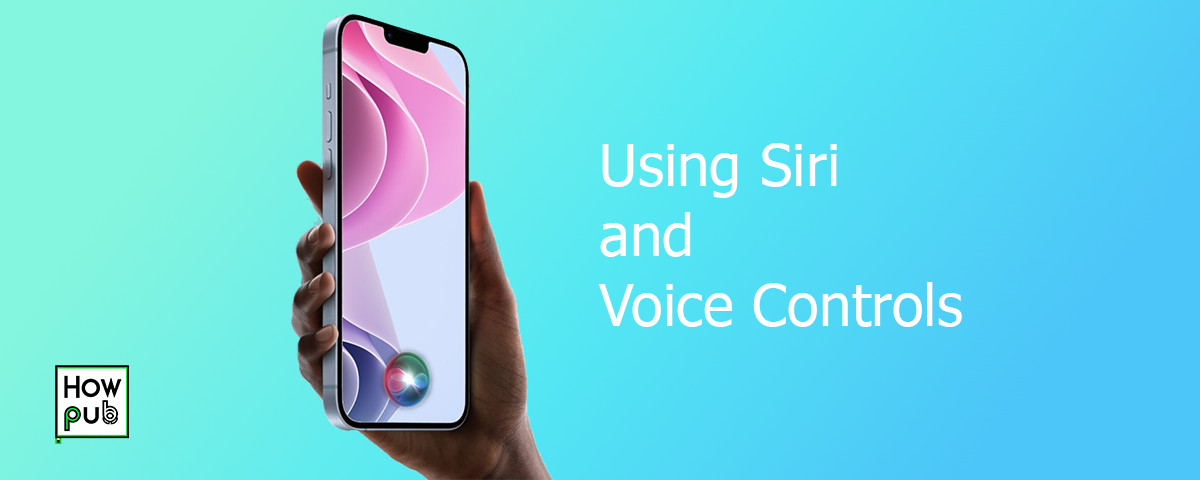Introduction
Siri and voice controls are powerful features on your iPhone that can help you perform tasks quickly and efficiently. This guide will walk you through the various ways you can use Siri and voice controls to enhance your iPhone experience.
Setting Up Siri
How to Set Up Siri
Setting up Siri on your iPhone is simple and straightforward:
- Open Settings: Go to the Settings app on your iPhone.
- Tap Siri & Search: Select "Siri & Search" from the menu.
- Enable Siri: Toggle on "Listen for 'Hey Siri'" and "Press Side Button for Siri".
- Follow Setup Instructions: Follow the on-screen instructions to set up Siri with your voice.
Customizing Siri Settings
You can customize Siri to better suit your preferences:
- Change Siri’s Voice: Go to Settings > Siri & Search > Siri Voice and select your preferred accent and gender.
- Adjust Siri’s Language: Choose your preferred language under Settings > Siri & Search > Language.
- Enable Type to Siri: If you prefer typing to speaking, go to Settings > Accessibility > Siri and enable "Type to Siri".
Using Siri
Siri Voice Commands
Siri can help you perform a wide range of tasks using voice commands. Here are some examples:
- Set Reminders: Say “Hey Siri, remind me to buy groceries at 5 PM.”
- Send Messages: Say “Hey Siri, send a message to John saying I’ll be late.”
- Make Calls: Say “Hey Siri, call Mom.”
- Set Alarms: Say “Hey Siri, set an alarm for 7 AM.”
Siri Shortcuts
Siri Shortcuts can automate routine tasks:
- Create a Shortcut: Open the Shortcuts app and tap the "+" icon to create a new shortcut.
- Add Actions: Add the actions you want Siri to perform.
- Activate with Siri: Name your shortcut and say “Hey Siri, [Shortcut Name]” to run it.
Advanced Siri Features
Explore advanced features to get the most out of Siri:
- Siri Suggestions: Siri learns your routines and suggests shortcuts on the lock screen and in search. Enable this in Settings > Siri & Search > Suggestions on Lock Screen.
- Using Siri with Apps: Siri works with many third-party apps to provide hands-free control. Check which apps support Siri under Settings > Siri & Search > [App Name].
- Siri and HomeKit: Control your smart home devices using Siri. Say “Hey Siri, turn off the lights” to control HomeKit-enabled accessories.
Voice Controls
Enabling Voice Control
Voice Control offers a hands-free experience on your iPhone:
- Open Settings: Go to the Settings app.
- Tap Accessibility: Select "Accessibility" from the menu.
- Enable Voice Control: Tap "Voice Control" and toggle it on.
Using Voice Control
Voice Control allows you to navigate your iPhone using your voice:
- Basic Commands: Say “Open Safari” or “Go Home” to navigate.
- Editing Text: Use commands like “Select all,” “Copy,” and “Paste” to edit text.
- Dictation: Dictate text messages, emails, and notes by saying “Start Dictation.”
Customizing Voice Control
Tailor Voice Control to your needs:
- Custom Commands: Go to Settings > Accessibility > Voice Control > Customize Commands to create custom voice commands.
- Vocabulary: Add specific words to your vocabulary under Settings > Accessibility > Voice Control > Vocabulary.
- Overlay: Use the overlay feature for visual feedback on what Voice Control is detecting. Enable this in Settings > Accessibility > Voice Control > Overlay.
Tips and Tricks
Maximizing Siri Efficiency
Enhance Siri’s efficiency with these tips:
- Speak Clearly: Ensure Siri understands you by speaking clearly and at a normal pace.
- Update Contacts: Keep your contact information up to date for easier and more accurate voice commands.
- Personalize Responses: Siri can use your information for more personalized responses. Go to Settings > Siri & Search > My Information to set this up.
Troubleshooting Siri and Voice Control
If you encounter issues with Siri or Voice Control:
- Check Internet Connection: Siri requires an internet connection to function properly.
- Restart iPhone: Sometimes, a simple restart can fix temporary issues.
- Update iOS: Ensure your iPhone is running the latest version of iOS. Go to Settings > General > Software Update.
Conclusion
Siri and voice controls are invaluable tools that can make using your iPhone more convenient and hands-free. By setting up and customizing these features, you can streamline your daily tasks and enhance your overall iPhone experience.