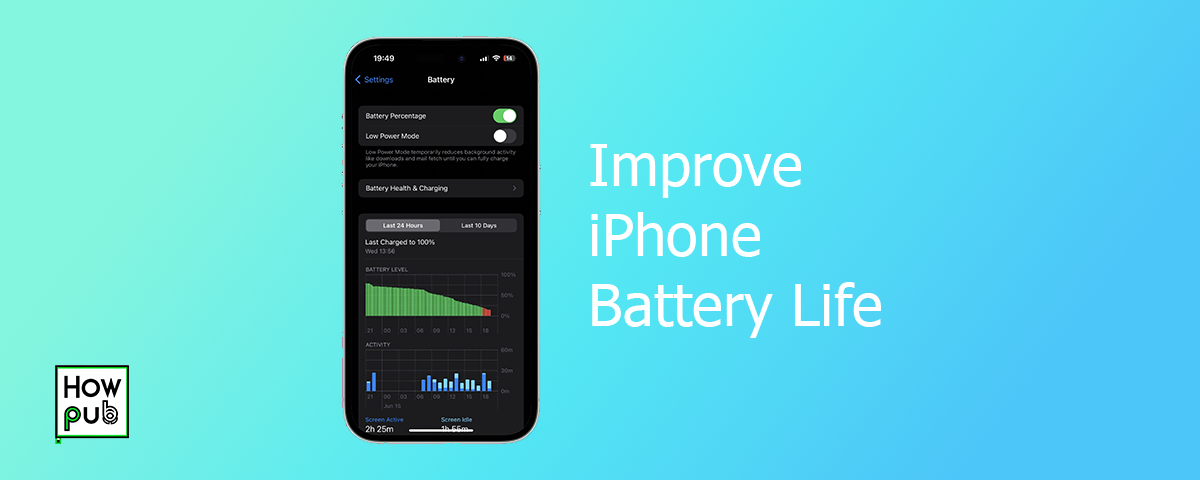Introduction
Optimizing your iPhone battery life is crucial for ensuring maximum performance and longevity of your device. This guide provides you with effective tips and techniques to extend your iPhone’s battery life and maintain its performance.
Battery Health
Checking Battery Health
Monitoring your battery health is the first step in optimizing battery life:
- Open Settings: Go to the Settings app on your iPhone.
- Battery: Tap on "Battery" and then select "Battery Health".
- Check Maximum Capacity: This indicates your battery’s capacity relative to when it was new.
Maintaining Battery Health
To maintain battery health, follow these tips:
- Avoid Extreme Temperatures: Keep your iPhone away from extreme heat or cold.
- Remove Case While Charging: If your iPhone gets hot while charging, remove the case to prevent overheating.
- Update iOS Regularly: Ensure your iPhone is running the latest iOS version to benefit from battery optimizations.
Battery Usage
Optimizing Battery Usage
Understanding how your iPhone uses battery can help you make necessary adjustments:
- Battery Usage by App: Go to Settings > Battery to see which apps consume the most power.
- Background App Refresh: Disable background app refresh for apps that don’t need to run in the background. Go to Settings > General > Background App Refresh.
- Location Services: Limit apps that use location services by going to Settings > Privacy > Location Services.
Enabling Low Power Mode
Low Power Mode is a quick way to extend battery life:
- Activate Low Power Mode: Go to Settings > Battery and toggle on "Low Power Mode".
- Automatic Prompts: Your iPhone will prompt you to enable Low Power Mode when your battery reaches 20%.
Screen and Brightness
Adjusting Screen Brightness
Screen brightness is a significant battery drain:
- Reduce Brightness: Swipe down from the top-right corner to open Control Center and adjust the brightness slider.
- Auto-Brightness: Enable auto-brightness by going to Settings > Accessibility > Display & Text Size > Auto-Brightness.
Using Dark Mode
Dark Mode can help save battery life on OLED screens:
- Enable Dark Mode: Go to Settings > Display & Brightness and select "Dark".
- Schedule Dark Mode: Set a schedule for Dark Mode to turn on automatically at night.
Connectivity
Managing Connectivity Features
Wireless connections can drain your battery if not managed properly:
- Wi-Fi and Bluetooth: Turn off Wi-Fi and Bluetooth when not in use. Swipe down from the top-right corner to access Control Center and toggle off these features.
- Airplane Mode: Use Airplane Mode in areas with poor reception to prevent your iPhone from constantly searching for a signal.
Disabling Unnecessary Notifications
Frequent notifications can wake up your screen and consume battery:
- Manage Notifications: Go to Settings > Notifications and customize notification settings for each app.
- Turn Off Push Email: Switch to fetch email manually by going to Settings > Mail > Accounts > Fetch New Data.
Performance Optimization
Clearing Cache and Data
Regularly clearing cache and data can improve performance and battery life:
- Clear Safari Cache: Go to Settings > Safari > Clear History and Website Data.
- Remove Unnecessary Apps: Uninstall apps you don’t use regularly.
Enabling Reduce Motion
Reducing motion effects can save battery:
- Enable Reduce Motion: Go to Settings > Accessibility > Motion and toggle on "Reduce Motion".
Additional Tips
Battery Saving Tips iPhone
Incorporate these additional tips to further extend battery life:
- Disable Raise to Wake: Go to Settings > Display & Brightness and toggle off "Raise to Wake".
- Disable Automatic Downloads: Go to Settings > App Store and toggle off "Automatic Downloads".
- Limit Background Activity: Use Low Data Mode to limit background activity. Go to Settings > Cellular > Cellular Data Options > Low Data Mode.
Extending Battery Life iPhone
Consistent practices to ensure long-term battery health:
- Avoid Full Cycles: Charge your iPhone partially rather than letting it drain completely and then charging it fully.
- Battery Cases: Use battery cases or power banks for extended usage without draining the internal battery.
Conclusion
Optimizing your iPhone’s battery life not only extends its longevity but also ensures that you get the best performance out of your device. By following these tips and regularly monitoring your battery health, you can maintain optimal battery performance and enjoy a smoother iPhone experience.