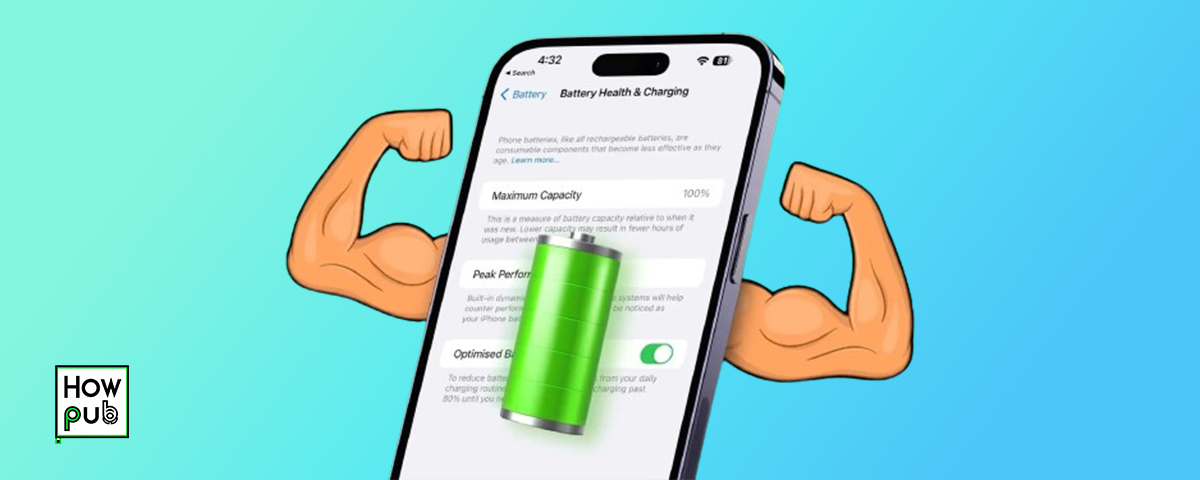Battery life is a crucial aspect of the iPhone user experience. With so much misinformation circulating about how to maximize your iPhone’s battery life, it’s essential to distinguish between myths and facts. This comprehensive guide will debunk common myths and provide valuable insights into optimizing your iPhone's battery usage effectively.
1. Introduction to iPhone Battery Optimization
Battery optimization is vital for ensuring that your iPhone lasts throughout the day without frequent charging. Understanding how your iPhone uses power and implementing effective strategies can significantly extend battery life.
2. Common Myths About iPhone Battery Usage
There are several myths surrounding iPhone battery usage. Let’s debunk some of the most common ones.
Myth 1: Closing Apps Saves Battery
Many users believe that closing apps from the app switcher saves battery life. However, this is a myth. Closing apps can sometimes use more power because the app has to reload completely the next time you open it.
Myth 2: Charging Overnight Damages the Battery
Another common myth is that charging your iPhone overnight can damage the battery. Modern iPhones are equipped with smart charging technology that stops charging once the battery reaches 100%, preventing overcharging.
Myth 3: Using Non-Apple Chargers Harms the Battery
While it's generally safe to use certified third-party chargers, using uncertified or low-quality chargers can potentially harm your battery. Always use chargers that are MFi (Made for iPhone) certified.
3. Proven Facts and Tips for Extending Battery Life
Here are some proven tips and strategies to help you extend your iPhone’s battery life effectively.
Enable Low Power Mode
Low Power Mode reduces background activity and optimizes performance to extend battery life.
How to Enable Low Power Mode:
- Go to Settings > Battery.
- Toggle on Low Power Mode.
Manage Background App Refresh
Background App Refresh allows apps to update content in the background, which can drain your battery.
How to Manage Background App Refresh:
- Go to Settings > General > Background App Refresh.
- Choose Wi-Fi, Wi-Fi & Mobile Data, or Off.
Adjust Screen Brightness and Auto-Lock
Reducing screen brightness and shortening the auto-lock time can save battery life.
How to Adjust Screen Brightness and Auto-Lock:
- Go to Settings > Display & Brightness.
- Adjust the brightness slider.
- Set Auto-Lock to 30 seconds or 1 minute.
Primary Keywords: extend battery life, battery saving tips
Secondary Keywords: Low Power Mode, Background App Refresh, screen brightness
4. Monitoring Battery Health
Regularly monitoring your battery health can help you understand its current condition and when it might need replacement.
How to Check Battery Health
Steps to Check Battery Health:
- Go to Settings > Battery > Battery Health.
Understanding Battery Health Metrics
Important Metrics:
- Maximum Capacity: Indicates the battery’s capacity relative to when it was new.
- Peak Performance Capability: Shows whether your battery is supporting normal peak performance.
5. Advanced Battery Optimization Techniques
For those looking to further optimize their battery usage, here are some advanced techniques.
Optimized Battery Charging
Optimized Battery Charging reduces battery aging by learning your charging routine and waiting to finish charging past 80% until you need to use it.
How to Enable Optimized Battery Charging:
- Go to Settings > Battery > Battery Health.
- Toggle on Optimized Battery Charging.
Using Airplane Mode
When you’re in an area with poor reception, your iPhone uses more power to search for a signal. Enabling Airplane Mode can help save battery in such situations.
How to Enable Airplane Mode:
- Swipe down from the top-right corner to open Control Center.
- Tap the Airplane Mode icon.
Regular Software Updates
Apple frequently releases updates that include improvements and optimizations for battery life.
How to Check for Updates:
- Go to Settings > General > Software Update.
- Tap Download and Install if an update is available.
6. FAQs
Does closing apps save battery life?
No, closing apps from the app switcher does not save battery life and can sometimes use more power as the app needs to reload.
Is it bad to charge my iPhone overnight?
No, modern iPhones have smart charging technology that prevents overcharging by stopping at 100%.
Can I use non-Apple chargers for my iPhone?
Yes, but it is recommended to use MFi (Made for iPhone) certified chargers to ensure safety and compatibility.
How often should I check my battery health?
It’s a good practice to check your battery health every few months to monitor its condition and performance.
What is Optimized Battery Charging?
Optimized Battery Charging is a feature that reduces battery aging by learning your charging routine and finishing charging past 80% just before you need to use it.
By understanding and implementing these strategies, you can effectively optimize your iPhone’s battery usage, ensuring that it lasts longer and performs better. Remember, separating myths from facts is crucial to maintaining the health and longevity of your battery.