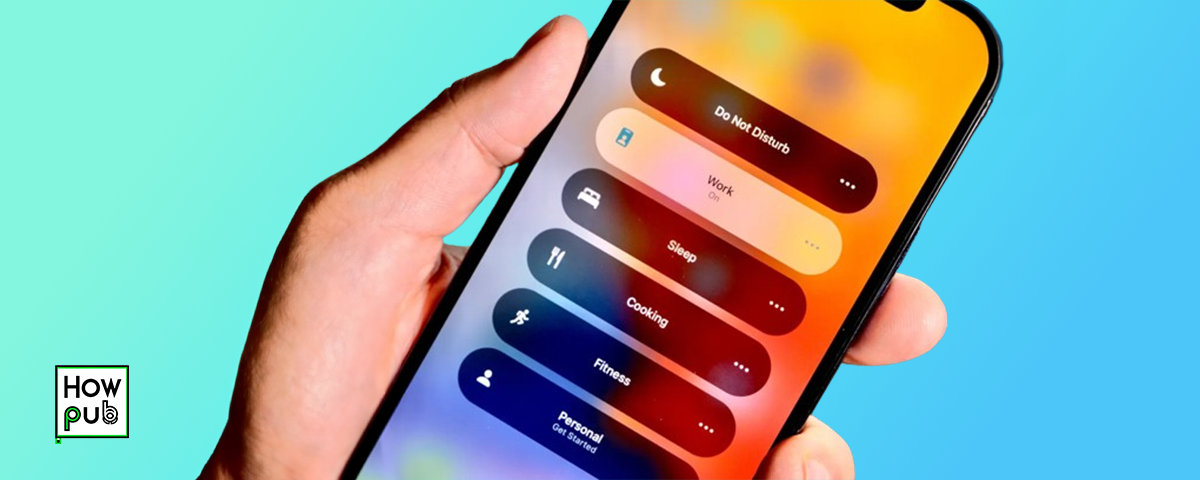Introduction
In our digitally connected world, staying focused can be challenging. Notifications, messages, and other digital distractions can interrupt our concentration and productivity. Thankfully, the iPhone offers powerful tools like Focus Modes and Do Not Disturb to help manage these interruptions. This guide will explore how to use these features effectively to enhance your productivity.
Understanding Focus Modes
Focus Modes are customizable settings on the iPhone that help you concentrate by filtering notifications and limiting distractions based on your activities.
What Are Focus Modes?
Focus Modes allow you to customize how notifications are handled based on what you're doing. Whether you're working, relaxing, or sleeping, you can set up different modes to suit your needs.
Setting Up Focus Modes
- Accessing Focus Modes: Go to Settings > Focus.
- Create a Custom Focus: Tap the Plus (+) icon to create a new Focus. You can choose from presets like Do Not Disturb, Driving, Personal, Sleep, or create a custom mode.
- Customizing Notifications: Select which apps and contacts are allowed to notify you during each Focus mode. You can also set up auto-replies for messages.
Using Smart Activation
- Smart Activation: Enable Smart Activation to automatically turn on a Focus based on your location, time, or app usage.
- Scheduling Focus Modes: Set specific times for your Focus modes to activate, such as during work hours or bedtime.
Do Not Disturb Mode
Do Not Disturb (DND) is a simple but effective feature that silences notifications to help you concentrate or rest without interruptions.
Activating Do Not Disturb
- Quick Access: Swipe down from the top-right corner of your screen to open Control Center, then tap the crescent moon icon to activate Do Not Disturb.
- Scheduled Do Not Disturb: Go to Settings > Focus > Do Not Disturb to schedule regular quiet times, such as during sleep or meetings.
Customizing Do Not Disturb
- Allow Calls From: In Do Not Disturb settings, choose whether to allow calls from everyone, no one, or specific contacts.
- Repeated Calls: Enable the "Repeated Calls" option to allow a second call from the same person within three minutes, ensuring important calls can still get through.
- Silence: Choose whether to silence calls and notifications always or only when the iPhone is locked.
Focus Modes for Different Scenarios
Different scenarios require different levels of focus. Here are some ways to use Focus Modes to suit various activities.
Work Mode
- Notification Settings: Allow notifications only from essential work apps and contacts.
- Focus Filters: Use app filters to limit distractions by hiding non-work-related apps and widgets.
Personal Time
- Relaxation: Set up a Personal Focus to mute work-related notifications and allow messages from family and friends.
- Leisure Activities: Customize your Personal Focus to allow notifications from entertainment and hobby-related apps.
Sleep Mode
- Wind Down: Use Sleep Focus to help you wind down before bed by reducing blue light exposure and silencing notifications.
- Emergency Contacts: Ensure that calls from specific contacts, like close family members, can still come through during Sleep Focus.
Integration with Other Apple Devices
Focus Modes and Do Not Disturb settings sync across all your Apple devices, providing a seamless experience.
Syncing Focus Across Devices
- Unified Settings: When you activate a Focus Mode on your iPhone, it automatically activates on your iPad, Mac, and Apple Watch if they're signed in with the same Apple ID.
- Adjusting Settings: You can customize the settings for each device individually or keep them synced for consistency.
Using Siri to Manage Focus Modes
- Voice Commands: Ask Siri to turn on or off specific Focus Modes using voice commands like "Hey Siri, turn on Work Focus."
- Automation Suggestions: Siri can suggest setting up Focus Modes based on your routine and app usage patterns.
Leveraging Third-Party Apps
There are several third-party apps that complement Focus Modes and Do Not Disturb, helping you manage your time and productivity more effectively.
Productivity Apps
- Forest: Helps you stay focused by planting virtual trees that grow as you concentrate, discouraging phone usage.
- Focus@Will: Provides background music scientifically optimized to increase focus and productivity.
Time Management Apps
- Trello: Organize tasks and projects visually with boards, lists, and cards.
- Todoist: A robust task management app that integrates with your calendar and reminders.
Best Practices for Using Focus Modes and Do Not Disturb
To get the most out of these features, consider the following best practices.
Regular Review and Adjustments
- Review Settings Regularly: Check and update your Focus Modes and Do Not Disturb settings regularly to match your evolving schedule and needs.
- Feedback Loop: Use your Focus Mode summaries to understand which apps and contacts you interact with most during specific Focus periods, and adjust accordingly.
Balance Between Accessibility and Privacy
- Communication Access: Ensure that you’re still accessible to key contacts and that important notifications can get through when necessary.
- Privacy Concerns: Be mindful of privacy settings, particularly when sharing your Focus status with others.
Conclusion
Focus Modes and Do Not Disturb are powerful tools that can significantly enhance your productivity by helping you manage distractions and prioritize your tasks. By customizing these settings to suit your work, personal time, and other activities, you can create an environment that supports concentration and well-being. Explore these features and integrate them into your daily routine to make the most of your iPhone's capabilities.