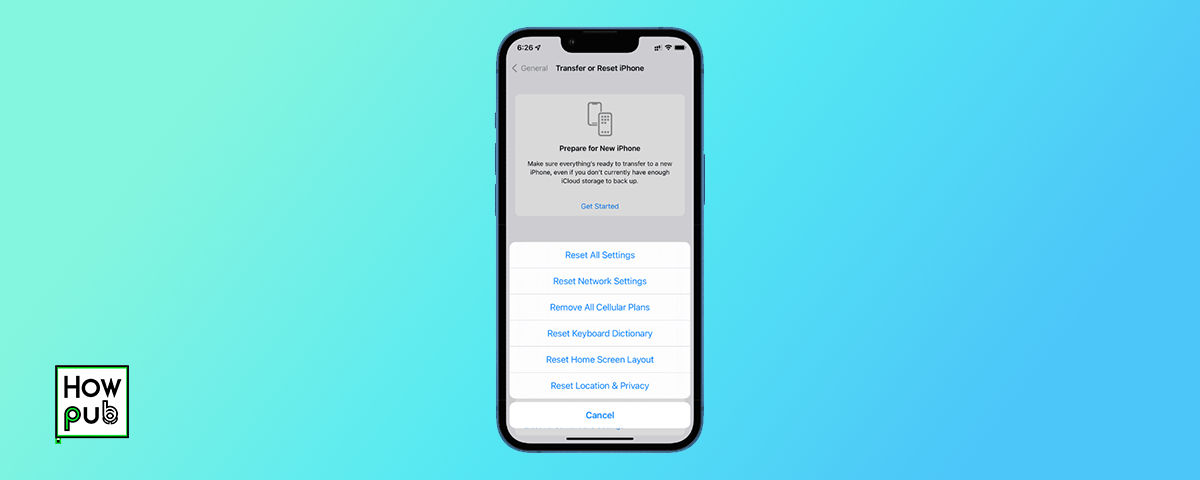Introduction
Understanding how to reset your iPhone can save you from frequent trips to the service center. Whether your device is lagging, apps are crashing, or you're preparing to sell it, knowing the right reset method is crucial.
1. What is a Soft Reset and When to Use It
A soft reset is the simplest form of resetting your iPhone. It involves turning your iPhone off and on again. This can resolve minor software glitches, such as apps freezing or slow performance.
How to Perform a Soft Reset
- Press and hold the side button and either volume button until the power off slider appears.
- Drag the slider to turn off your iPhone.
- After your iPhone turns off, press and hold the side button again until you see the Apple logo.
When to Use a Soft Reset
- When an app freezes.
- If your iPhone is slower than usual.
2. Hard Reset: A Deeper Reset Option
A hard reset is more comprehensive than a soft reset and can be used when the iPhone is unresponsive.
How to Perform a Hard Reset
- Quickly press and release the volume up button.
- Quickly press and release the volume down button.
- Press and hold the side button until the screen turns off and the Apple logo appears.
When to Use a Hard Reset
- If your iPhone is completely unresponsive.
- When the screen is frozen and doesn’t respond to taps.
3. Factory Reset: Starting Fresh
A factory reset erases all content and settings from your iPhone, returning it to its original state when it was first turned on.
How to Perform a Factory Reset
- Go to Settings > General > Reset.
- Tap 'Erase All Content and Settings.'
- Enter your passcode and Apple ID password to confirm.
Reasons for a Factory Reset
- Preparing to sell your iPhone.
- Troubleshooting persistent software problems.
4. What to Do Before Resetting Your iPhone
Before performing any reset, ensure all important data is backed up to iCloud or your computer.
Steps Before Resetting
- Backup your data using iCloud or iTunes.
- Disable 'Find My iPhone' and sign out of your Apple ID.
Conclusion
Choosing the right reset option can help maintain your iPhone’s longevity and functionality. Always remember to back up your data and reset responsibly.