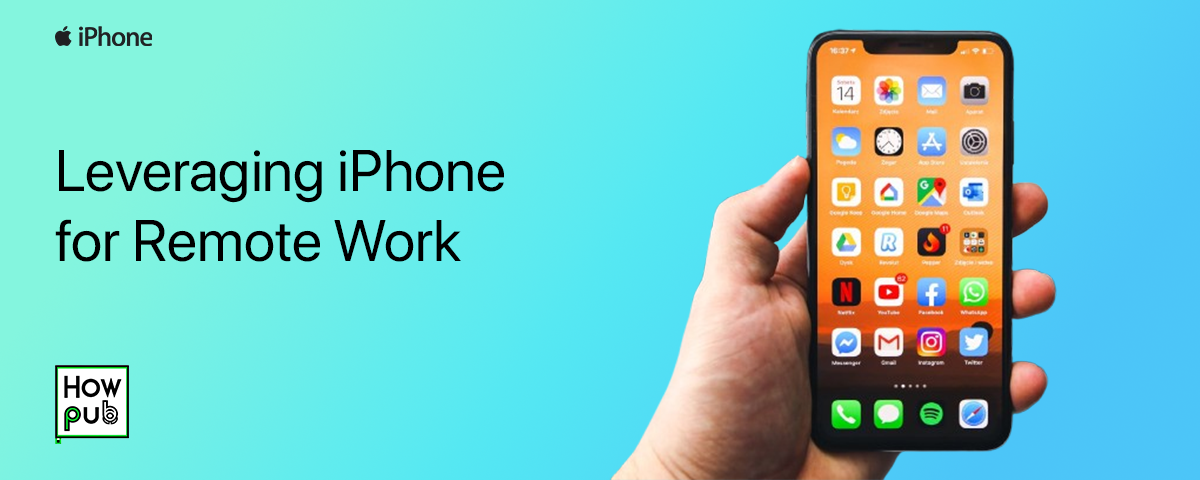In today’s fast-paced world, remote work has become the norm for many professionals. With the power of the iPhone, you can stay productive, connected, and organized from anywhere. The key to successful remote work lies in leveraging the right apps and strategies to make the most of your iPhone’s capabilities.
In this guide, we’ll cover the essential apps and strategies you need to maximize your productivity and keep your workflow efficient when working remotely with your iPhone.
1. Productivity Apps for Task Management
When working remotely, staying organized is crucial. The iPhone offers a range of apps to help you manage tasks, projects, and deadlines more effectively. From simple to-do lists to comprehensive project management platforms, there’s an app to suit every workflow.
Essential Productivity Apps:
- Todoist: A powerful task manager that allows you to create projects, set deadlines, and track progress. It’s perfect for organizing both personal and professional tasks.
- Trello: A project management tool that uses boards and lists to organize tasks. Ideal for teams collaborating remotely, as it provides a visual way to manage tasks and track progress.
- Microsoft To Do: Integrates well with Outlook and Microsoft 365, making it easy to manage work tasks and personal reminders in one place.
These apps help you keep track of daily priorities, set reminders, and collaborate with team members, ensuring that you stay on top of your workday.
2. Communication Tools for Staying Connected
Clear and effective communication is key in remote work, and the iPhone offers numerous apps that make it easy to stay connected with your team or clients. Whether you’re making video calls, sharing files, or simply chatting, having reliable communication tools is essential.
Top Communication Apps:
- Slack: The go-to messaging app for teams, Slack helps you stay connected with colleagues through channels, direct messages, and file sharing. You can also integrate other work apps like Google Drive and Asana for smoother workflows.
- Microsoft Teams: This app combines messaging, file sharing, and video conferencing into one platform, making it perfect for remote work teams that rely on Microsoft 365.
- Zoom: For high-quality video conferencing, Zoom is one of the best tools. With its easy-to-use interface, you can set up meetings with large groups, share your screen, and collaborate efficiently.
These apps help you maintain seamless communication with your colleagues, ensuring that projects move forward without delays or miscommunication.
3. Document Management and Cloud Storage Solutions
Remote work often involves managing documents and collaborating on files. Having access to cloud storage and document management tools is vital for keeping your work accessible from any location, whether you're at home or on the go.
Recommended Cloud Storage and Document Apps:
- Google Drive: A widely-used cloud storage service that allows you to store, access, and share files securely. You can also use Google Docs, Sheets, and Slides to collaborate in real-time with colleagues.
- Dropbox: Another great option for cloud storage, Dropbox integrates with numerous apps and offers excellent file sharing capabilities, making it easier to collaborate on projects.
- OneDrive: Microsoft’s cloud storage solution is perfect for those who work with Microsoft 365. It syncs seamlessly with Word, Excel, and PowerPoint, allowing you to access and edit documents from your iPhone.
By utilizing these cloud storage solutions, you can work on important documents from anywhere and collaborate in real-time with your team.
4. Time Management and Focus Strategies
Staying focused and managing time effectively is one of the biggest challenges of remote work. The iPhone offers tools and features to help you stay on track and avoid distractions.
Time Management Tips:
- Use the Focus Mode: With Focus Mode in iOS, you can filter out distractions by limiting notifications and only allowing apps and contacts that are essential to your work. Customize it to create specific modes for work, meetings, or personal time.
- Pomodoro Timer: Apps like Focus Booster or Be Focused use the Pomodoro technique, a time management method that involves working in 25-minute intervals followed by short breaks. This is a great way to boost productivity and maintain focus throughout the day.
Incorporating these time management strategies into your routine helps you stay focused and reduces the risk of burnout.
5. Collaborative Tools for Teamwork
Collaboration is a vital part of remote work, and the iPhone offers a variety of apps designed to help you work effectively with your team, regardless of location. These apps make it easier to brainstorm ideas, edit documents, and track project progress in real-time.
Top Collaborative Apps:
- Asana: Asana helps teams organize work, track progress, and hit deadlines. You can assign tasks, set due dates, and keep all project-related communication in one place.
- Notion: A versatile all-in-one workspace where teams can write documents, plan projects, and collaborate in real-time. Its highly customizable interface makes it perfect for organizing anything from team wikis to personal task lists.
- Miro: A digital whiteboard that allows for real-time brainstorming and collaboration. Miro is ideal for remote teams looking to sketch ideas, map out strategies, or conduct visual workshops.
These tools are perfect for maintaining a cohesive team environment and ensuring that collaboration continues seamlessly, no matter where each team member is located.
6. Security and Privacy Considerations for Remote Work
When working remotely, maintaining security and protecting sensitive data is a top priority. Fortunately, your iPhone has several features to help you stay secure while working from home or on the go.
Security Features to Enable:
- Enable Two-Factor Authentication (2FA): This adds an extra layer of security to your accounts. By enabling 2FA on apps like Google Drive or Slack, you'll need to verify your identity through an additional step when logging in.
- Use a VPN: Consider using a virtual private network (VPN) app like NordVPN or ExpressVPN to protect your data while connected to public Wi-Fi. VPNs encrypt your internet traffic, making it harder for hackers to intercept sensitive information.
- Regular Backups: Make sure you’re regularly backing up your iPhone to iCloud or a computer, ensuring that important work data is safe in case of device failure.
These simple steps will help ensure that your remote work remains secure and protected.
7. Managing Work-Life Balance
Remote work can sometimes blur the boundaries between personal and professional life. Fortunately, the iPhone offers several features that can help you maintain a healthy work-life balance.
Strategies for Work-Life Balance:
- Set Work Hours with Focus Mode: You can use Focus Mode to create specific “Do Not Disturb” settings during work hours, and another mode for personal time, ensuring that notifications are paused when you need to focus on family or relaxation.
- Separate Personal and Work Calendars: By maintaining separate calendars for personal and work events, you can better manage your time and ensure that work doesn’t bleed into your personal life.
- Use Reminders to Log Off: Set reminders to signal the end of your workday, helping you stay disciplined about logging off and enjoying personal time.
By actively managing your schedule and setting boundaries, you can prevent burnout and maintain a more balanced life.
Conclusion
Leveraging your iPhone for remote work can greatly improve your efficiency, collaboration, and overall work experience. With the right apps and strategies in place, you can stay connected, organized, and productive no matter where you’re working from. By utilizing tools for task management, communication, document sharing, and maintaining security, your iPhone becomes a powerful remote work companion.
Start implementing these apps and strategies today to elevate your remote work experience and create a workflow that supports both your personal and professional goals.
Let me know if this version works better for your needs!