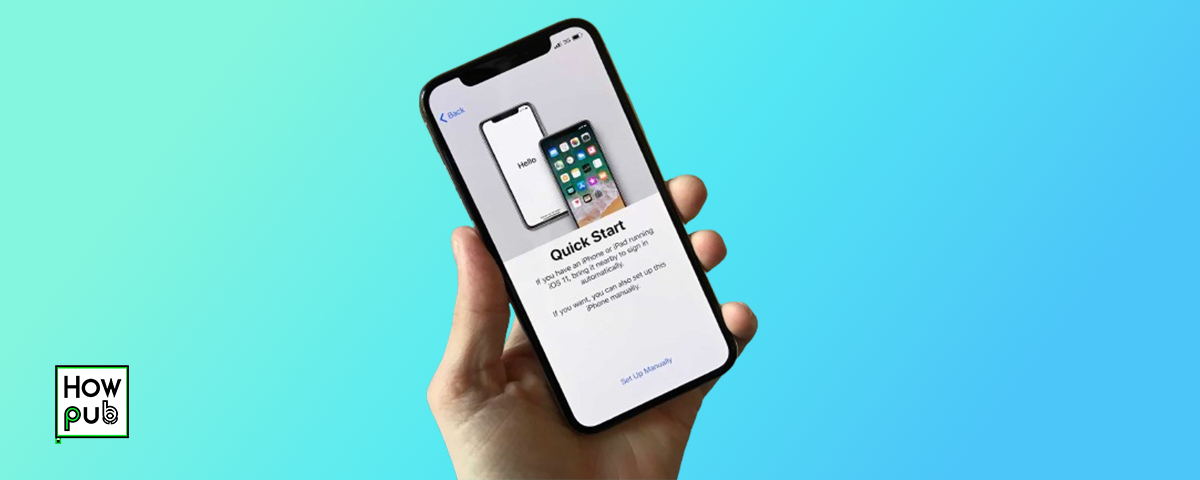Introduction
iPhones are renowned for their versatility and user-friendly features, but many users may not be aware of the full range of capabilities their devices offer. In this in-depth article, we'll explore a variety of iPhone tips and tricks that can help you streamline your daily tasks, enhance your productivity, and get the most out of your device. From making conference calls to editing photos, clearing app cache, and adjusting settings, we've got you covered.
How to Make a Conference Call on iPhone
Conference calls are a great way to stay connected with multiple people simultaneously. Here's how to set up a conference call on your iPhone:
- Open the Phone app and call the first participant.
- Once connected, tap "Add Call" and dial the next participant's number.
- After they answer, tap "Merge Calls" to combine all participants into a single conference call.
- Repeat steps 2 and 3 to add more participants, if desired.
Resizing Photos on iPhone Without Cropping
iPhone's built-in photo editing tools allow you to resize images without compromising their aspect ratio. Here's how:
- Open the Photos app and select the image you want to resize.
- Tap Edit, then tap the Crop icon in the bottom menu.
- Place two fingers on the image and pinch inward or outward to resize the photo.
- Tap Done to save your changes.
iPhone 14 Dimensions in Inches
If you're considering purchasing an iPhone 14, it's helpful to know the exact dimensions of each model:
- iPhone 14: 5.78 inches (H) x 2.82 inches (W) x 0.31 inches (D)
- iPhone 14 Plus: 6.33 inches (H) x 3.07 inches (W) x 0.31 inches (D)
- iPhone 14 Pro: 5.81 inches (H) x 2.81 inches (W) x 0.31 inches (D)
- iPhone 14 Pro Max: 6.33 inches (H) x 3.05 inches (W) x 0.31 inches (D)
Clearing Instagram Cache on iPhone
Over time, the Instagram app can accumulate a significant amount of cache data, which may impact its performance. To clear the Instagram cache on your iPhone:
- Go to Settings > General > iPhone Storage.
- Scroll down and tap on the Instagram app.
- Select "Offload App" to clear the cache without deleting the app itself.
- Reinstall Instagram from the App Store to get a fresh start.
Screen Recording on iPhone XR
Screen recording is a useful feature that allows you to capture video of your iPhone's display. Here's how to set it up on an iPhone XR:
- Go to Settings > Control Center > Customize Controls.
- Scroll down and tap the green plus icon next to Screen Recording.
- Open Control Center by swiping down from the top-right corner of your screen.
- Tap the Screen Recording icon (a solid circle within a circle) to start recording.
- To stop recording, tap the red status bar at the top of the screen and select Stop.
Refreshing Your iPhone
If your iPhone feels sluggish or unresponsive, a simple refresh might do the trick:
- Go to any Home screen on your iPhone.
- Swipe down from the top of the screen to open Notification Center.
- Release your finger and allow the screen to refresh.
Silencing iPhone 15
Although the iPhone 15 has not been released as of September 2021, silencing future iPhone models will likely follow a similar process to current models:
- Locate the volume buttons on the side of your iPhone.
- Press and hold either volume button and the side button simultaneously.
- Drag the top slider to the left to silence your iPhone.
Checking Your iPhone's OS Version
Knowing your iPhone's current operating system version can be helpful when troubleshooting issues or checking for updates. To find this information:
- Open the Settings app and tap General.
- Tap About and look for the "Software Version" entry.
Enabling NSFW Content on Reddit's iPhone App
If you want to view NSFW (Not Safe For Work) content on the Reddit app for iPhone:
- Tap your profile icon in the top-left corner of the screen.
- Select Settings, then tap "View Options" under the "Feed Settings" section.
- Toggle on the "Adult content" switch to enable NSFW content.
Syncing Your Fitbit to Your iPhone
To sync your Fitbit device with your iPhone and track your health and fitness data:
- Download the Fitbit app from the App Store and open it.
- Tap Join Fitbit and follow the on-screen instructions to create an account or log in.
- When prompted, select your Fitbit device to initiate the syncing process.
Conclusion
By mastering these iPhone tips and tricks, you can unlock the full potential of your device and streamline your daily tasks. From effortlessly setting up conference calls to expertly editing photos, managing app cache, and customizing settings, these techniques will help you become an iPhone pro in no time. Continuously explore and experiment with your iPhone's features to discover new ways to enhance your user experience.