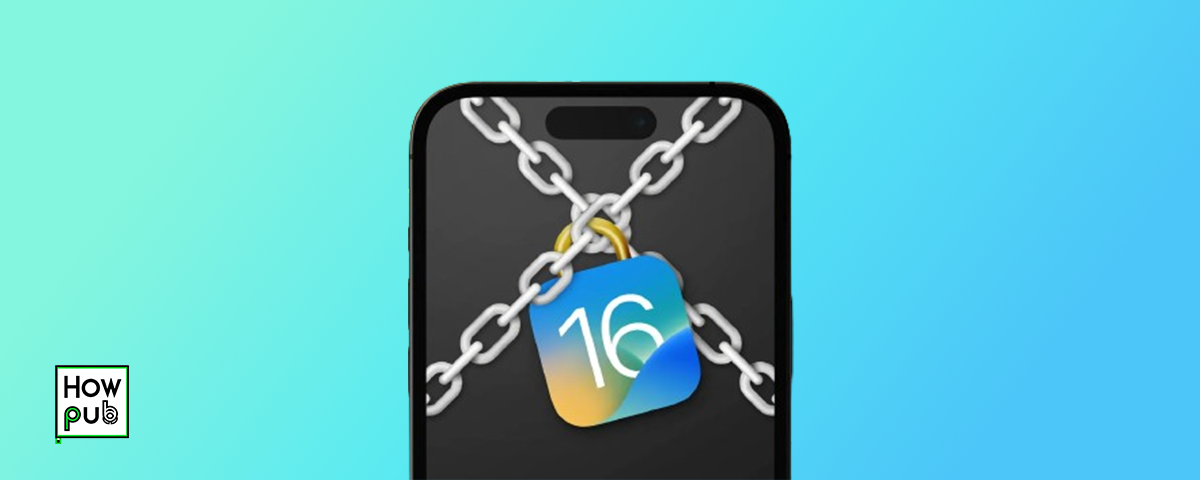In today's digital age, securing your iPhone is more critical than ever. With an increasing number of threats targeting mobile devices, it's essential to understand how to detect and mitigate risks to protect your personal information and ensure your device remains secure. This guide will walk you through the best practices and settings to enhance your iPhone's security.
1. Understanding iPhone Security Risks
Understanding the common security risks associated with iPhones is the first step toward mitigating them. These risks include malware, phishing attacks, data breaches, and unauthorized access. Being aware of these threats can help you take proactive measures to protect your device.
2. Enable Two-Factor Authentication
How to Enable Two-Factor Authentication:
- Go to Settings > [Your Name] > Password & Security.
- Tap Turn On Two-Factor Authentication.
- Follow the on-screen instructions to complete the setup.
Benefits of Two-Factor Authentication
- Enhanced Security: Adds an extra layer of security by requiring a second form of identification.
- Reduced Risk of Unauthorized Access: Makes it more difficult for attackers to gain access to your accounts.
Potential Issues with Two-Factor Authentication
- Access Problems: Losing access to the second factor (e.g., your phone) can make it challenging to access your account.
- Setup Complexity: Some users may find the setup process confusing or cumbersome.
3. Regularly Update iOS and Apps
How to Enable Automatic Updates:
- Go to Settings > General > Software Update.
- Toggle on Automatic Updates.
- Ensure App Updates is enabled in Settings > App Store.
Importance of Regular Updates
- Security Patches: Updates often include security patches for vulnerabilities.
- Improved Performance: Regular updates can enhance the overall performance and functionality of your device.
4. Use Strong Passcodes
Creating a Strong Passcode
- Use Alphanumeric Passcodes: Combine letters, numbers, and symbols.
- Avoid Common Patterns: Do not use easily guessable patterns like "1234" or "0000".
Passcode Alternatives
- Face ID: Securely unlock your iPhone with facial recognition.
- Touch ID: Use your fingerprint for added security.
5. Enable Find My iPhone
Setting Up Find My iPhone:
- Go to Settings > [Your Name] > Find My.
- Tap Find My iPhone and toggle it on.
- Enable Send Last Location for added security.
Benefits of Find My iPhone
- Locate Lost Devices: Easily find your iPhone if it's lost or stolen.
- Remote Lock and Erase: Secure your data by locking or erasing your iPhone remotely.
6. Be Wary of Phishing Attacks
Identifying Phishing Attempts
- Suspicious Links: Be cautious of links in unsolicited emails or messages.
- Verify Senders: Always verify the sender's email address or phone number.
Protecting Yourself from Phishing
- Use a Spam Filter: Enable spam filters on your email to block phishing attempts.
- Report Phishing: Report phishing emails and messages to the relevant authorities.
7. Use a VPN
Choosing a VPN
- Reputable Provider: Choose a VPN from a reputable provider with a no-logs policy.
- Strong Encryption: Ensure the VPN uses strong encryption protocols.
Benefits of Using a VPN
- Secure Browsing: Protects your data on public Wi-Fi networks.
- Privacy: Hides your IP address and online activities.
8. Monitor App Permissions
Reviewing App Permissions
- Go to Settings > Privacy.
- Review and manage permissions for each app.
Restricting Unnecessary Permissions
- Location Services: Limit location access to only necessary apps.
- Camera and Microphone: Restrict access to apps that genuinely need these features.
9. Additional Security Tips
Reduce Brightness and Use True Tone
- Brightness: Adjust the brightness slider to a comfortable level.
- True Tone: Enable True Tone to automatically adjust display colors based on ambient lighting.
Use Focus Modes
- Set Up Focus Modes: Create custom Focus modes for different activities.
- Minimize Distractions: Use Focus modes to limit notifications during specific tasks.
Take Breaks from Screen Time
- 20-20-20 Rule: Every 20 minutes, look at something 20 feet away for at least 20 seconds.
- Regular Breaks: Take regular breaks to reduce eye strain and improve well-being.
10. FAQs
How does Two-Factor Authentication help with security?
Two-Factor Authentication adds an extra layer of security by requiring a second form of identification, making it harder for attackers to gain access to your accounts.
Can I still receive important calls with Do Not Disturb enabled?
Yes, you can allow calls from specific contacts by setting them as favorites or enabling Repeated Calls in the Do Not Disturb settings.
What is the best time to enable Dark Mode?
Dark Mode is particularly useful in low-light environments, such as in the evening or at night, to reduce eye strain and minimize blue light exposure.
How does the Sleep Schedule feature track my sleep?
The Sleep Schedule feature uses the accelerometer in your iPhone to detect motion and monitor your sleep patterns, providing insights into your sleep duration and quality.
Can Wind Down integrate with other relaxation apps?
Yes, you can customize Wind Down shortcuts to include your favorite relaxation apps, such as meditation apps, music streaming services, or reading apps.
By making these adjustments to your iPhone settings, you can create a more secure environment for your device and protect your personal information. Remember, regular updates, strong passcodes, and being vigilant against phishing attacks are key to maintaining your iPhone's security.