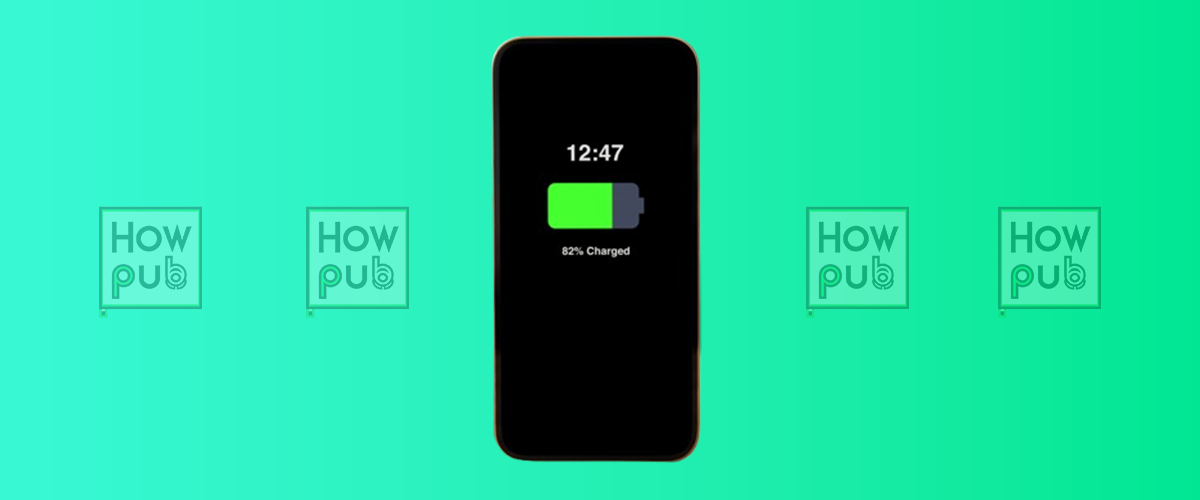Even the most reliable devices encounter occasional hardware issues. Whether it's a flickering screen, a draining battery, or a blurry camera, these problems can disrupt your daily routine. This guide provides effective troubleshooting steps for common iPhone hardware issues, helping you restore functionality without a visit to the repair shop.
1. Troubleshooting Screen Issues
Problem: Unresponsive or Frozen Screen
- Symptoms: The screen doesn’t respond to touch or freezes during use.
Fixes:
-
Restart Your iPhone:
- For iPhone X or later: Press and hold the Volume Up/Down and Side Button until the slider appears.
- For earlier models: Press and hold the Top/Side Button until the slider appears.
-
Force Restart:
- For iPhone 8 or later: Quickly press and release Volume Up, then Volume Down, and hold the Side Button until the Apple logo appears.
- For iPhone 7/7 Plus: Press and hold Volume Down and the Sleep/Wake Button simultaneously until the Apple logo appears.
-
Check for Updates:
- Go to Settings > General > Software Update and install any pending updates.
Problem: Flickering or Discolored Screen
- Symptoms: The screen flickers or displays strange colors.
Fixes:
- Adjust Brightness: Go to Settings > Display & Brightness and lower the brightness to see if it resolves the flicker.
- Disable Auto-Brightness: Turn off Auto-Brightness under Accessibility > Display & Text Size.
- Check for Physical Damage: Inspect for cracks or damage. If present, professional repair may be necessary.
2. Troubleshooting Battery Issues
Problem: Rapid Battery Drain
- Symptoms: The battery percentage drops quickly, even with minimal use.
Fixes:
-
Identify Battery-Draining Apps:
- Go to Settings > Battery and review the apps consuming the most power. Consider limiting their usage or disabling background activity.
-
Enable Low Power Mode:
- Go to Settings > Battery and toggle Low Power Mode to extend battery life.
-
Turn Off Unnecessary Features:
- Disable Background App Refresh under Settings > General.
- Turn off Location Services under Privacy > Location Services for apps that don’t require it.
-
Check Battery Health:
- Go to Settings > Battery > Battery Health & Charging.
- If the Maximum Capacity is below 80%, consider a battery replacement.
3. Troubleshooting Camera Issues
Problem: Blurry or Out-of-Focus Photos
- Symptoms: Images are unclear, and the camera doesn’t focus properly.
Fixes:
-
Clean the Lens:
- Use a microfiber cloth to gently wipe the lens. Avoid abrasive materials.
-
Restart the Camera App:
- Close the app from the App Switcher and reopen it.
-
Tap to Focus:
- Tap on the subject in the viewfinder to adjust focus manually.
-
Remove Case/Screen Protector:
- Ensure no obstructions are affecting the lens or flash.
Problem: Black Screen in Camera App
- Symptoms: The camera app opens to a black screen.
Fixes:
- Restart the iPhone: A simple restart can fix software glitches.
- Check for Updates: Install the latest iOS update to resolve potential bugs.
- Reset Settings:
- Go to Settings > General > Transfer or Reset iPhone > Reset > Reset All Settings. This won’t erase data but will reset system settings.
4. When to Seek Professional Help
Signs You Need Professional Repair:
-
Screen:
- Cracked or physically damaged.
- Persistent discoloration or dead pixels.
-
Battery:
- Swelling or deformation of the battery.
- Sudden shutdowns despite adequate charge.
-
Camera:
- Persistent black screen or hardware-related errors.
- Physical damage to the lens.
Finding an Apple-Certified Repair Service:
- Visit Apple Support to locate authorized service providers.
- Check warranty status under Settings > General > About > Warranty.
5. Preventative Maintenance Tips
- Screen: Use a tempered glass protector and case to avoid scratches and cracks.
- Battery: Avoid extreme temperatures and use Apple-certified chargers.
- Camera: Regularly clean the lens and avoid exposure to dust and moisture.
Conclusion
By addressing screen glitches, battery problems, and camera malfunctions, you can often resolve common iPhone hardware issues on your own. Regular maintenance and awareness of your device’s health will minimize the likelihood of future problems. For persistent issues, professional repair services are your best bet.