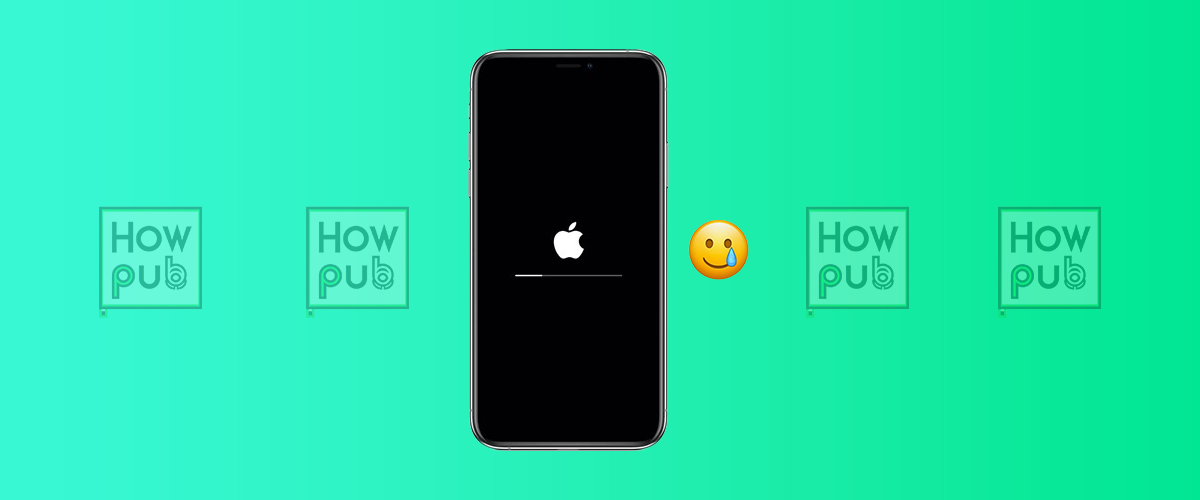Have you ever launched your favorite app on your iPhone, only for it to crash unexpectedly or freeze at a crucial moment? These issues are more common than you think, but the good news is they’re usually easy to fix. This guide walks you through practical solutions to restore your apps to optimal performance.
Common Causes of App Crashes and Freezes
Understanding why apps misbehave is the first step to fixing them. Here are some common culprits:
- Outdated App Versions: Developers regularly release updates to fix bugs and compatibility issues.
- Insufficient Storage: Running low on storage can cause apps to malfunction.
- iOS Compatibility Issues: Older apps may struggle to work on the latest iOS versions.
- Corrupted App Data: Accumulated cache or other data may lead to app instability.
Step-by-Step Fixes for iPhone App Issues
Follow these steps to resolve app crashes and freezes:
1. Force Close and Reopen the App
If an app freezes, force it to close and reopen it.
- Swipe up from the bottom of the screen (or double-click the Home button on older models).
- Swipe the problematic app off the screen.
- Relaunch the app to see if the issue is resolved.
2. Restart Your iPhone
Restarting your iPhone can fix temporary glitches:
- On iPhone X and newer: Hold the side button and either volume button until the power slider appears. Slide it off, wait a few seconds, then turn it back on.
- On iPhone SE or earlier: Hold the top or side button until the power slider appears.
3. Update the App
Developers frequently release updates to fix bugs:
- Open the App Store.
- Tap your profile picture in the upper-right corner.
- Scroll to find the app under Available Updates and tap Update.
4. Check for iOS Updates
Running an outdated iOS version can cause compatibility issues.
- Go to Settings > General > Software Update.
- If an update is available, tap Download and Install.
5. Clear App Cache or Data
Clearing app data can resolve persistent issues:
- Navigate to Settings > [App Name].
- Look for options like Clear Cache (available for some apps).
6. Reinstall the App
If the issue persists, try reinstalling the app:
- Long-press the app icon and select Remove App.
- Open the App Store, search for the app, and reinstall it.
7. Free Up Storage
Insufficient storage can cause apps to crash:
- Go to Settings > General > iPhone Storage.
- Delete unused apps, large files, or old photos to free up space.
8. Check App Permissions
Some apps require permissions to function correctly:
- Navigate to Settings > Privacy & Security.
- Verify that the necessary permissions are enabled for the app.
9. Reset All Settings
If the problem persists, reset your iPhone settings:
- Go to Settings > General > Reset > Reset All Settings.
- Note: This will reset settings like Wi-Fi passwords but won’t delete your data.
10. Contact App Support
If none of the above fixes work, reach out to the app developer:
- Open the app in the App Store.
- Scroll down and tap App Support for assistance.
Preventing Future App Issues
- Keep your apps and iOS updated regularly.
- Monitor your storage and maintain at least 1GB of free space.
- Restart your iPhone occasionally to clear temporary glitches.
Conclusion
Dealing with app crashes and freezes can be frustrating, but these troubleshooting steps can help restore smooth performance. Try these fixes today and enjoy seamless app experiences.
Have any additional tips or experiences to share? Leave a comment below!