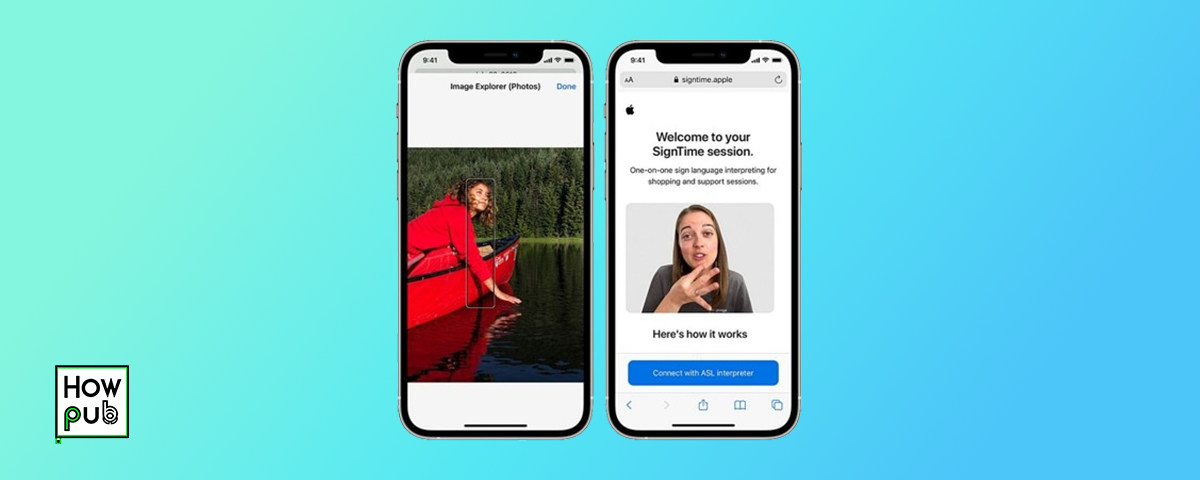The iPhone is renowned for its user-friendly interface and innovative features. Apple has consistently worked to ensure that its devices are accessible to all users, including those with motor impairments. In this comprehensive guide, we will explore the various accessibility features and tools available on the iPhone designed to assist users with motor impairments.
1. Introduction to Accessibility Features
Apple's commitment to accessibility ensures that every iPhone user, regardless of physical ability, can enjoy the full functionality of their device. The accessibility features for motor impairments are designed to make navigation and usage easier and more intuitive.
2. AssistiveTouch
AssistiveTouch is a powerful tool that allows users to perform actions without needing to use physical buttons. This feature provides an on-screen menu that can be customized to suit individual needs.
How to Enable AssistiveTouch:
- Go to Settings > Accessibility > Touch > AssistiveTouch.
- Toggle on AssistiveTouch.
Customizing AssistiveTouch:
- Customize Top Level Menu: Add or remove icons to create a personalized menu.
- Create New Gestures: Record custom gestures to perform complex actions.
3. Voice Control
Voice Control allows users to operate their iPhone using only their voice. This feature is particularly beneficial for those with limited hand mobility.
How to Enable Voice Control:
- Go to Settings > Accessibility > Voice Control.
- Tap Set Up Voice Control and follow the on-screen instructions.
Using Voice Control Commands:
- Basic Navigation: Open apps, scroll, and tap with voice commands.
- Dictation: Dictate text in any text field.
4. Switch Control
Switch Control enables users to interact with their iPhone using adaptive switches or other assistive devices. This feature scans the screen and highlights items that can be activated using a switch.
Setting Up Switch Control:
- Go to Settings > Accessibility > Switch Control.
- Toggle on Switch Control.
- Add a new switch and assign actions.
Customizing Switches:
- Adjust Scanning Style: Choose from auto scanning, manual scanning, or single switch step scanning.
- Create Recipes: Customize switch actions for specific apps or tasks.
5. Touch Accommodations
Touch Accommodations help users with motor impairments adjust how the touchscreen responds to their touch. This can include adjusting the touch duration or ignoring repeated touches.
Adjusting Touch Accommodations:
- Go to Settings > Accessibility > Touch > Touch Accommodations.
- Toggle on Touch Accommodations.
Using Hold Duration and Ignore Repeat:
- Hold Duration: Set the amount of time the screen should be touched before a touch is recognized.
- Ignore Repeat: Set the amount of time to wait before recognizing multiple touches as separate actions.
6. Accessibility Shortcuts
Accessibility Shortcuts provide quick access to your most-used accessibility features. You can activate these shortcuts using the side button, home button, or Control Center.
How to Set Up Accessibility Shortcuts:
- Go to Settings > Accessibility > Accessibility Shortcut.
- Select the features you want to add to the shortcut menu.
Quick Access to Features:
- Triple-Click Side Button: Access the shortcut menu with a triple-click.
- Control Center: Add accessibility shortcuts to the Control Center for easy access.
7. Third-Party Accessories
Third-party accessories can enhance the accessibility of your iPhone. These devices can provide additional functionality and ease of use for individuals with motor impairments.
Compatible Accessories:
- Adaptive Switches: Devices that can be used with Switch Control.
- Styluses: Specially designed for individuals with limited hand mobility.
Enhancing iPhone Usage:
- Mounts and Holders: Secure your iPhone in a convenient position for use.
- Keyboards: Bluetooth keyboards that provide alternative input methods.
8. Tips for Maximizing Accessibility
To get the most out of your iPhone’s accessibility features, consider these additional tips:
- Regular Updates: Ensure your iPhone is running the latest iOS version to access new features and improvements.
- Explore Settings: Spend time exploring the Accessibility menu to discover features that may benefit you.
- Feedback to Apple: Provide feedback to Apple about your accessibility needs to help improve future updates.
9. FAQs
What is AssistiveTouch and how does it help?
AssistiveTouch is an on-screen menu that allows users to perform actions without physical buttons. It helps users with motor impairments navigate their iPhone more easily.
How does Voice Control work on the iPhone?
Voice Control lets users operate their iPhone using voice commands. It supports basic navigation, dictation, and more, providing a hands-free experience.
Can I use third-party accessories with my iPhone’s accessibility features?
Yes, many third-party accessories like adaptive switches, styluses, and keyboards are compatible with iPhone accessibility features, enhancing usability.
What are Accessibility Shortcuts?
Accessibility Shortcuts provide quick access to your most-used accessibility features. You can activate them using the side button, home button, or Control Center.
How do Touch Accommodations improve iPhone usability?
Touch Accommodations adjust how the touchscreen responds to touch, allowing users with motor impairments to customize the touch experience to their needs.
By utilizing these accessibility features and tools, iPhone users with motor impairments can significantly enhance their device's usability and enjoy a more seamless experience. Apple's commitment to inclusivity ensures that everyone can make the most of their iPhone, regardless of physical ability.