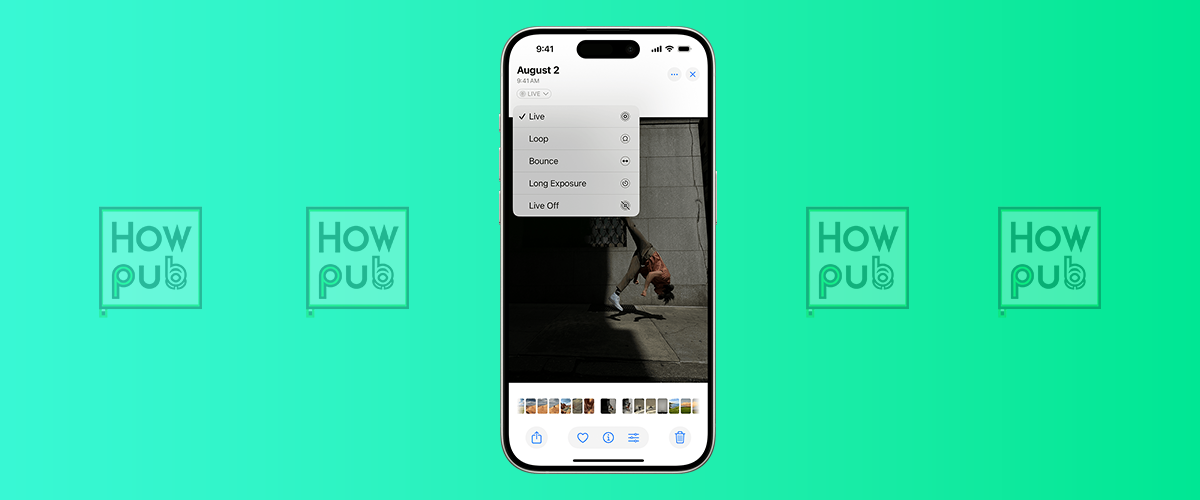The iPhone’s Live Photos feature and creative photography tools provide a unique way to elevate your photo-taking experience. From capturing vibrant, dynamic shots to editing and sharing them seamlessly, these features empower you to unlock the full potential of your iPhone’s camera.
1. What Are Live Photos?
Live Photos transform still images into 3-second clips with motion and sound. This feature records 1.5 seconds before and after the shutter press, bringing your photos to life.
How to Enable Live Photos:
- Open the Camera app.
- Tap the Live Photo icon (a circular icon with concentric rings) to turn it on.
- Capture your photo as usual.
Your Live Photos can be edited, shared, or transformed into creative effects.
2. Editing Live Photos for the Perfect Shot
Select a Key Frame:
- Open a Live Photo in the Photos app.
- Tap Edit and then tap the Live Photo icon.
- Scroll through the frames and tap Make Key Photo to select the perfect moment.
Add Filters and Adjustments:
- Tap Edit on your Live Photo.
- Use tools to tweak brightness, contrast, and color, or apply filters for artistic effects.
Convert to a Still Photo:
If you want to keep a specific frame:
- Edit the Live Photo and select a Key Photo.
- Tap Duplicate > Duplicate as Still Photo.
3. Creative Effects for Live Photos
The Photos app offers built-in effects to turn your Live Photos into unique visuals:
Loop:
Creates an infinite loop for smooth, repeating motion.
Bounce:
Plays your Live Photo forward and backward, similar to a boomerang effect.
Long Exposure:
Blurs motion to simulate professional DSLR long exposure shots, ideal for light trails or flowing water.
How to Apply Effects:
- Open a Live Photo and swipe up.
- Choose Loop, Bounce, or Long Exposure.
4. Advanced iPhone Photography Tools
Portrait Mode:
Add depth and focus to your photos by blurring the background.
- Open the Camera app and select Portrait.
- Experiment with lighting effects like Studio Light or Contour Light.
- Tap the shutter for a professional-quality photo.
Night Mode:
Capture crisp photos in low-light conditions.
- In low light, the Night Mode icon (moon) appears automatically.
- Adjust exposure time as needed.
- Hold your phone steady or use a tripod for the best results.
5. Tips for Capturing Stunning Live Photos
Plan Your Scene:
Choose subjects with movement or sound to make the most of Live Photos.
Hold Your iPhone Steady:
A steady hand ensures smooth motion and clearer frames.
Experiment with Lighting:
Good lighting enhances the dynamic quality of your Live Photos. Use natural light for soft, even tones or artificial light for dramatic effects.
6. Sharing Live Photos
Share with Motion:
- Use iMessage to share Live Photos with motion intact.
- Share via AirDrop for the highest quality.
Convert to GIFs:
Use apps like GIPHY or ImgPlay to turn Live Photos into shareable GIFs for social media.
Upload as Video:
Convert Live Photos to video for broader compatibility on platforms like Instagram or Facebook.
7. Creative Photography Apps for iPhone
While Apple’s tools are robust, third-party apps can enhance your creativity.
Recommended Apps:
- Snapseed: Offers advanced editing features like selective adjustments.
- VSCO: Popular for its filters and intuitive interface.
- Adobe Lightroom Mobile: Ideal for fine-tuning and color grading.
8. Troubleshooting Live Photos and Tools
Live Photos Not Working?
- Ensure the Live Photo icon is enabled in the Camera app.
- Check your iPhone’s storage; limited space can prevent saving Live Photos.
Blurry or Overexposed Shots?
- Adjust focus and exposure manually by tapping and holding on the screen to lock them.
- Use a tripod or stabilizer for clearer photos in low-light conditions.
Conclusion
The iPhone’s Live Photos and creative photography tools unlock endless possibilities for capturing and sharing memories. From dynamic Live Photo effects to advanced features like Night Mode and Portrait Mode, mastering these tools will elevate your photography skills.
Start experimenting today and bring your photos to life!