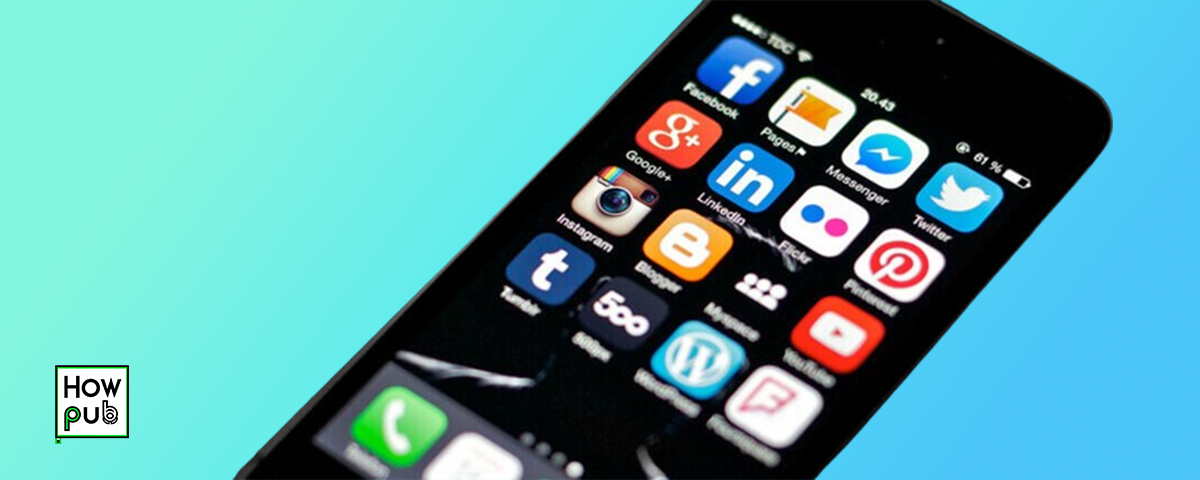Introduction
Event planning and coordination can be a daunting task, but with the right tools, it becomes much more manageable. Your iPhone is a powerful device that can help you streamline the process from start to finish. This guide will walk you through using your iPhone for event planning, covering essential apps, tips, and tricks to ensure your event is a success.
Setting Up Your Event
The first step in event planning is organizing all the necessary details and setting up the event structure.
Creating a Calendar Event
- Open the Calendar App: Access the built-in Calendar app on your iPhone.
- Add a New Event: Tap the Plus (+) icon to create a new event.
- Enter Event Details: Fill in the event name, location, start and end times, and any notes.
- Set Alerts and Notifications: Configure reminders to ensure you don’t miss important dates.
- Invite Participants: Add invitees by entering their email addresses. They will receive an email invitation and can RSVP directly.
Using Reminders
- Open the Reminders App: Utilize the Reminders app to create a to-do list for your event.
- Create a List: Tap "Add List" to create a dedicated event planning list.
- Add Tasks: List out all the tasks you need to complete, such as booking a venue, sending invitations, and arranging catering.
- Set Deadlines: Assign due dates and reminders to each task to stay on track.
Essential Event Planning Apps
Several apps can help you manage different aspects of event planning more efficiently.
Eventbrite
- Event Creation: Use Eventbrite to create, promote, and manage events. You can sell tickets directly through the app.
- Tracking RSVPs: Monitor who’s attending your event and manage attendee information easily.
- Promotions: Utilize Eventbrite’s promotional tools to reach a wider audience.
Trello
- Project Management: Create boards, lists, and cards to organize tasks visually.
- Collaboration: Share boards with your team and assign tasks to specific members.
- Integration: Sync with other apps like Calendar and Reminders for seamless coordination.
Google Drive
- Document Sharing: Store and share important documents such as contracts, guest lists, and schedules.
- Real-Time Collaboration: Work on documents simultaneously with your team members.
- Accessibility: Access your files from anywhere, ensuring you always have the information you need.
Managing Invitations and RSVPs
Effectively managing your guest list is crucial for any event. Your iPhone makes this process straightforward.
Using Contacts
- Organize Contacts: Create a group in your Contacts app for all event invitees.
- Sending Invitations: Use the Mail app or third-party email services to send personalized invitations.
- Tracking Responses: Monitor responses and update your guest list accordingly.
Email and Messaging
- Mail App: Send detailed invitations and updates through email.
- iMessage/WhatsApp: Create group chats for quick communication and updates.
Coordinating with Your Team
Collaboration is key to successful event planning. Use your iPhone to stay connected with your team.
Slack
- Communication: Use Slack for real-time messaging, file sharing, and collaboration.
- Channels: Create channels for different aspects of the event (e.g., logistics, marketing).
- Integrations: Integrate with other tools like Google Drive and Trello.
Zoom
- Virtual Meetings: Schedule and conduct virtual meetings with your team.
- Webinars: Host virtual events and webinars through Zoom.
- Recording: Record meetings to refer back to later.
Utilizing Notes and Voice Memos
Keeping track of ideas and important information is essential during event planning.
Notes
- Creating Notes: Use the Notes app to jot down ideas, create checklists, and store information.
- Organizing: Organize notes into folders and use tags for easy retrieval.
- Sharing: Share notes with team members for collaborative planning.
Voice Memos
- Recording Ideas: Use Voice Memos to record ideas, meetings, and important reminders.
- Transcription: Convert voice memos to text using built-in transcription features.
- Sharing: Share recordings with team members or save them for later reference.
Event Day Coordination
On the day of the event, your iPhone can help ensure everything runs smoothly.
Checking In Attendees
- Eventbrite Check-In: Use the Eventbrite Organizer app to check in attendees quickly.
- QR Codes: Scan QR codes from tickets for efficient check-ins.
Real-Time Updates
- Group Chats: Use iMessage or WhatsApp to send real-time updates to your team.
- Push Notifications: Set up push notifications for important updates and changes.
Photo and Video Documentation
- Camera App: Capture high-quality photos and videos of the event.
- Editing: Use built-in editing tools or apps like VSCO for quick edits.
- Sharing: Share photos and videos on social media or with attendees.
Post-Event Follow-Up
After the event, it’s important to follow up with attendees and review the event’s success.
Gathering Feedback
- Surveys: Use apps like SurveyMonkey to create and send post-event surveys.
- Email Follow-Up: Send thank you emails and request feedback from attendees.
Analyzing Results
- Analytics: Review event analytics in apps like Eventbrite to understand attendance and engagement.
- Reports: Create reports on the event’s success and areas for improvement.
Conclusion
Your iPhone is a powerful tool that can greatly simplify the process of event planning and coordination. By utilizing the built-in features and third-party apps, you can manage every aspect of your event efficiently and effectively. Whether you’re planning a small gathering or a large conference, these tips and tricks will help you stay organized and ensure your event is a success.