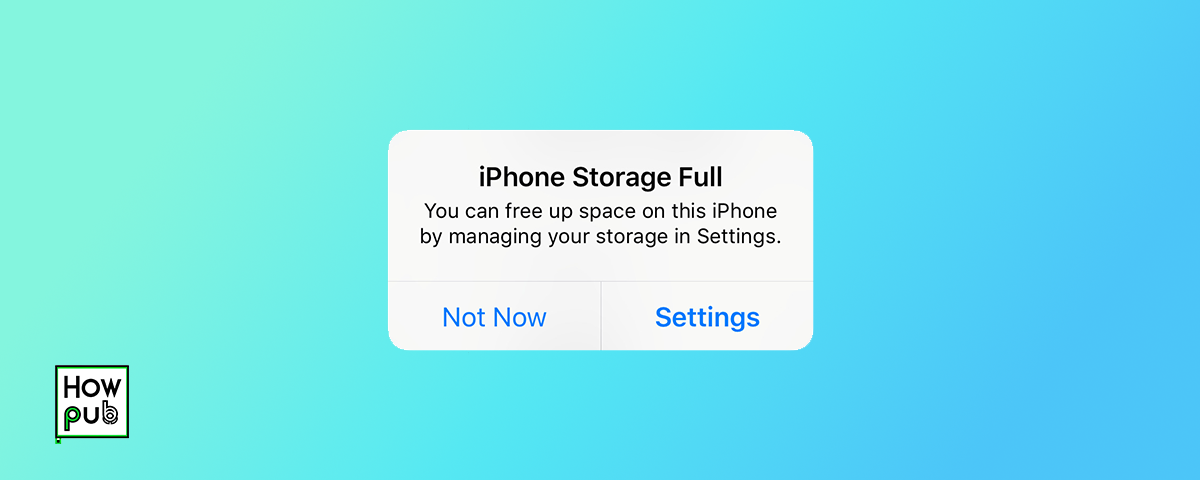Introduction
Running out of storage space on your iPhone can slow down its performance and prevent you from downloading new apps or taking photos. Managing your storage efficiently is crucial for maintaining your device's health and functionality.
1. Check Your Current Storage Usage
Before you start cleaning up, it's important to know where your storage is going. Here's how to check your storage on an iPhone:
- Open the Settings app.
- Tap on General.
- Select iPhone Storage.
Here, you'll see a breakdown of what types of data are consuming your storage, such as apps, photos, and system files.
2. Delete Unnecessary Apps
Unused apps can take up a surprising amount of space. To delete apps:
- Press and hold the app icon on your home screen.
- Tap on Remove App.
- Select Delete App to remove it completely.
For more tips on optimizing iPhone usage, check out our iPhone for Bloggers guide.
Consider the frequency of use and the size of the app to decide whether it should be deleted.
3. Offload Unused Apps
If you want to save space but retain the app data, offloading is a great option. Offloaded apps are uninstalled, but their data is saved. To offload an app:
- Go to Settings > General > iPhone Storage.
- Tap on the app you want to offload.
- Choose Offload App.
Enable automatic offloading in Settings under iTunes & App Stores > Offload Unused Apps.
4. Manage Photos and Videos
Photos and videos often consume the most storage. To manage them:
- Use iCloud Photos to keep your photos in the cloud and save space on your device.
- Regularly delete unwanted photos and videos.
- Use apps to find and remove duplicate photos.
For additional tips on leveraging iPhone features for productivity, see our iPhone for Small Business Owners guide.
5. Clear Cache and Other Data
Clearing browser cache and other app data can free up space:
- For Safari, go to Settings > Safari > Clear History and Website Data.
- Check individual apps for options to clear cache or other data.
6. Utilize Cloud Services
Using cloud services like iCloud, Google Drive, or Dropbox can help manage your storage:
- Set up your preferred cloud service on your iPhone.
- Move files and photos to the cloud to save space.
For more insights on optimizing iPhone storage and gaming performance, check out our iPhone Gaming Tips guide.
7. Regularly Backup and Reset Your iPhone
Regular backups ensure you don't lose important data and resetting your iPhone can help clear unused files:
- Back up via iCloud or your computer regularly.
- Consider a factory reset if your storage issues persist, but make sure to backup first.
Conclusion
Efficiently managing your iPhone's storage not only helps in maintaining its performance but also ensures a smoother and faster user experience. Regularly check and clean your storage to keep your device in top condition.