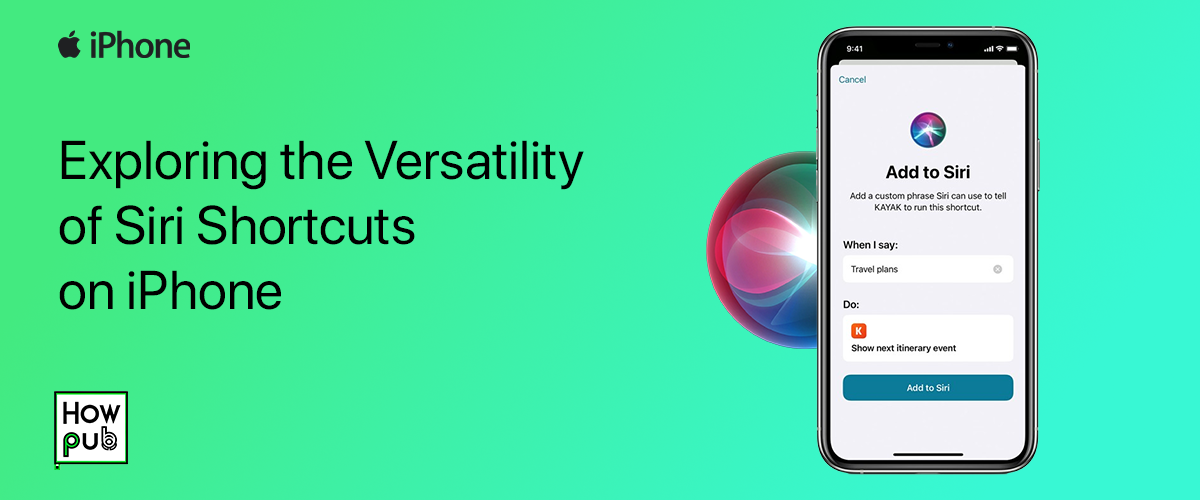Siri Shortcuts have become an integral part of iOS, providing users with endless possibilities to customize their iPhone experience. With Siri Shortcuts, you can automate tasks, streamline your daily activities, and save time. Whether you're new to Siri Shortcuts or looking to master their advanced features, this guide will walk you through everything you need to know to unlock their full potential.
What Are Siri Shortcuts?
Siri Shortcuts are a feature in iOS that allow users to create custom voice commands to trigger actions on their iPhone. These actions can range from simple tasks like sending a message or setting a reminder, to more complex automations involving multiple apps and processes. Siri learns your habits and suggests useful shortcuts based on your regular activities, which makes interacting with your iPhone more efficient.
There are two main types of shortcuts you can use:
- Suggested Shortcuts: Siri offers suggestions for shortcuts based on your app usage patterns.
- Custom Shortcuts: You can create your own shortcuts using the Shortcuts app, combining multiple actions across apps to suit your needs.
Why Use Siri Shortcuts?
The beauty of Siri Shortcuts lies in their ability to simplify and automate everyday tasks. Some benefits of using Siri Shortcuts include:
- Saving Time: Instead of performing multiple steps manually, you can automate them into a single action.
- Customization: Tailor your iPhone’s functionality to match your personal workflow.
- Hands-Free Control: Use voice commands to trigger actions without needing to touch your phone.
- Efficiency: Speed up common tasks, like sending a message to a specific contact or navigating to work with one command.
In the latest versions of iOS, especially with iOS 17 and iOS 18, Siri Shortcuts have become more powerful, supporting deeper app integrations and more complex automations.
Getting Started with Siri Shortcuts
Before diving into creating advanced automations, let’s walk through how to start using Siri Shortcuts on your iPhone.
Step 1: Finding Suggested Shortcuts
One of the easiest ways to start using Siri Shortcuts is by taking advantage of Siri’s suggested actions. iOS offers these suggestions based on how you use your apps, and they show up in various places across the system, including:
- Settings > Siri & Search: You can find a list of suggested shortcuts here based on your usage history.
- Spotlight Search: When you pull down to search on your iPhone, you might see Siri’s suggested shortcuts for frequent actions.
- Lock Screen Notifications: Siri occasionally prompts you with shortcuts for actions like calling a frequent contact or opening a specific app.
You can activate any of these shortcuts by tapping on them or by adding them to Siri with a custom voice command.
Step 2: Using the Shortcuts App
For more advanced functionality, you’ll want to explore the Shortcuts app (pre-installed on all iPhones). The Shortcuts app lets you create custom shortcuts by stringing together multiple actions from different apps. Here's how to begin:
- Open the Shortcuts App: Locate the Shortcuts app on your home screen or search for it using Spotlight.
- Browse the Gallery: The Gallery tab inside the app features a collection of pre-made shortcuts that you can add and customize. These are great for exploring the potential of Siri Shortcuts.
- Create a New Shortcut: To build your own shortcut, navigate to the My Shortcuts tab and tap the + icon. From here, you can choose actions from a list of available apps and tools.
Each shortcut consists of one or more actions. An action is a single task your iPhone performs, such as sending a message, playing a playlist, or getting directions.
Step 3: Setting Up Voice Commands
Once you've created a shortcut, you can assign it a custom voice command. This allows you to activate the shortcut simply by saying, "Hey Siri," followed by your chosen phrase. Here's how:
- After creating or adding a shortcut, tap on the shortcut in the Shortcuts app.
- Tap the Add to Siri option.
- Record your custom voice command. For example, if you created a shortcut to call a family member, you could record, “Call Mom.”
Now, every time you say "Hey Siri, Call Mom," Siri will activate that specific shortcut.
Popular Siri Shortcuts You Should Try
To inspire your Siri Shortcuts journey, here are some popular shortcuts that can enhance your iPhone experience:
1. Morning Routine Shortcut
Kick off your day with a personalized morning routine shortcut. You can combine actions like:
- Turning off Do Not Disturb
- Getting the latest weather report
- Opening your calendar for the day's schedule
- Playing your favorite morning playlist or podcast
With one voice command—“Good Morning”—your iPhone handles all these tasks at once.
2. Send ETA to Contacts
If you're running late, this shortcut lets you quickly send your estimated time of arrival (ETA) to a contact. It uses Apple Maps to calculate your ETA and then sends it via Messages, so you don’t need to open multiple apps to give an update.
3. Find My Keys (or any Bluetooth Device)
This shortcut can help you locate your AirTag-equipped items like keys, wallet, or bag. Simply say, "Hey Siri, find my keys," and Siri will trigger a sound on your AirTag so you can locate it.
4. Log Water Intake
If you're trying to stay hydrated, create a shortcut to log your water intake. You can say, "Hey Siri, log water," and Siri will add the entry directly to the Health app.
5. Smart Home Control
With the integration of HomeKit, Siri Shortcuts can control your smart home devices. Create shortcuts to:
- Adjust the thermostat
- Turn off lights
- Lock doors
- Trigger specific scenes (e.g., “Movie Night”)
All these can be done via a simple voice command or automated routines.
Advanced Siri Shortcuts: Automating Your Life
For those looking to dive deeper, iOS allows for even more complex automations using personal automations within the Shortcuts app. Personal automations trigger actions automatically based on certain conditions, such as:
- Time of Day: For instance, at 8 AM every weekday, you could have Siri turn off your alarm, read your schedule, and give you a traffic update.
- Location: You can set up shortcuts to trigger when you arrive at or leave a specific location. For example, when you leave home, Siri can remind you to pick up certain items or start playing your favorite podcast.
- Device Status: Automate actions based on your iPhone’s connectivity or battery level. For instance, you could have Siri turn on Low Power Mode when your battery falls below 20%.
- App Usage: Launch specific actions when you open or close apps. For example, when you open the Camera app, Siri could automatically open the photo editing app afterward.
Step-by-Step: Creating a Personal Automation
To create a personal automation:
- Open the Shortcuts app.
- Navigate to the Automation tab.
- Tap the + icon to create a new automation.
- Choose a trigger (e.g., time of day, location, app usage).
- Set the actions you want to occur when the trigger is activated.
- Tap Next and review your automation before tapping Done.
Now, whenever the trigger condition is met, your iPhone will automatically run the shortcut.
Enhancing Your Siri Shortcuts with Third-Party Apps
Siri Shortcuts work seamlessly with many third-party apps, allowing for even more customization and power. Here are some third-party apps that offer excellent Siri Shortcut integration:
- Spotify: Create shortcuts to play specific playlists, albums, or even control playback.
- Google Maps: Set up shortcuts for directions to frequent locations.
- Trello: Add tasks or boards to Trello without opening the app.
- WaterMinder: Log your water intake directly with a shortcut command.
- MyFitnessPal: Track meals or log activities via Siri
Conclusion
Siri Shortcuts offer iPhone users an incredibly versatile tool to simplify their daily routines, automate tasks, and personalize their smartphone experience. Whether you're a beginner or an experienced user, there’s no shortage of creative ways to leverage this feature for maximum productivity and convenience. By integrating shortcuts into your daily life, you’ll find yourself navigating through tasks faster and more efficiently—all with the help of Siri.
So, start exploring Siri Shortcuts today and watch as your iPhone becomes even more tailored to your needs!