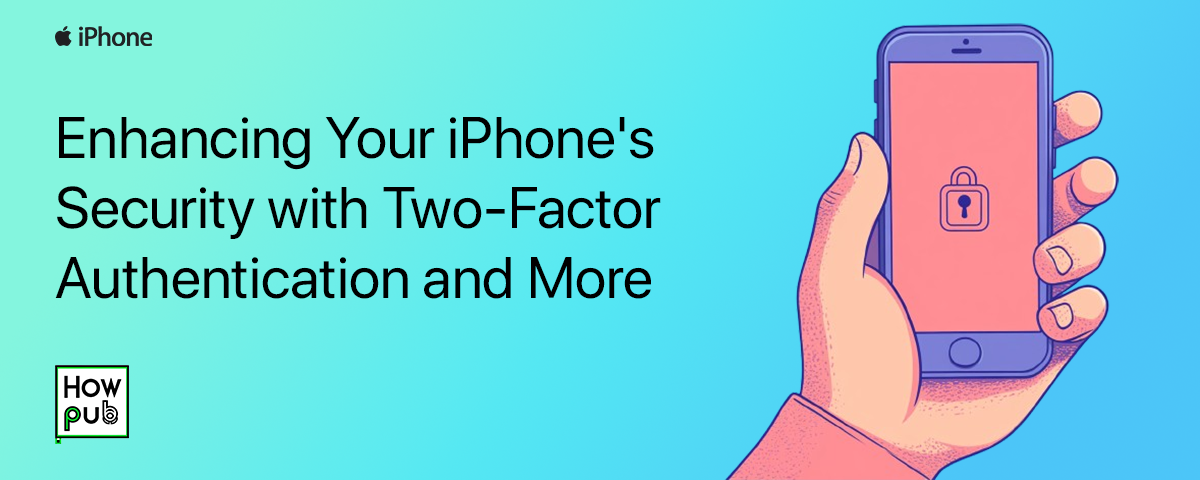Enhancing Your iPhone's Security with Two-Factor Authentication and More
In today’s digital age, securing your iPhone is essential. From sensitive photos and banking details to private conversations, your device contains a wealth of personal data that needs protection. With features like Two-Factor Authentication (2FA), Find My iPhone, and privacy management tools, Apple equips you with powerful tools to keep your data secure.
This guide will walk you through practical steps to enhance your iPhone’s security and ensure your personal information stays safe.
1. Setting Up Two-Factor Authentication (2FA) for Enhanced Security
Two-Factor Authentication (2FA) adds an extra layer of protection to your Apple ID. Even if someone gains access to your password, they cannot log in without the second authentication step.
How to Set Up Two-Factor Authentication:
- Open Settings on your iPhone and tap your Apple ID at the top.
- Navigate to Sign-In & Security.
- Tap Turn On Two-Factor Authentication and follow the on-screen prompts.
Once activated, you’ll receive a unique code on your trusted device or phone number whenever you sign in to your Apple ID on a new device.
Using 2FA helps protect your iPhone and Apple ID from unauthorized access, ensuring the security of your apps and data.
2. Using Find My iPhone to Locate and Secure Your Device
Find My iPhone is an essential feature for tracking and protecting your device if it’s lost or stolen. It allows you to locate your iPhone, lock it remotely, or erase its contents to prevent unauthorized access.
How to Enable Find My iPhone:
- Open Settings and tap your Apple ID.
- Select Find My > Find My iPhone.
- Toggle on Find My iPhone and Send Last Location.
With Find My iPhone, you can:
- Track your iPhone on a map using another Apple device or iCloud.com.
- Play a sound to locate your device if it’s nearby.
- Remotely lock or erase your device to protect your data.
Tips for Using Find My iPhone:
- Use the Find My iPhone app on another iPhone to locate your missing device quickly.
- If your iPhone is stolen, use Lost Mode to lock it with a custom message and contact information.
This feature is a must-have for anyone looking to secure their iPhone and recover it in case of loss or theft.
3. Choosing a Strong Passcode and Using Face ID or Touch ID
Your passcode is your first line of defense. Pairing it with Face ID or Touch ID makes your iPhone even more secure.
Tips for a Strong Passcode:
- Use a six-digit or alphanumeric passcode for better security.
- Avoid common patterns like “123456” or birthdays.
- Enable biometric authentication like Face ID or Touch ID for added convenience and security.
To set or update your passcode, go to Settings > Face ID & Passcode or Touch ID & Passcode.
4. Managing App Permissions to Protect Your Privacy
Apps frequently request access to data such as location, photos, and contacts. Managing these permissions helps control what apps can access, enhancing your privacy.
How to Manage App Permissions:
- Go to Settings > Privacy & Security.
- Select the category you want to manage, such as Location Services, Photos, or Camera.
- Adjust permissions for each app based on necessity.
Benefits of Managing App Permissions:
- Prevent apps from accessing sensitive data unnecessarily.
- Reduce exposure to potential security risks.
By reviewing app permissions regularly, you can maintain control over your personal data.
5. Regular Software Updates to Patch Security Vulnerabilities
Apple releases frequent software updates to fix bugs and enhance security. Keeping your iPhone updated ensures protection against the latest threats.
How to Enable Automatic Updates:
- Open Settings > General > Software Update.
- Tap Automatic Updates and toggle on Download iOS Updates and Install iOS Updates.
Automatic updates ensure your iPhone is always equipped with the latest security features.
6. Using VPNs for Secure Browsing
A Virtual Private Network (VPN) encrypts your internet connection, making it secure, especially on public Wi-Fi. VPNs help protect sensitive data, such as passwords and banking details, from hackers.
Recommended VPNs for iPhone:
- NordVPN: High-speed and reliable encryption.
- ExpressVPN: User-friendly and secure.
- ProtonVPN: Privacy-focused with no data logging.
VPNs are particularly valuable when accessing sensitive information over unsecured networks.
7. Enabling App Privacy Reports for Monitoring Data Usage
With iOS, the App Privacy Report shows how often apps access your data, such as location, camera, and microphone. This transparency allows you to monitor app activity and adjust settings as needed.
How to Enable App Privacy Report:
- Go to Settings > Privacy & Security > App Privacy Report.
- Toggle on App Privacy Report.
Regularly reviewing this report helps ensure your apps are respecting your privacy.
Conclusion
Enhancing your iPhone’s security is about taking proactive steps like enabling Two-Factor Authentication, using Find My iPhone, and keeping your software updated. By following these tips, you can protect your personal data and enjoy peace of mind in today’s digital world.
Take control of your security today with these features and ensure your data remains safe and accessible only to you. Your iPhone’s protection is in your hands—act now!