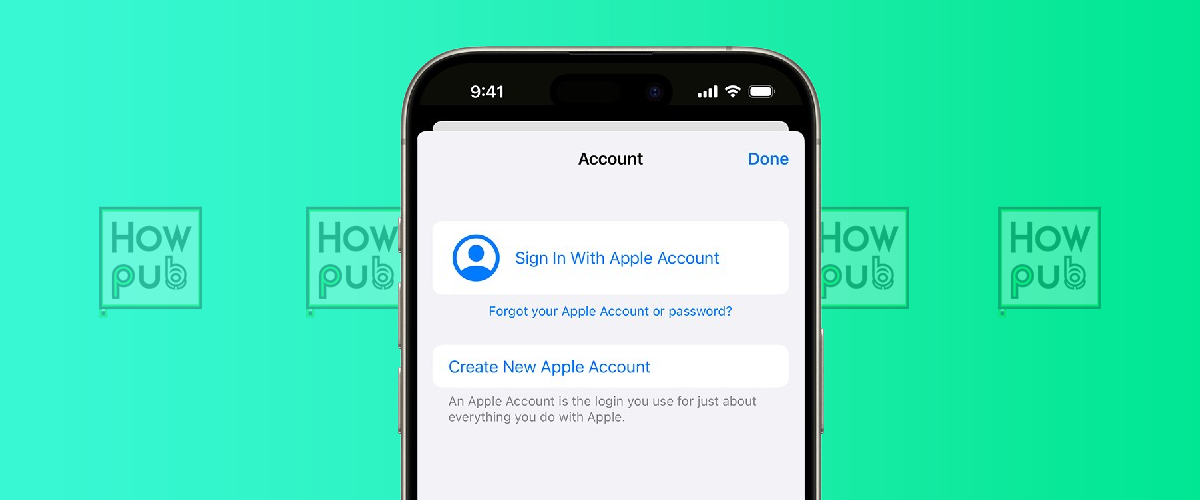Setting up your Apple ID and iCloud account on your iPhone is the gateway to enjoying Apple’s ecosystem. Whether you're new to iPhone or looking to streamline your device sync and backup options, this guide simplifies the entire process. Follow these steps to create, manage, and optimize your Apple ID and iCloud account effortlessly.
Why You Need an Apple ID and iCloud Account
An Apple ID is your unique identifier that gives you access to Apple services like the App Store, iCloud, iMessage, and more. With an iCloud account, you can securely back up your data, sync devices, and access your content from anywhere. This combination ensures a seamless and integrated experience across Apple devices.
How to Create an Apple ID on iPhone
Step 1: Open Settings
- Open the Settings app on your iPhone.
- Tap Sign in to your iPhone at the top.
Step 2: Choose “Don’t Have an Apple ID or Forgot It?”
- On the sign-in page, tap Don't have an Apple ID or forgot it?.
- Select Create Apple ID from the menu.
Step 3: Enter Personal Details
- Provide your first and last name, date of birth, and email address. You can use your existing email or opt for a free iCloud email.
- Set a secure password that meets Apple’s requirements.
Managing Your Apple ID
Update Account Information
- Go to Settings > [Your Name].
- Tap Name, Phone Numbers, Email to update contact information.
- Use Password & Security to change your password or enable two-factor authentication.
Manage Subscriptions
- Navigate to Settings > [Your Name] > Subscriptions.
- View, modify, or cancel active subscriptions tied to your Apple ID.
How to Set Up iCloud on iPhone
Step 1: Sign In to iCloud
- In the Settings app, tap [Your Name] at the top.
- Select iCloud and sign in with your Apple ID.
Step 2: Customize iCloud Sync Settings
- Choose which apps and data to sync with iCloud, such as Photos, Contacts, Calendars, and Notes.
- Enable iCloud Backup to automatically back up your device when connected to Wi-Fi.
Tips for Managing Apple ID and iCloud Securely
- Enable Two-Factor Authentication: Adds an extra layer of security to your Apple ID.
- Monitor Device Activity: In Settings > [Your Name] > Find My iPhone, ensure all devices associated with your account are recognized.
- Regularly Review Backups: Check available iCloud storage and delete unnecessary backups.
Troubleshooting Common Issues
Forgot Your Apple ID Password?
- Visit Apple’s Account Recovery page.
- Follow the prompts to reset your password.
Insufficient iCloud Storage?
- Upgrade your iCloud plan via Settings > [Your Name] > iCloud > Manage Storage.
- Clear unnecessary data, such as old backups or large files.
Conclusion
Setting up and managing your Apple ID and iCloud account on your iPhone is a straightforward process that enhances your overall Apple experience. By following this guide, you’ll enjoy seamless syncing, secure backups, and complete control over your devices.
Ready to get started? Try these steps today, and explore more tips in our iPhone Guides section!
Have questions or tips to share? Leave a comment below!